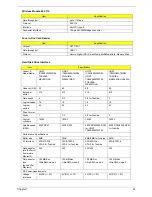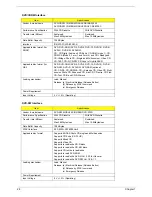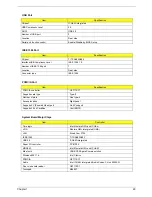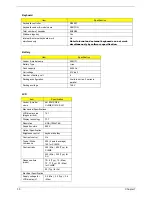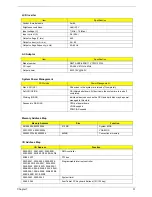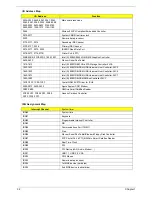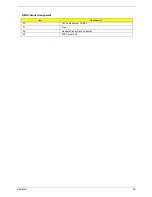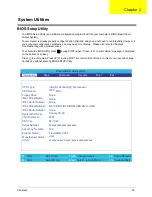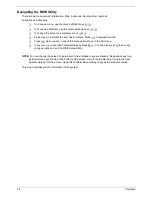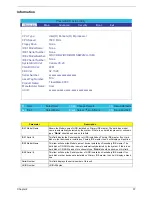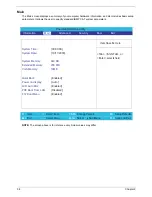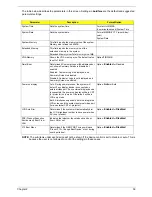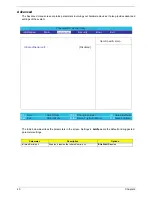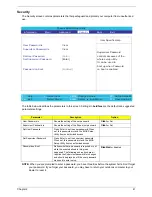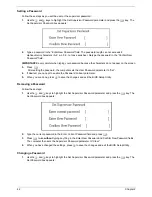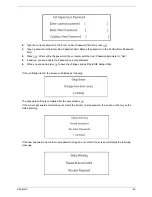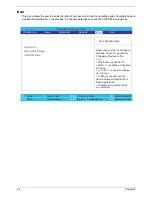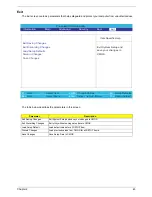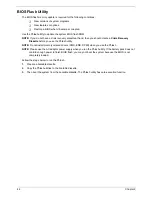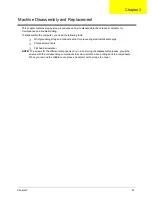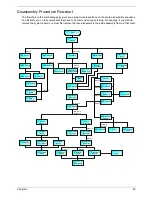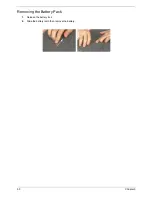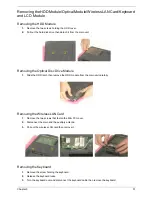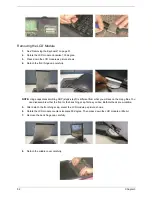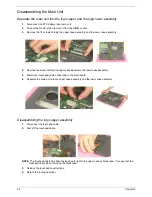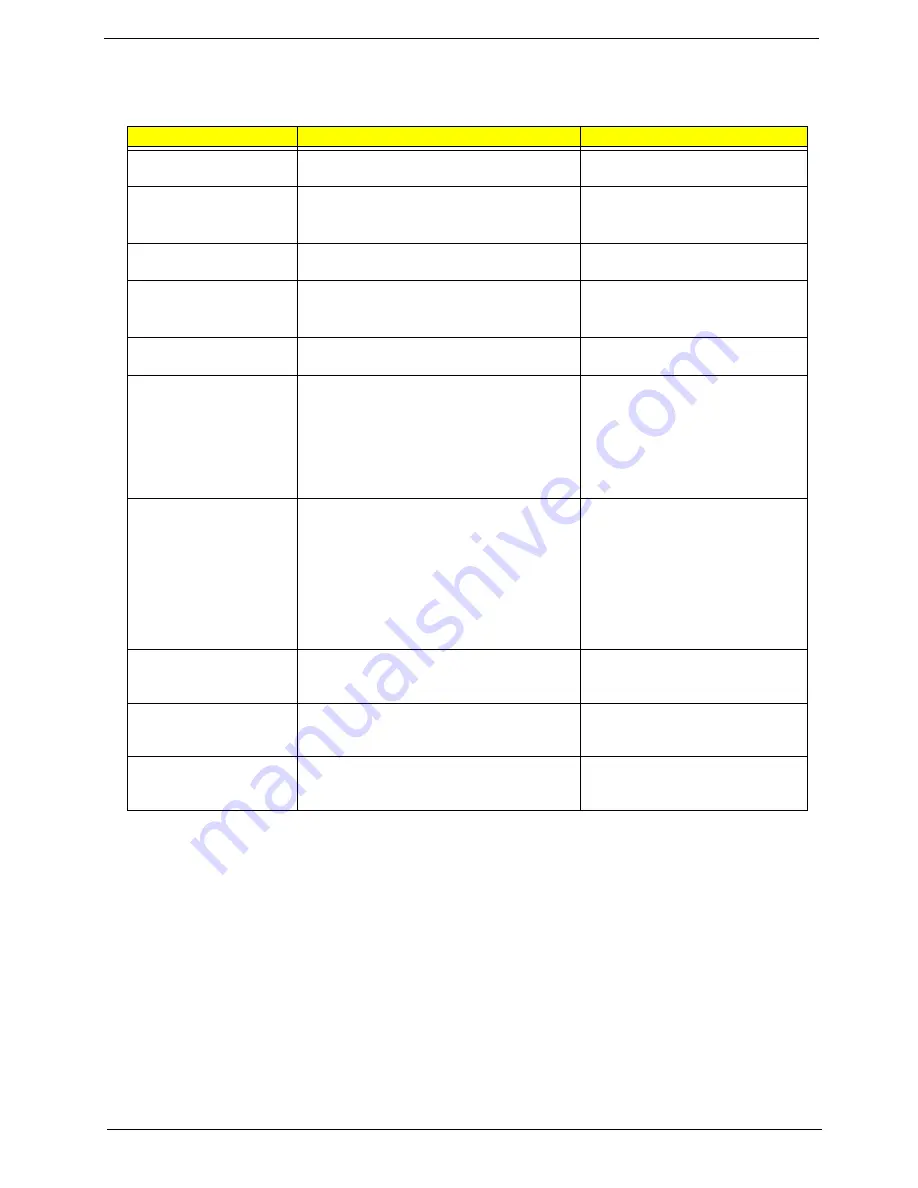
Chapter 2
39
The table below describes the parameters in this screen. Settings in
boldface
are the default and suggested
parameter settings.
NOTE:
The sub-items under each device will not be shown if the device control is set to disable or auto. This is
because the user is not allowed to control the settings in these cases.
Parameter
Description
Format/Option
System Time
Sets the system time.
Format: HH:MM:SS
(hour:minute:second) System Time
System Date
Sets the system date.
Format MM/DD/YYYY (month/day/
year)
System Date
System Memory
This field reports the memory size of the system.
Memory size is fixed to 640MB
Extended Memory
This field reports the memory size of the
extended memory in the system.
Extended Memory size=Total memory size-1MB
VGA Memory
Shows the VGA memory size. The default value
is set to 16MB
Option:
16
/32MB
Quiet Boot
Determines if Customer Logo will be displayed or
not; shows Summary Screen is disabled or
enabled.
Enabled: Customer Logo is displayed, and
Summary Screen is disabled.
Disabled: Customer Logo is not displayed, and
Summary Screen is enabled.
Option:
Enabled
or Disabled
Power on display
Auto: During power process, the system will
detect if any display device is connected on
external video port. If any external display device
is connected, the power on display will be in CRT
(or projector) only mode. Otherwise it will be in
LCD only mode.
Both: Simultaneously enable both the integrated
LCD screen and the system’s external video port
(for an external CRT or projector).
Option:
Auto
or Both
LCD Auto Dim
Determines if the system will automatically dim
the LCD brightness in order to save power when
AC is not present.
Option:
Enabled
or
Disabled
PXE (Preboot Execution
Environment) Boot From
LAN
Indicates that whether the notebook can boot
from LAN or not.
Option:
Enabled
or
Disabled
F12 Boot Menu
Determines if the OEM POST screen will have
“Press <F12> Change Boot Device” or not during
user’s quite boot.
Option:
Enabled
or
Disabled
Summary of Contents for TravelMate C300 Series
Page 6: ...VI ...
Page 8: ...VIII Table of Contents ...
Page 21: ...Chapter 1 13 Num loc Lights when Num Lock is activated Icon Function Description ...
Page 42: ...34 Chapter 1 ...
Page 67: ...Chapter 3 59 ...
Page 88: ...80 Chapter 4 ...
Page 101: ...Chapter 6 93 ...
Page 110: ...102 Appendix B ...
Page 112: ...104 Appendix C ...
Page 115: ...Index 107 ...