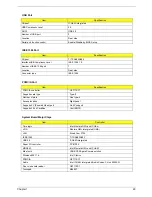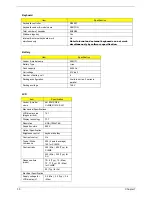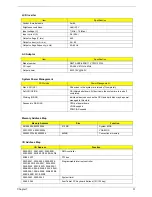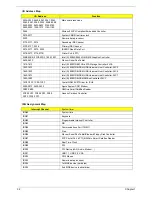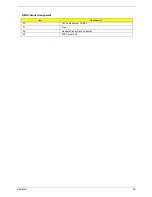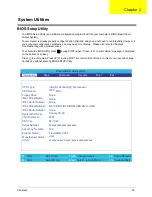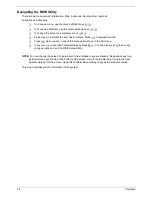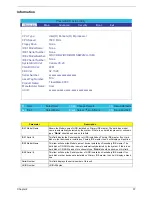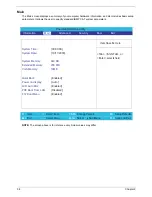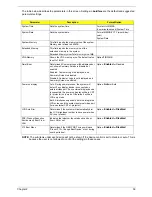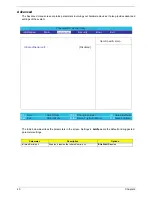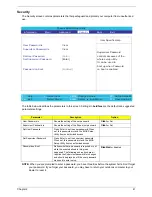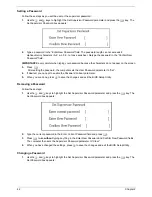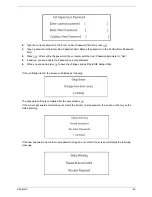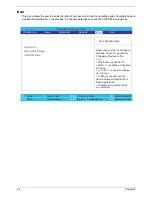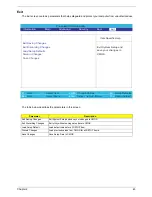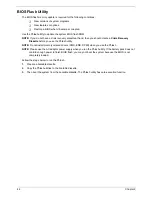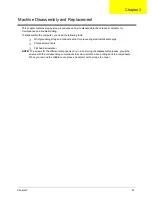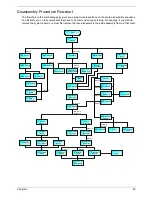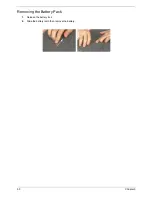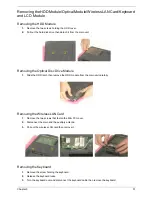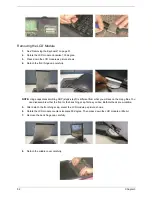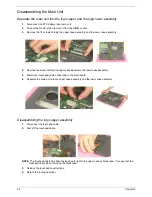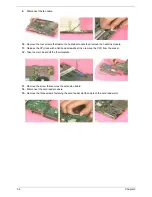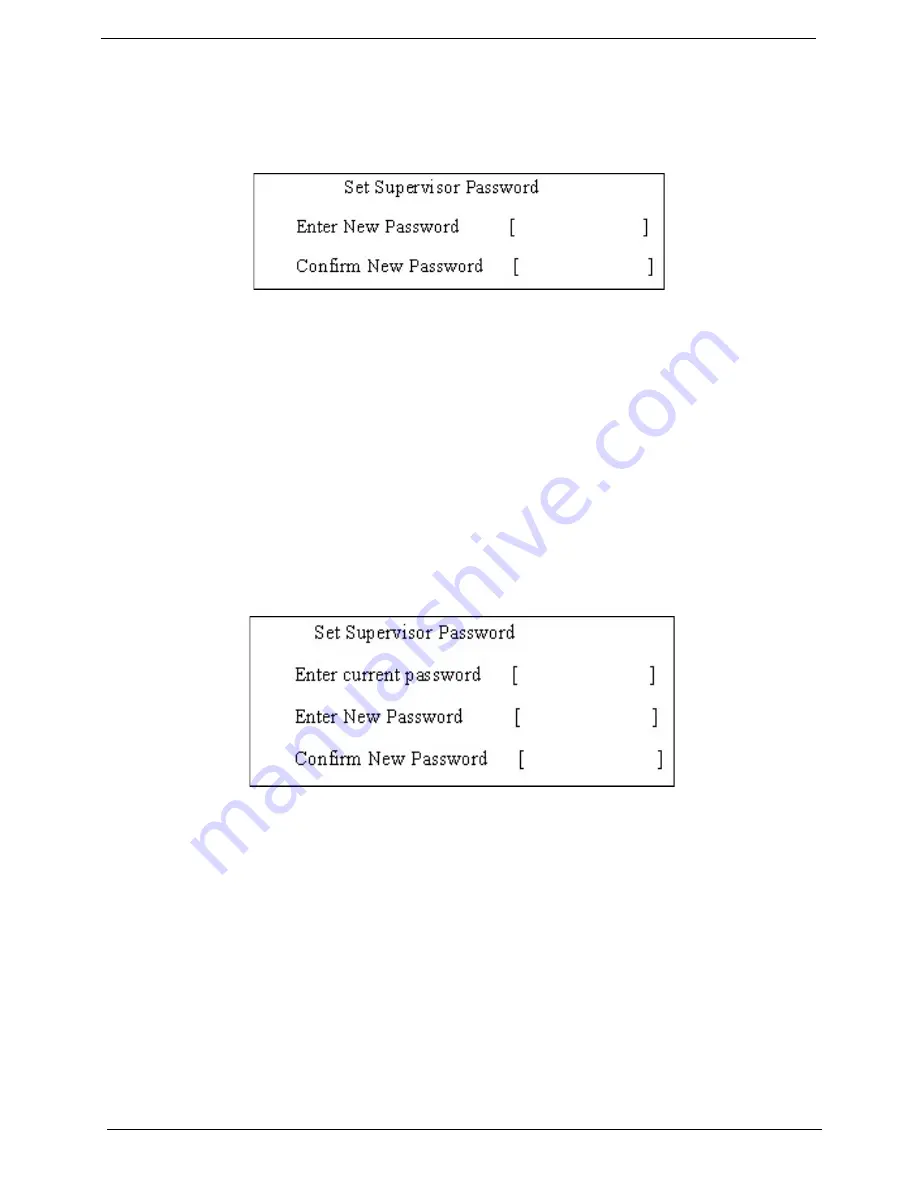
42
Chapter 2
Setting a Password
Follow these steps as you set the user or the supervisor password:
1.
Use the
w
and
y
keys to highlight the Set Supervisor Password parameter and press the
e
key. The
Set Supervisor Password box appears:
2.
Type a password in the “Enter New Password” field. The password length can not exceeds 8
alphanumeric characters (A-Z, a-z, 0-9, not case sensitive). Retype the password in the “Confirm New
Password” field.
IMPORTANT:
Be very careful when typing your password because the characters do not appear on the screen.
3.
Press
e
.
After setting the password, the computer sets the User Password parameter to “Set”.
4.
If desired, you can opt to enable the Password on boot parameter.
5.
When you are done, press
u
to save the changes and exit the BIOS Setup Utility.
Removing a Password
Follow these steps:
1.
Use the
w
and
y
keys to highlight the Set Supervisor Password parameter and press the
e
key. The
Set Password box appears:
2.
Type the current password in the Enter Current Password field and press
e
.
3.
Press
e
twice
without
typing anything in the Enter New Password and Confirm New Password fields.
The computer then sets the Supervisor Password parameter to “Clear”.
4.
When you have changed the settings, press
u
to save the changes and exit the BIOS Setup Utility.
Changing a Password
1.
Use the
w
and
y
keys to highlight the Set Supervisor Password parameter and press the
e
key. The
Set Password box appears:
Summary of Contents for TravelMate C300 Series
Page 6: ...VI ...
Page 8: ...VIII Table of Contents ...
Page 21: ...Chapter 1 13 Num loc Lights when Num Lock is activated Icon Function Description ...
Page 42: ...34 Chapter 1 ...
Page 67: ...Chapter 3 59 ...
Page 88: ...80 Chapter 4 ...
Page 101: ...Chapter 6 93 ...
Page 110: ...102 Appendix B ...
Page 112: ...104 Appendix C ...
Page 115: ...Index 107 ...