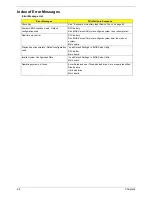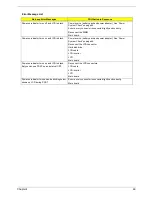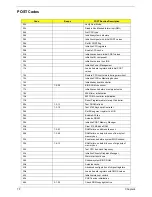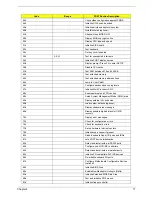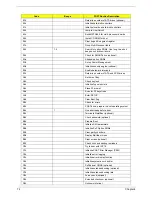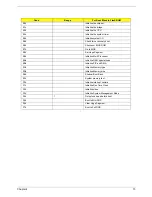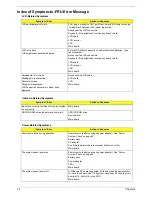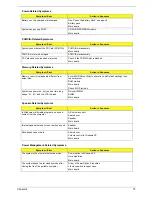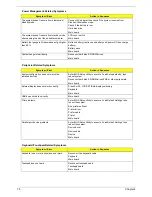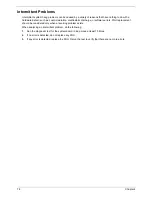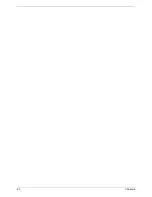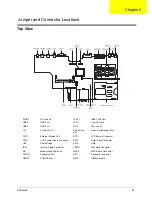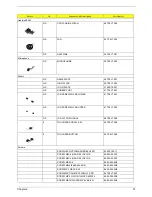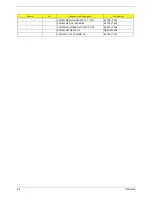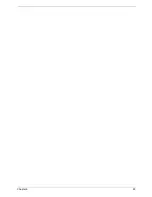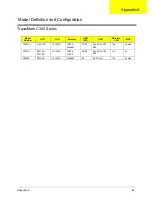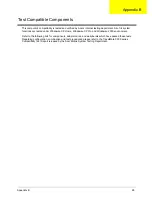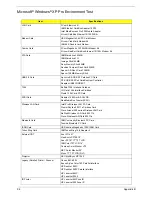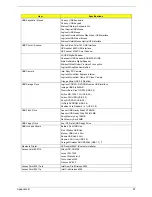Summary of Contents for TravelMate C300 Series
Page 6: ...VI ...
Page 8: ...VIII Table of Contents ...
Page 21: ...Chapter 1 13 Num loc Lights when Num Lock is activated Icon Function Description ...
Page 42: ...34 Chapter 1 ...
Page 67: ...Chapter 3 59 ...
Page 88: ...80 Chapter 4 ...
Page 101: ...Chapter 6 93 ...
Page 110: ...102 Appendix B ...
Page 112: ...104 Appendix C ...
Page 115: ...Index 107 ...