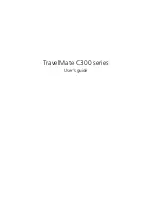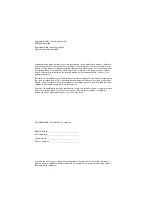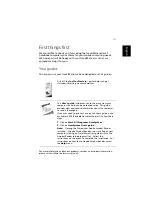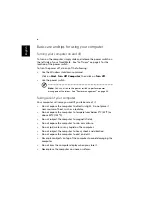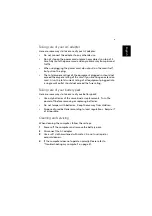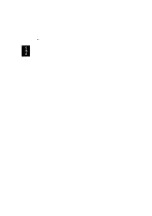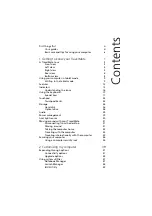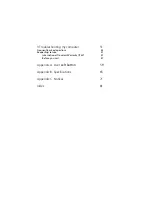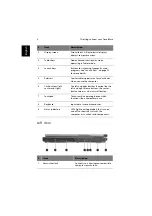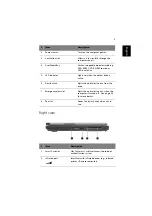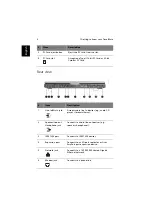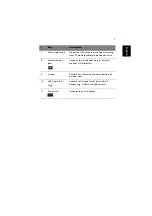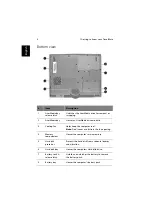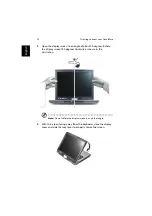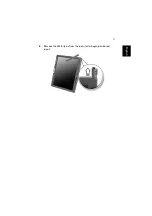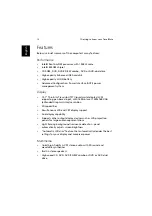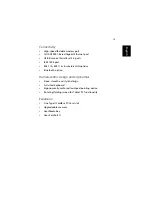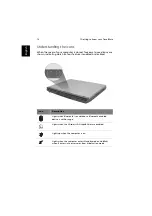1 Getting to know your TravelMate
4
En
gl
ish
Left view
2
Display screen
Also called LCD (liquid-crystal display),
displays computer output.
3
Tablet Keys
Add enhanced functionality when
operating in Tablet mode.
4
Launch Keys
Buttons for launching frequently used
programs. See“Launch Keys” on page 23
for more details.
5
Palmrest
Comfortable support area for your hands
when you use the computer.
6
Click buttons (left,
center and right)
The left and right buttons function like the
left and right mouse buttons; the center
button serves as a 4-way scroll button.
7
Touchpad
Touch-sensitive pointing device which
functions like a computer mouse.
8
Keyboard
Inputs data into your computer.
9
Status indicators
LEDs (light-emitting diodes) that turn on
and off to show the status of the
computer, its functions and components.
#
Item
Description
1
Security keylock
Connects to a Kensington-compatible
computer security lock.
#
Item
Description
Summary of Contents for TravelMate C300 Series
Page 1: ...TravelMate C300 series User s guide ...
Page 6: ...vi English ...
Page 9: ...1 Getting to know your TravelMate ...
Page 19: ...11 English 4 Remove the EMR stylus from the pen slot to begin pen based input ...
Page 46: ...1 Getting to know your TravelMate 38 English ...
Page 47: ...2 Customizing my computer ...
Page 58: ...2 Customizing my computer 50 English ...
Page 59: ...3 Troubleshooting my computer ...
Page 67: ...Appendix A Acer soft button ...
Page 72: ...Appendix A Acer soft button 64 English ...
Page 73: ...Appendix B Specifications ...
Page 74: ...This appendix lists the general specifications of your computer ...
Page 78: ...Appendix B Specifications 70 English ...
Page 79: ...Appendix C Notices ...
Page 80: ...This appendix lists the general notices of your computer ...
Page 91: ...83 English rear 6 right 5 W warranty International Traveler s Warranty 57 Windows keys 19 ...
Page 92: ...84 English ...