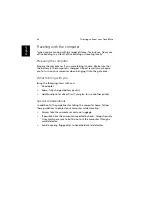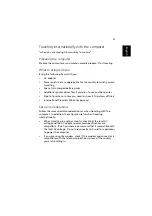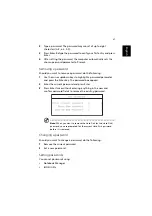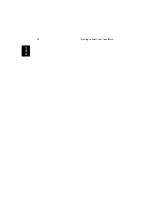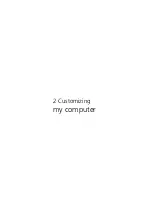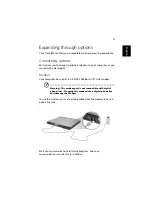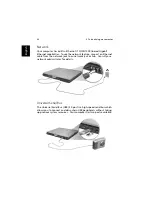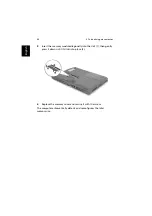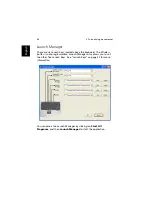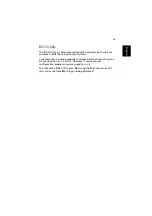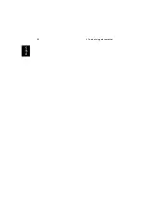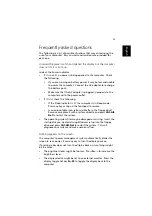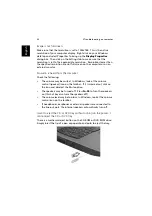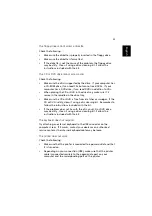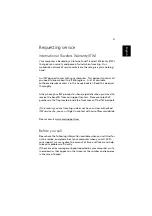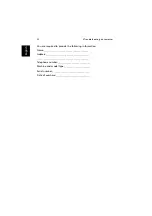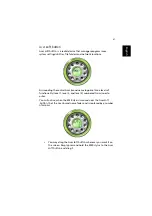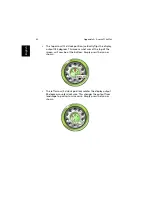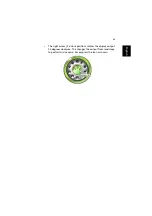2 Customizing my computer
48
En
gl
ish
Launch Manager
There are six Launch Keys located above the keyboard. The Wireless
button is not programmable. Launch Manager only allows you to set
the other five Launch Keys. See “Launch Keys” on page 23 for more
information.
You can access the Launch Manager by clicking on
Start
,
All
Programs
, and then
Launch Manager
to start the application.
Summary of Contents for TravelMate C300 Series
Page 1: ...TravelMate C300 series User s guide ...
Page 6: ...vi English ...
Page 9: ...1 Getting to know your TravelMate ...
Page 19: ...11 English 4 Remove the EMR stylus from the pen slot to begin pen based input ...
Page 46: ...1 Getting to know your TravelMate 38 English ...
Page 47: ...2 Customizing my computer ...
Page 58: ...2 Customizing my computer 50 English ...
Page 59: ...3 Troubleshooting my computer ...
Page 67: ...Appendix A Acer soft button ...
Page 72: ...Appendix A Acer soft button 64 English ...
Page 73: ...Appendix B Specifications ...
Page 74: ...This appendix lists the general specifications of your computer ...
Page 78: ...Appendix B Specifications 70 English ...
Page 79: ...Appendix C Notices ...
Page 80: ...This appendix lists the general notices of your computer ...
Page 91: ...83 English rear 6 right 5 W warranty International Traveler s Warranty 57 Windows keys 19 ...
Page 92: ...84 English ...