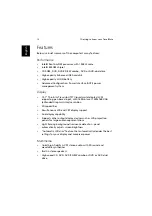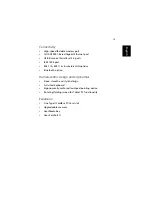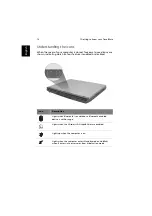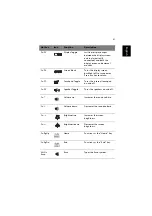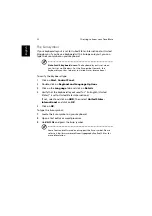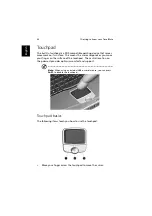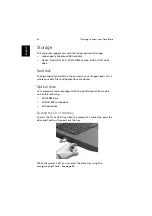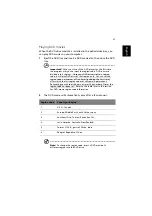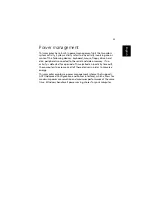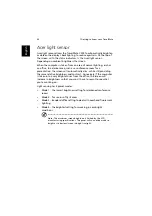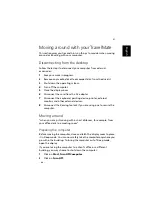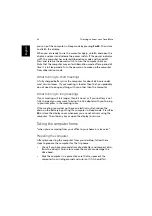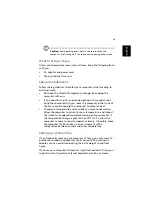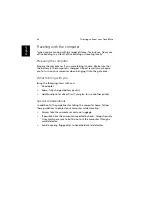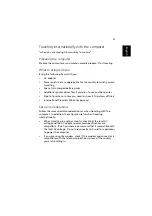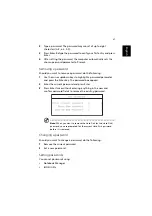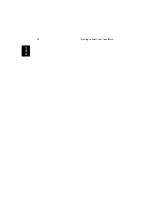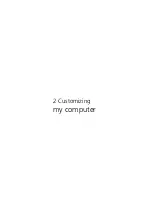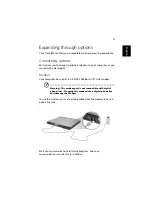1 Getting to know your TravelMate
26
En
gl
ish
Storage
This computer supplies you with the following media storage:
•
High-capacity Enhanced-IDE hard disk
•
Optical (2nd HDD, DVD, DVD/CD-RW combo, DVD or DVD dual)
drive
Hard disk
The high-capacity hard disk is the answer to your storage needs. This is
where your data files and applications are stored.
Optical drive
Your computer comes equipped with an optical drive which may be
one of the following:
•
DVD-ROM drive
•
DVD/CD-RW combo drive
•
DVD dual drive
Ejecting the CD or DVD tray
To eject the CD or DVD tray when the computer is turned on, press the
drive eject button; then pull out the tray.
When the power is off, you can eject the drive tray using the
emergency eject hole. See page 54.
Summary of Contents for TravelMate C300 Series
Page 1: ...TravelMate C300 series User s guide ...
Page 6: ...vi English ...
Page 9: ...1 Getting to know your TravelMate ...
Page 19: ...11 English 4 Remove the EMR stylus from the pen slot to begin pen based input ...
Page 46: ...1 Getting to know your TravelMate 38 English ...
Page 47: ...2 Customizing my computer ...
Page 58: ...2 Customizing my computer 50 English ...
Page 59: ...3 Troubleshooting my computer ...
Page 67: ...Appendix A Acer soft button ...
Page 72: ...Appendix A Acer soft button 64 English ...
Page 73: ...Appendix B Specifications ...
Page 74: ...This appendix lists the general specifications of your computer ...
Page 78: ...Appendix B Specifications 70 English ...
Page 79: ...Appendix C Notices ...
Page 80: ...This appendix lists the general notices of your computer ...
Page 91: ...83 English rear 6 right 5 W warranty International Traveler s Warranty 57 Windows keys 19 ...
Page 92: ...84 English ...