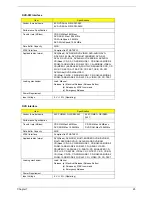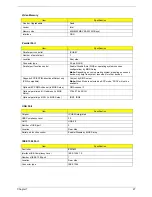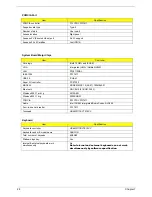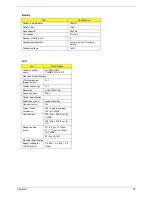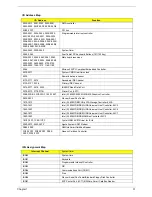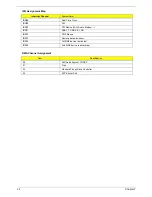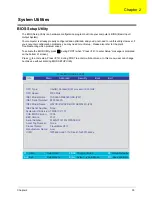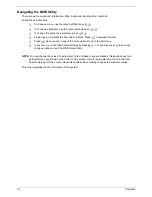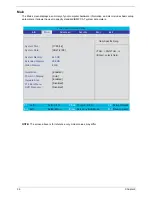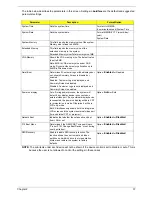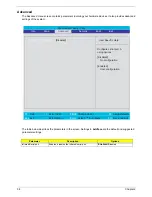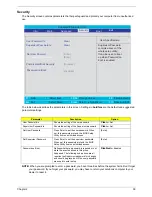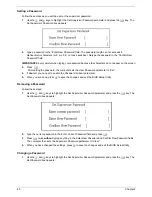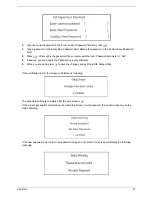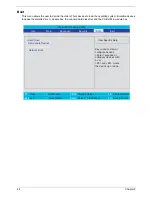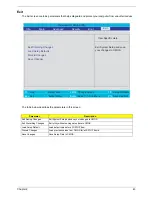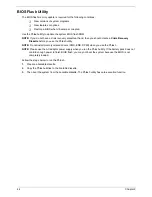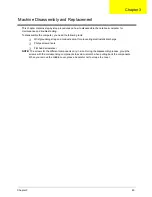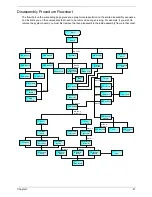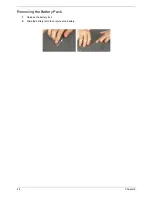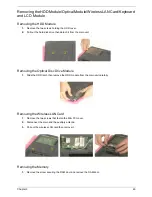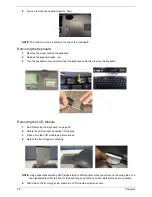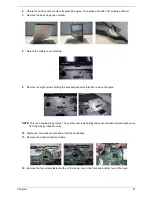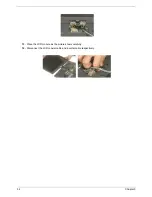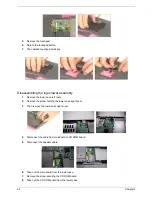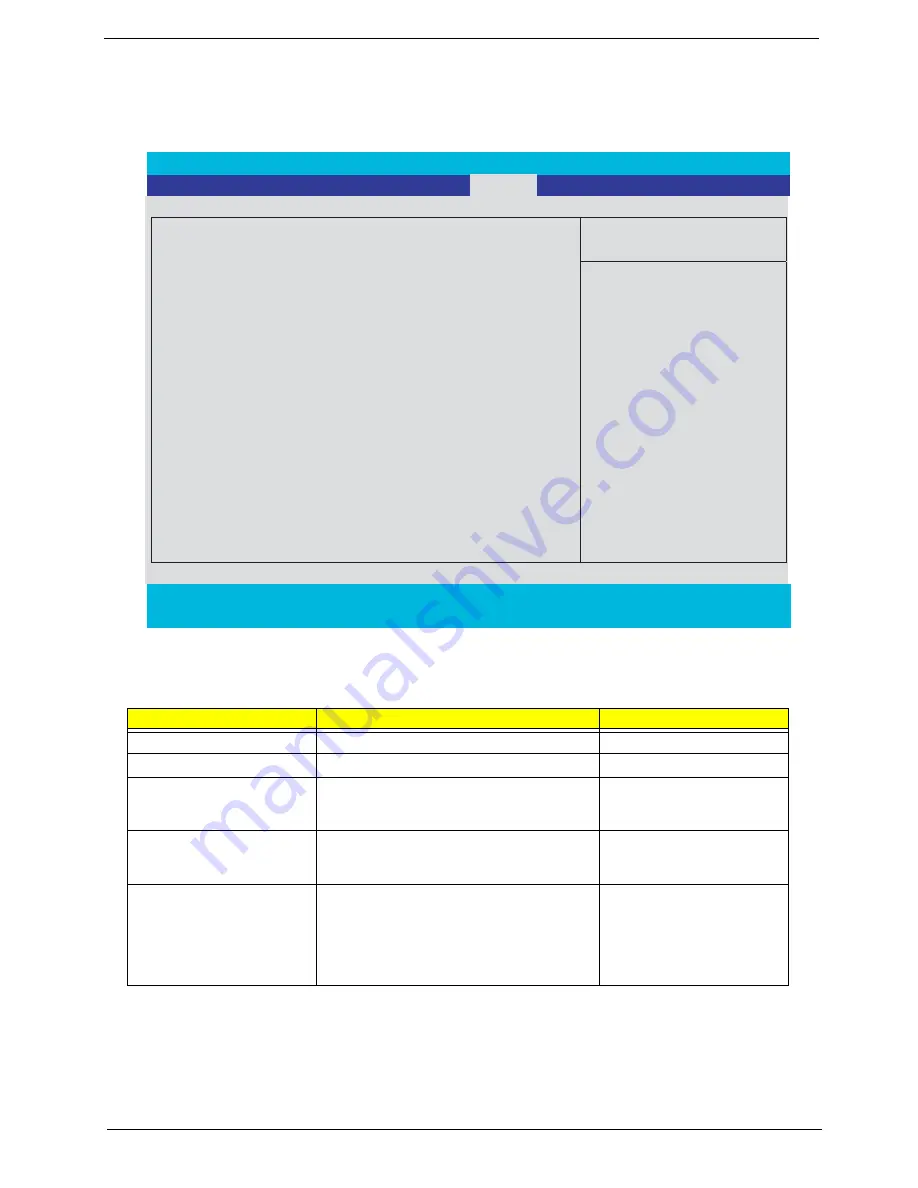
Chapter 2
39
Security
The Security screen contains parameters that help safeguard and protect your computer from unauthorized
use.
The table below describes the parameters in this screen. Settings in
boldface
are the default and suggested
parameter settings.
NOTE:
When you are prompted to enter a password, you have three tries before the system halts. Don’t forget
your password. If you forget your password, you may have to return your notebook computer to your
dealer to reset it.
Parameter
Description
Option
User Password is
Shows the setting of the uer password.
Clear
or Set
Supervisor Password is
Shows the setting of the Supervisor password
Clear
or Set
Set User Password
Press Enter to set the user password. When
set, this password protects the BIOS Setup
Utility from unauthorized access.
[Enter]
Set Supervisor Password
Press Enter to set the supervisor password.
When set, this password protects the BIOS
Setup Utility from unauthorized access.
[Enter]
Password on Boot
Defines whether a password is required or not
while the events defined in this group
happened. The following sub-options are all
requires the Supervisor password for changes
and should be grayed out if the user password
was used to enter setup.
Disabled
or Enabled
PhoenixBIOS Setup Utility
Info.
Main Advanced
Boot
Item Specific Help
User Password Is:
Clear
Supervisor Password Is:
Clear
[Enter]
Set Supervisor Password:
Password on Boot:
[Disabled]
F1
Help
↑ ↓
Select Item
F5/F6
Change Values
F9
Setup Defaults
Esc
Exit
←
→
Select Menu
Enter
Select
4
Sub -Menu
F10
Save and Exit
[Disabled]
[Enter]
Primary HardDisk Security:
Exit
Security
Supervisor Password
controls access of the
whole setup utility.
It can be used to boot
up when Password on
boot is enabled.
Set User Passord: