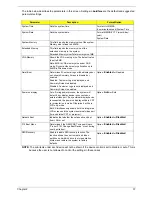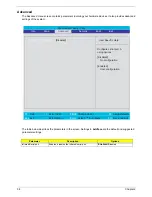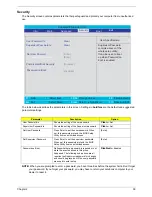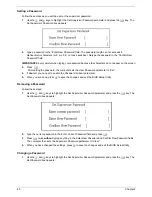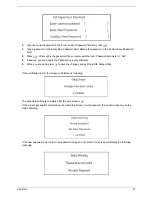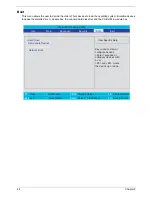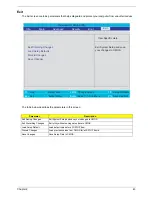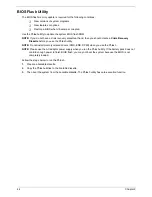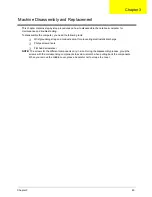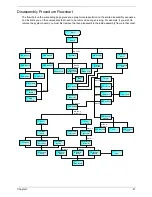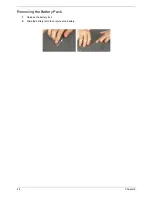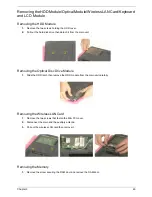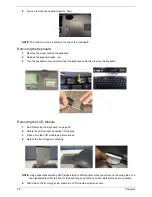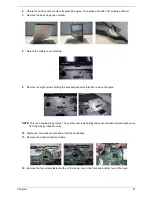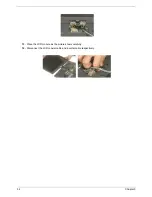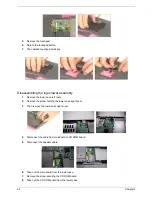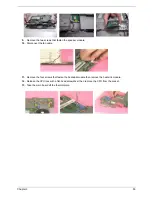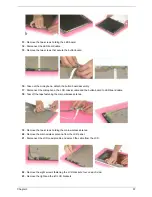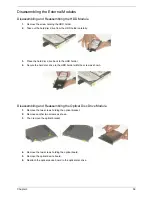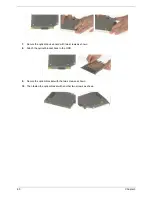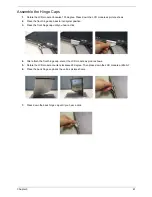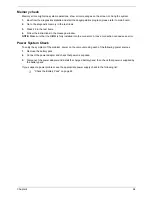Chapter 3
51
6.
Rotate the LCD module counter-clockwise 90 degree. Then press down the LCD module a little bit.
7.
Remove the back hinge cap carefully.
8.
Detach the middle cover carefully.
9.
Remove the eight screws holding the keyboard support plate then remove the plate.
NOTE:
This is an engineering sample. The number of screws holding the keyboard support plate maybe vary
from the mass production units.
10.
Disconnect the modem board cable from the mainboard.
11.
Remove the modem board and cable.
12.
Remove the four screws fastening the LCD module; two on the front and another two on the back.