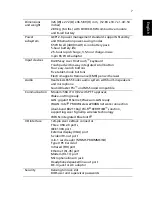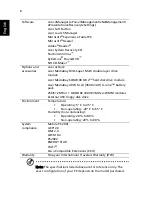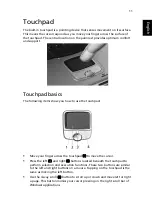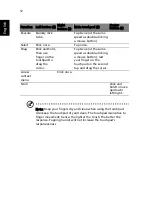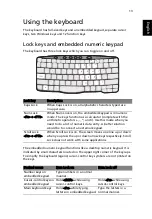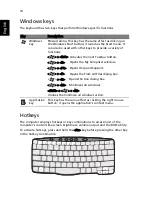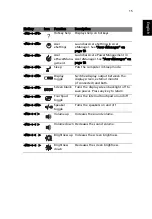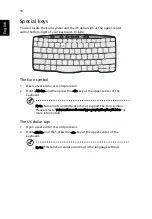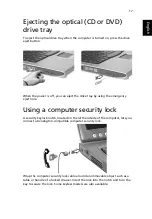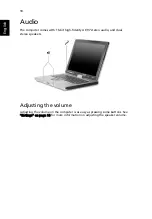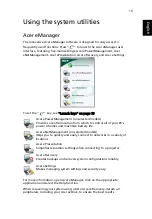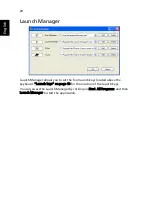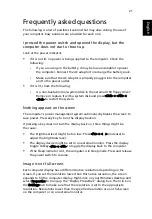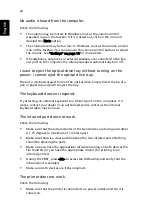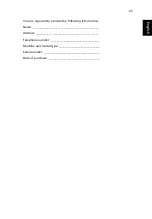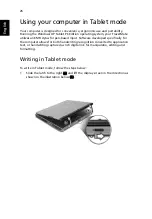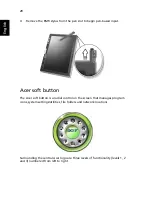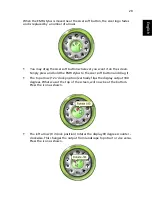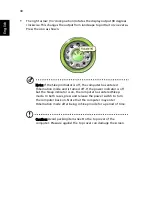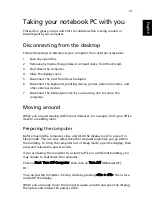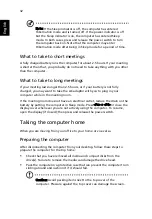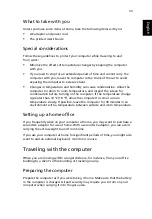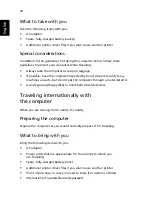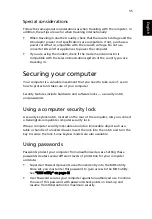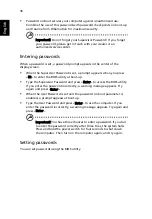21
Eng
lis
h
Frequently asked questions
The following is a list of possible situations that may arise during the use of
your computer. Easy solutions are provided for each one.
I pressed the power switch and opened the display, but the
computer does not start or boot-up.
Look at the power indicator:
•
If it is not lit, no power is being supplied to the computer. Check the
following:
-
If you are using on the battery, it may be low and unable to power
the computer. Connect the AC adaptor to recharge the battery pack.
-
Make sure that the AC adaptor is properly plugged into the computer
and to the power outlet.
•
If it is lit, check the following:
-
Is a non-bootable (non-system) disk in the external USB floppy drive?
Remove or replace it with a system disk and press <Ctrl> + <Alt> +
<Del> to restart the system.
Nothing appears on the screen.
The computer's power management system automatically blanks the screen to
save power. Press any key to turn the display back on.
If pressing a key does not turn the display back on, three things might be
the cause:
•
The brightness level might be too low. Press <Fn> + <
→
> (increase) to
adjust the brightness level.
•
The display device might be set to an external monitor. Press the display
toggle hotkey <Fn> + <F5> to toggle the display back to the computer.
•
If the Sleep indicator is lit, the computer is in Sleep mode. Press and release
the power switch to resume.
Image is not full-screen.
Each computer display has a different native resolution depending on the
screen. If you set the resolution lower than this native resoution, the screen
expands to fill the computer display. Right-click on your Windows desktop and
select Properties to bring up the "Display Properties" dialog box. Then click on
the Settings tab to make sure that the resolution is set to the appropriate
resolution. Resolutions lower than the specified resolution are not full-screen
on the computer or on an external monitor.
Summary of Contents for TravelMate C310 Series
Page 1: ...TravelMate C310 Series User s Guide ...
Page 57: ...49 English English ...