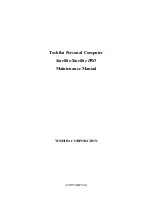15
Eng
lis
h
Embedded numeric keypad
The embedded numeric keypad functions like a desktop numeric
keypad. It is indicated by small characters located on the right-hand
side of the keycaps.
Desired action
Num Lock on
Num Lock off
Type numbers
Use embedded keypad in
the same was as the
numeric keypad on a
standard keyboard.
Type letters
Hold <Fn> while pressing
the key within the
embedded keypad.
Type the letters in a
normal manner.
Summary of Contents for TRAVELMATE TravelMate 2350
Page 1: ...TravelMate 2350 Series User s Guide...
Page 9: ...1 Getting to know your TravelMate...
Page 41: ...2 Customising my computer...
Page 53: ...3 Troubleshooting my computer...
Page 62: ...3 Troubleshooting my computer 54 English...
Page 63: ...Appendix A Specifications...
Page 64: ...This appendix lists the general specifications of your computer...
Page 68: ...Appendix A Specifications 60 English...
Page 69: ...Appendix B Notices...
Page 70: ...This appendix lists the general notices of your computer...
Page 84: ...Appendix B Notices 76 English...