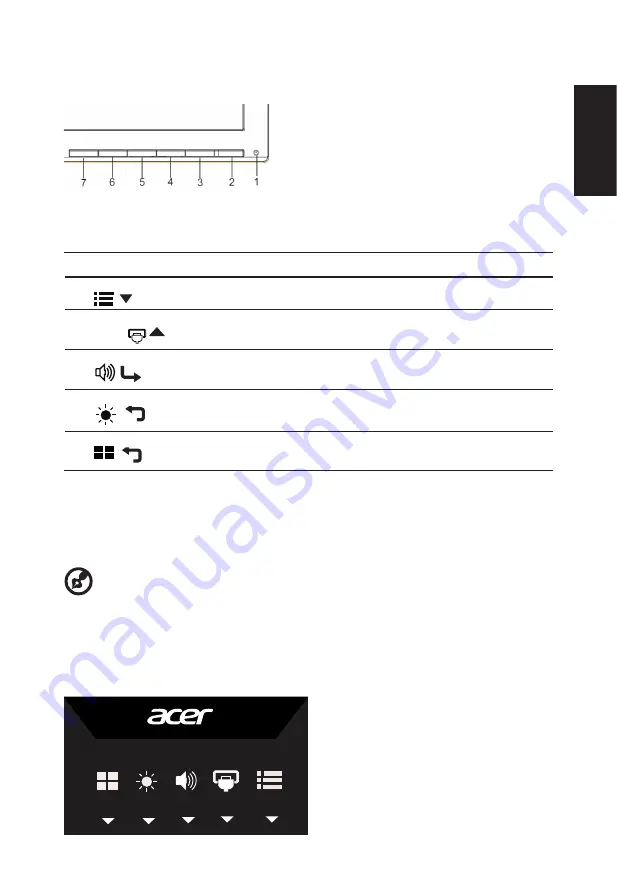
English
9
User Controls
External controls
1&2
Power button
Turns the monitor on/off.Blue indicates power on. Amber indicates standby/ power saving
mode.
3
Function key
/
a. Press to view Main page.Press again to enter next function in the Function Menu.
b. When the Function Menu is active, press this key selected or move to the next function.
4
Function key
Input
/
/
a. Press to view Main page.Press again to enter Input select function.
b. When the Function Menu is active, press this button selected or move to the previous
function.
5
Function key
/
a.
Press to view Main page.Press again to enter Volume adjustment function.
b. When the Function Menu is active, this button will enter a selection in the OSD.
6
Function key
/
a. Press to view Main page. Press again to enter brightness adjustment function.
b. When the Function Menu is active. Press to return previous Menu or exit current Menu.
7
Function key
/
a. When the Main page is active,Press to trigger the Game mode control
b. When the Function Menu is active, press to exit current Menu.
For displays with glossy bezels the user should consider the placement of the display as the bezel cause disturbing
reflections from surrounding light and bright surfaces.
Using the Shortcut Menu
-------------------------------------------------------------------------------------------------------------
Note:
The following content is for general reference only. Actual product specifications
may vary.
The OSD (onscreen display) can be used to adjust the settings of your LCD monitor. Press
the MENU key to open the OSD. You can use the OSD to adjust the picture quality, OSD
position and general settings. For advanced settings, please refer to following page:
Main page







































