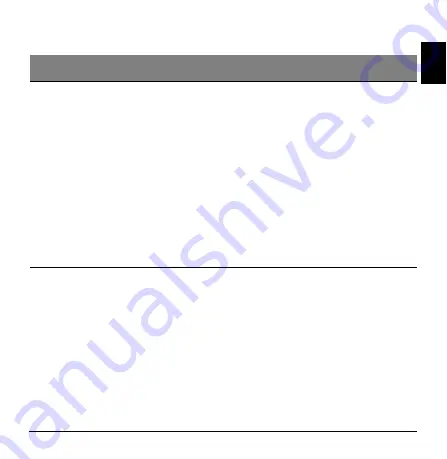
- 23
En
gl
is
h
List of National Codes
This equipment may be operated in the following countries:
Operating environment
•
Temperature: 5 °C to 35 °C
•
Humidity (non-condensing): 20% to 80%
Storage and Transporting environment
The product is recommended to be transported in the original packaging and stored
under the following conditions:
•
Temperature: -20 °C to 60 °C
•
Humidity (non-condensing): 20% to 60%
Country
ISO 3166
2 letter code
Country
ISO 3166
2 letter code
Austria
Belgium
Cyprus
Czech Republic
Denmark
Estonia
Finland
France
Germany
Greece
Hungary
Ireland
Italy
Latvia
Lithuania
Luxembourg
AT
BE
CY
CZ
DK
EE
FI
FR
DE
GR
HU
IE
IT
LV
LT
LU
Malta
Netherlands
Poland
Portugal
Russian
Slovakia
Slovenia
Spain
Sweden
United Kingdom
Iceland
Liechtenstein
Norway
Switzerland
Bulgaria
Romania
Turkey
MT
NT
PL
PT
RU
SK
SL
ES
SE
GB
IS
LI
NO
CH
BG
RO
TR


































