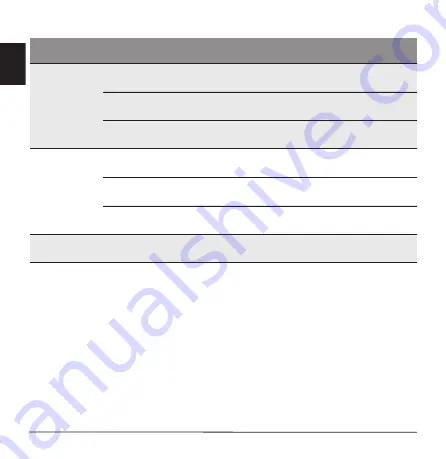
8 -
English
Windows NB Support DP 1.4
Note:
Please refer to page 4 for the position of HDMI and DP port.
The resolution of the external screen will also vary depending on the
connected notebook and screen. The actual resolution of the output screen
is subject to the specification of the currently connected notebook and
external screen.
Display
Configuration
HDMI1
HDMI2
DP
1 extenal display
Up to
3840x2160@60Hz
not connected
not connected
not connected
Up to
3840x2160@60Hz
not connected
not connected
not connected
Up to
3840x2160@60Hz
2 extenal display
Up to
3840x2160@30Hz
Up to
3840x2160@30Hz
not connected
not connected
Up to
3840x2160@30Hz
Up to
3840x2160@30Hz
Up to
3840x2160@30Hz
not connected
Up to
3840x2160@30Hz
3 extenal display
Up to
3840x2160@30Hz
Up to
3840x2160@30Hz
Up to
3840x2160@30Hz




































