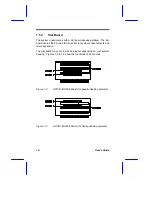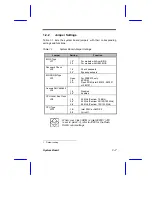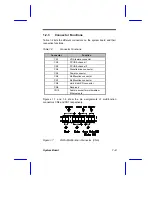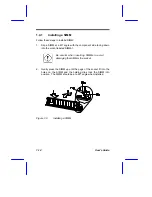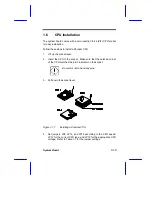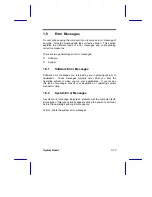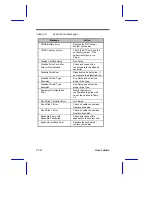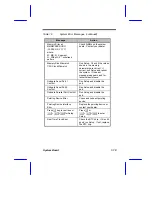1-16
User’s Guide
1.7
Video Memory Upgrade
Larger video memory allows you to display higher resolutions and
more colors. The system board comes with a 1-MB video memory
onboard upgradable to 2 MB.
Follow these steps to upgrade the video memory:
1.
Locate the video DRAM upgrade sockets labeled U12 and U13
on the system board. See Figure 1-1.
2.
Gently insert a 514260ASL (256K x 16, 70ns SOJ) chip into each
of the upgrade sockets.
Make sure that the pin 1 indicator on the chip
matches the notched corner of the socket.
Figure 1-12
Installing a Video Memory Chip
Pin 1
Indicator
Notched Corner