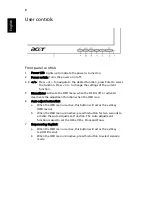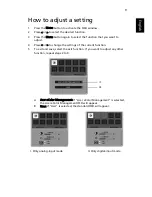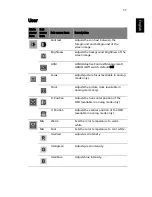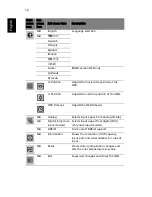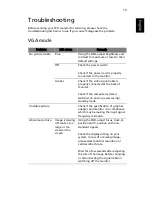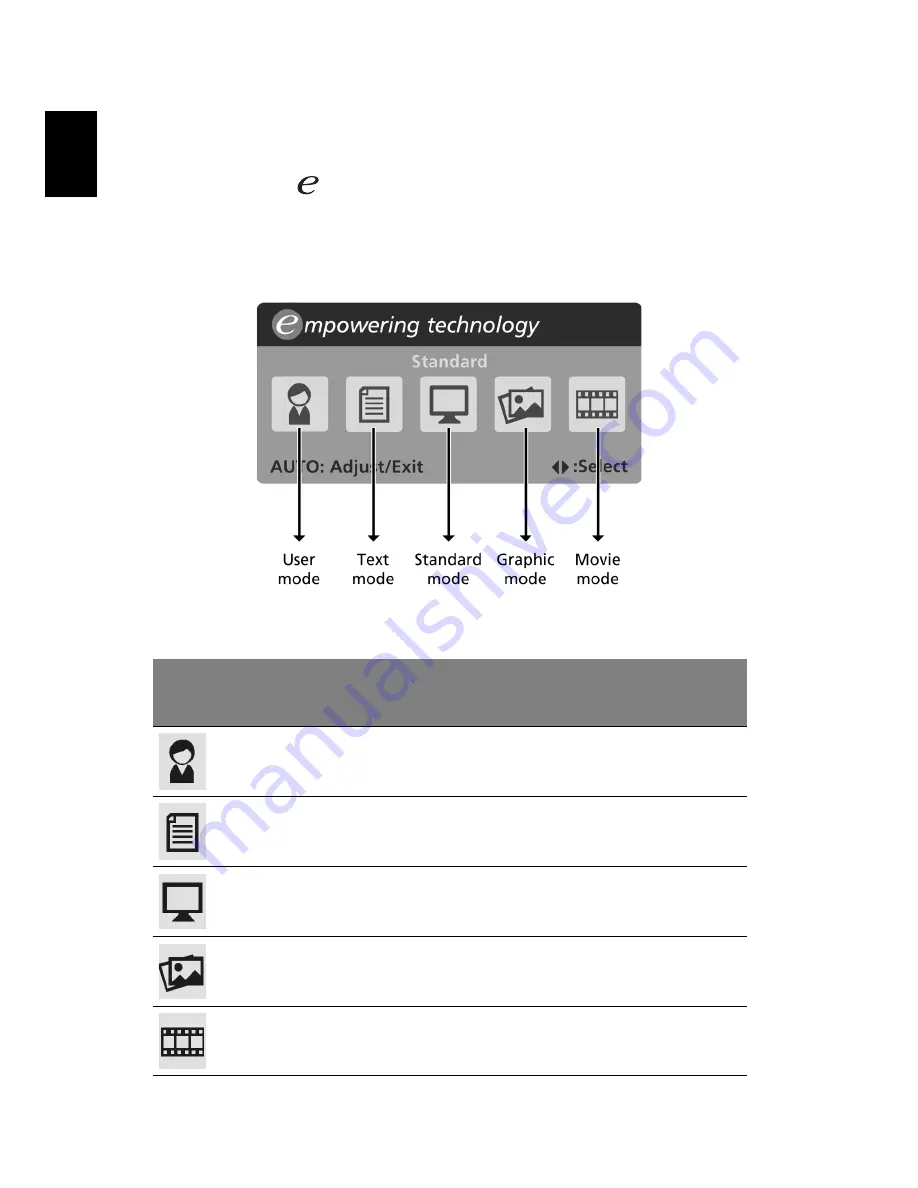
10
English
Acer eColor Management
•
Operation instructions
1
Press the
Empowering Key to open the Acer eColor Management
OSD and access the scenario modes.
2
Press "<" or ">" to select the mode.
3
Press the Auto-adjust button to confirm the mode and run Auto
Adjust.
•
Features and benefits
Main
menu
icon
Sub menu item
Description
User mode
User-defined. Settings can be fine-tuned to
suit any situation.
Text mode
Optimal balance of brightness and contrast to
prevent eyestrain. The most comfortable way
to read onscreen text.
Standard mode
Default settings, reflects native display
capability.
Graphic mode
Enhances colors and emphasizes fine detail.
Pictures and photographs appear in vibrant
colors with sharp detail.
Movie mode
Displays scenes in clearest detail. Presents
great visuals, even in unsuitably-lit
environments.