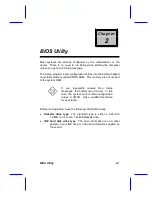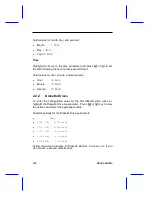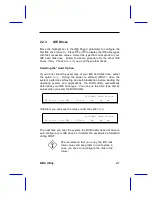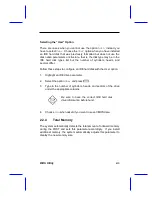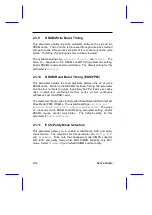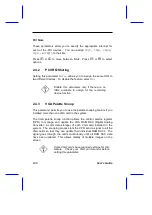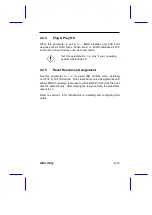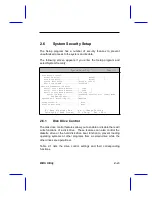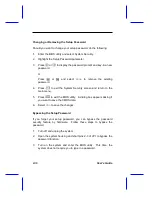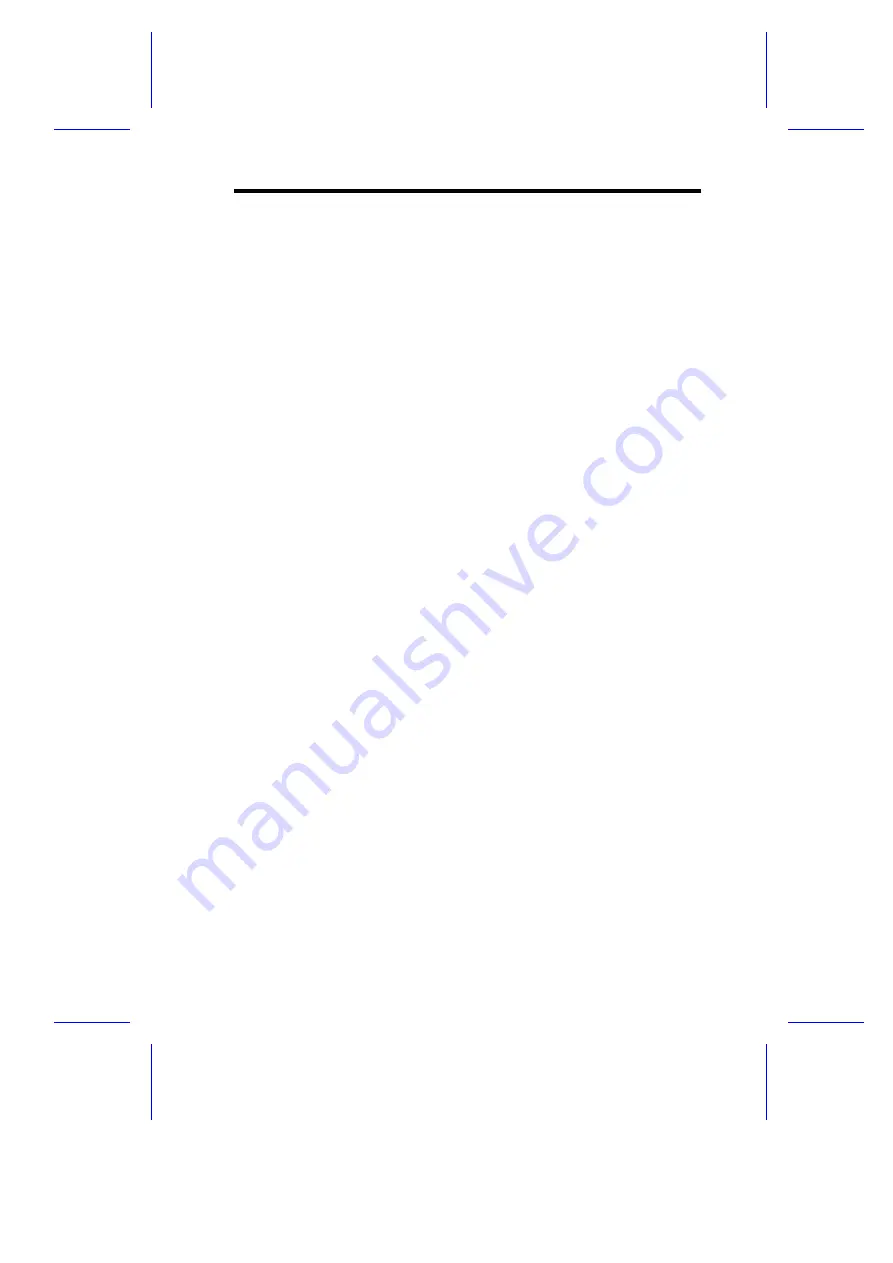
2.3.6
Memory at 15MB - 16MB
This parameter allows you to reserve a memory range for the use of
either the system or an expansion board to prevent memory address
conflicts.
Before setting this parameter, check your add-on card manual to
determine if your add-on card needs this memory space. If not, set
this parameter to
System Use
.
2.3.7
DRAM Leadoff Timing (Read/Write/RAS#Pre)
Before data can be accessed, the core logic chip must issue the
Memory Address signal, column address strobe (CAS) signal and row
address strobe (RAS) signal to the DRAM. However, these signals
are not issued at the same time. The period it takes for the core logic
chip to charge the RAS signal before issuance is called the RAS
precharge time. The time difference between the issuance of RAS
and CAS signals is called the leadoff time.
The leadoff time varies for read, write and RAS signal precharge
actions. Some DRAMs may even require a longer delay to access
data. This parameter allows you to set the leadoff time. The available
settings are
7/6/4
,
7/6/3
,
6/5/4
, and
6/5/3
. The default setting is
7
/6/4.
2.3.8
RAS to CAS Delay
This function allows you to set the wait state between the RAS and
CAS signals. The available settings are
3
and
2 clocks
. The default
setting is
3 clocks
.
However, if you install DRAMs with EDO (Extended Data Output)
function, you must change the setting to
2 clocks
. This will give you
a better system performance.
BIOS Utility
2-
15