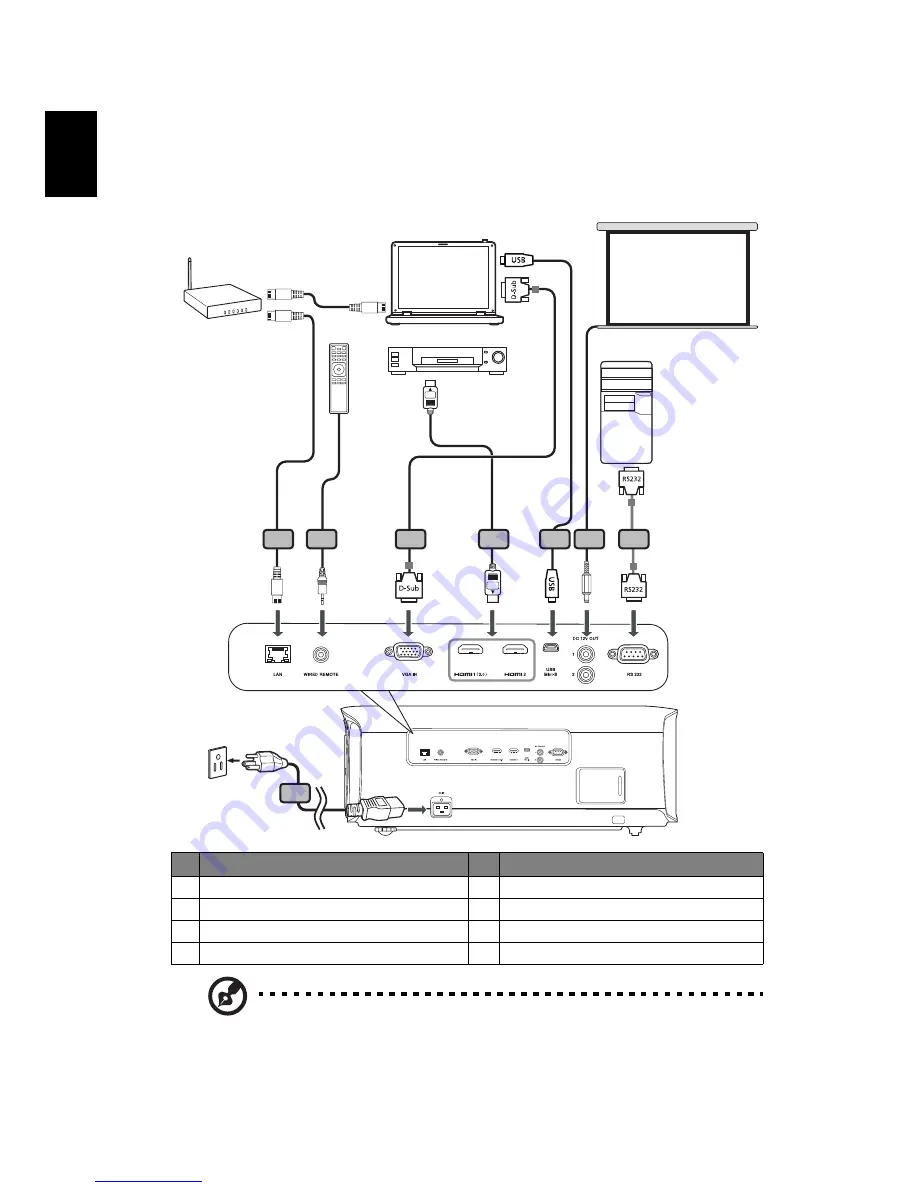
8
English
Getting Started
Connecting the Projector
Note: To ensure the projector works well with your computer,
please make sure the timing of the display mode is compatible
with the projector.
#
Description
#
Description
1 Power cord
5 HDMI cable
2 RJ45 cable
6 USB cable
3 Wired remote control
7 12V DC cable
4 VGA cable
8 RS232 cable
1
3
2
4
7
8
5
6
DVD player,
Set-top box,
HDTV receiver
VGA
RS232
Screen
















































