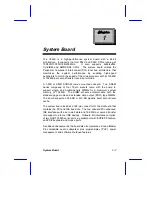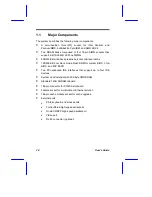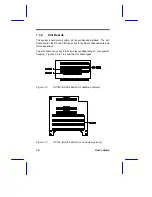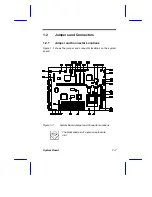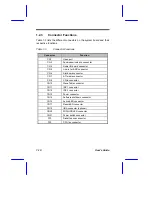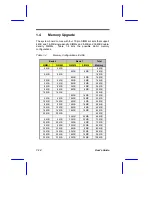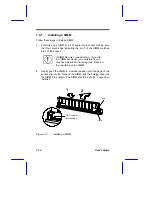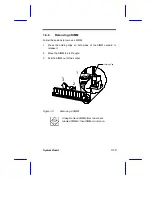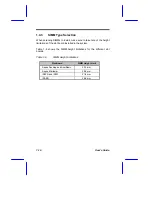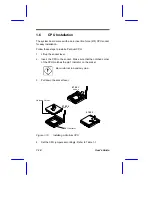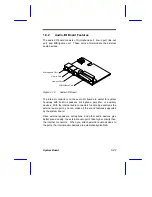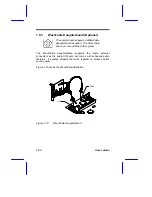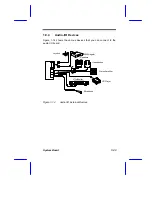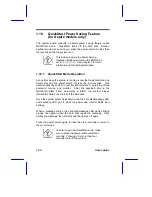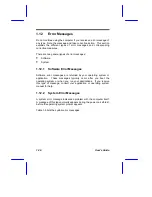System Board
1-11
Figure 1-8 shows the cables you can connect to the multifunction
connector CN17.
Figure 1-8
20-pin Reset/LED Connector (CN17)
1.3
ESD Precautions
Always observe the following electrostatic discharge (ESD)
precautions before installing a system component:
1.
Do not remove a component from its antistatic packaging until
you are ready to install it.
2.
Wear a wrist grounding strap before handling electronic
components. Wrist grounding straps are available at most
electronic component stores.
Do not attempt the procedures described in
the following sections unless you are a
qualified technician.
Suspend Switch
Power LED