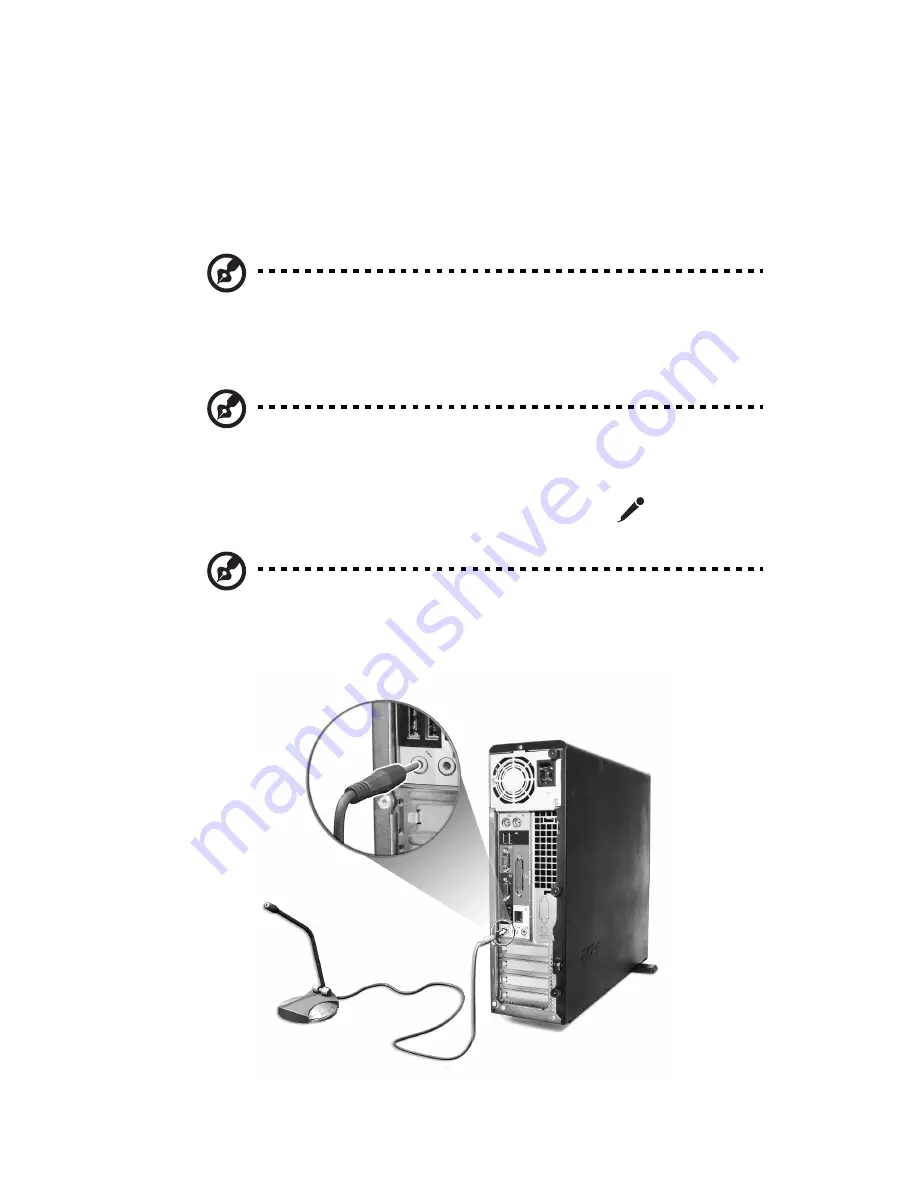
43
Connecting multimedia devices
You can connect multimedia devices such as microphone, earphone or
headphone, external speakers, and audio line-in device. These devices
will allow you to take advantage of your computer’s multimedia
features.
Note:
The multimedia devices shown below are for your reference
only. Actual device models may vary in select countries.
Plug the devices in as follows:
Note:
For information on how to configure multimedia devices,
consult the documentation that came with each device.
•
microphone: connects to the microphone-in jack
(pink port)
located on the front and rear panel of your computer
Note:
The system has two microphone-in jacks (front and rear).
However, you can not use both of them at the same time. By
default, your system enables the microphone-in jack in front and
disables the one at the back.
Summary of Contents for Veriton 3600GT
Page 1: ...Veriton 3600GT 3600V User s guide...
Page 6: ...Contents vi...
Page 7: ...1 First things first...
Page 8: ...This chapter describes the system specifications and the contents of your computer package...
Page 13: ...2 System tour...
Page 14: ...This chapter discusses the features and components of your computer...
Page 31: ...3 Setting up your computer...
Page 53: ...4 Upgrading your computer...
Page 67: ...61 3 Lift the drive frame to a 90 degree angle then pull out and remove the drive frame...
Page 70: ...4 Upgrading your computer 64...
Page 71: ...5 System utilities...
Page 72: ...This chapter describes applications that are preinstalled on your computer...
Page 90: ...5 System utilities 84...
Page 91: ...6 Frequently asked questions...
Page 96: ...6 Frequently asked questions 90...
Page 97: ...Appendix A Notices...
Page 106: ...Appendix A Notices 100...
Page 107: ...Appendix B Taking care of your computer...
















































