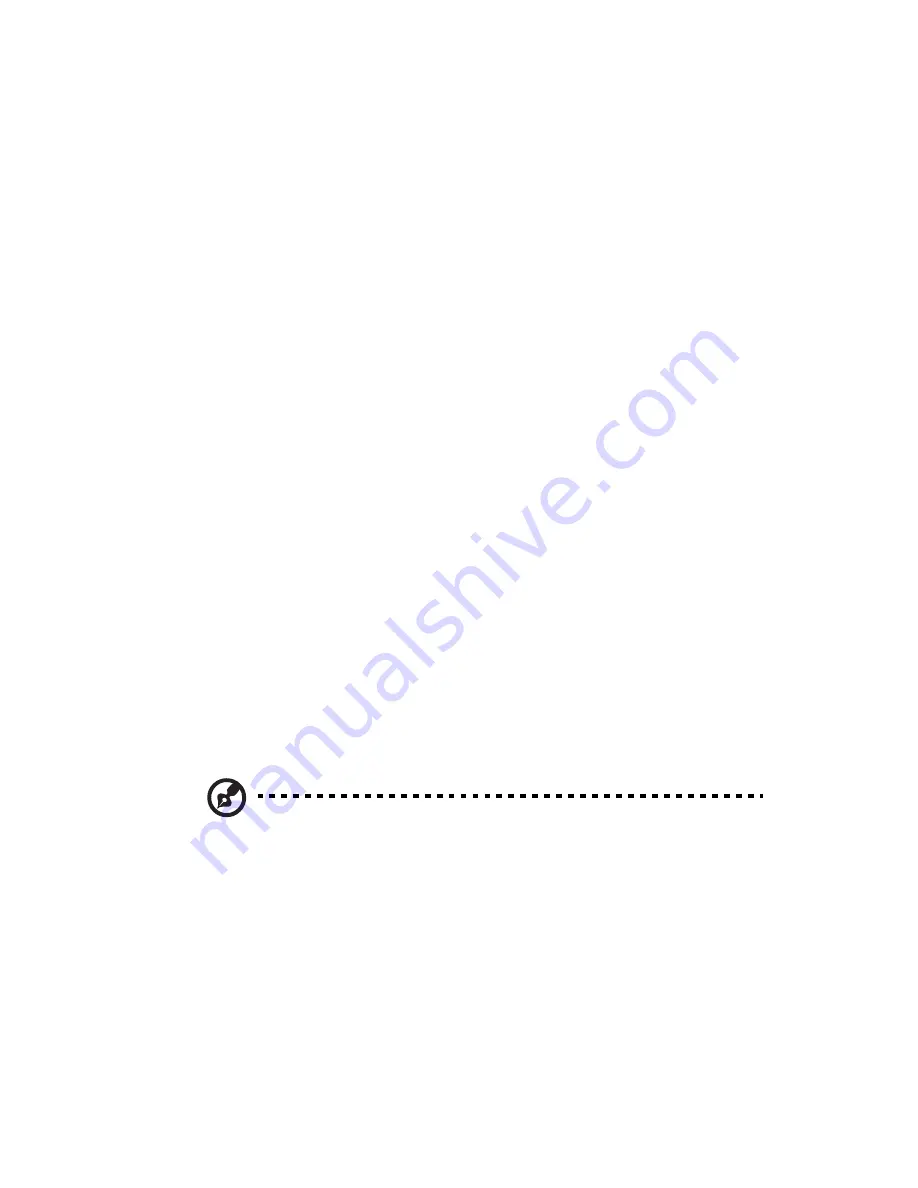
89
Frequently asked questions
The following questions are possible situations that may arise during
the use of your computer and each is followed by easy answers and
solutions to the situation.
Q:
I pressed the power switch but the system did not boot up.
A:
Check the LED located above the power switch.
If the LED is not lit, no power is being applied to the system. Try the
following:
•
Check if the voltage selector switch located on the rear panel of
the computer is set to the correct voltage.
•
Check if you plugged the power cable properly into an electrical
outlet.
•
If you are using a power strip or AVR, make sure that it is plugged
in and turned on.
If the LED is lit, check the following:
•
Is a nonbootable (nonsystem) diskette in the floppy drive? If yes,
remove or replace it with a system diskette and press
Ctrl + Alt +
Del
to restart your computer.
•
The operating system files may be damaged or missing. Insert the
startup disk you created during Windows setup into the floppy
drive and press
Ctrl + Alt + Del
to restart your computer. This will
automatically diagnose your system and make necessary fixes.
However, if the diagnostic utility still reports a problem, then you
may have to perform the recovery process to restore your system
to its original default factory settings.
Note:
For more information about recovering your system, refer
to page 77.
Summary of Contents for Veriton 3700G
Page 1: ...Veriton 7700G User s Guide ...
Page 6: ...Contents vi ...
Page 7: ...1 First things first ...
Page 8: ...This chapter describes the system specifications and the contents of your computer package ...
Page 12: ...1 First things first 6 ...
Page 13: ...2 System tour ...
Page 14: ...This chapter discusses the features and components of your computer ...
Page 18: ...2 System tour 12 Rear panel Your computer s rear panel consists of the following ...
Page 30: ...2 System tour 24 ...
Page 31: ...3 Setting up your computer ...
Page 53: ...4 Upgrading your computer ...
Page 59: ...53 2 Secure the side panels with the two thumbscrews ...
Page 70: ...4 Upgrading your computer 64 ...
Page 71: ...5 System utilities ...
Page 72: ...This chapter describes applications that are preinstalled on your computer ...
Page 87: ...81 5 After 15 seconds the system will reboot and initiate the restore operation ...
Page 92: ...5 System utilities 86 ...
Page 93: ...6 Frequently asked questions ...
Page 98: ...6 Frequently asked questions 92 ...
Page 99: ...Appendix A Notices ...
Page 108: ...Appendix A Notices 102 ...
















































