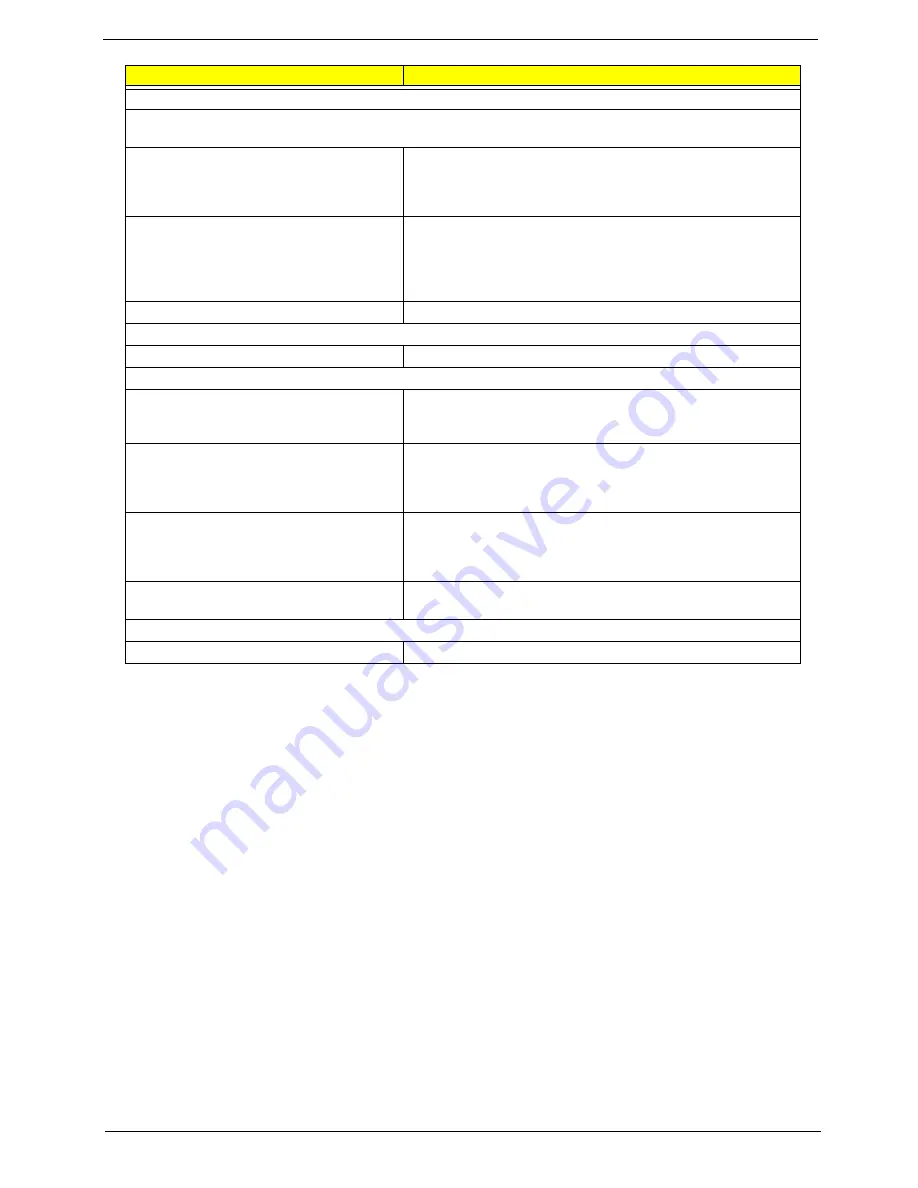
Chapter 4
122
Parallel/Serial Ports
Execute “Load BIOS Default Settings” in BIOS Setup to confirm ports presence before diagnosing any parallel/serial
ports problems.
Serial or parallel port loop-back test failed.
1. Make sure that the LPT# or COM# you test is the same as the
setting in BIOS Setup.
2. Loop-back.
3. Main board.
Printing failed.
1. Ensure the printer driver is properly installed. Refer to the printer
service manual.
2. Printer.
3. Printer cable.
4. Main board.
Printer problems.
1. Refer to the service manual for the printer.
Keyboard
Some or all keys on keyboard do not work.
1. Keyboard
Power Supply
Pressing power switch does not turn off
system. (Only unplugging the power cord
from electrical outlet can turn off the system.)
1. Ensure the
Soft-off by PWR-BTTN.
in BIOS Setup of
Power Management
is not set to Instant-off.
2. Power switch cable assembly
Pressing power switch does not turn on the
system.
1. Ensure the power override switch (situated at the back of the
machine, just above the connector for the power cable) is not set
to OFF.
2. Power switch cable assembly.
Executing software shutdown from
Windows98 Start menu does not turn off the
system. (Only pressing power switch can turn
off the system).
1. Load default settings.
2. Reload software from Recovery CD.
No system power, or power supply fan is not
running.
1. Power Supply
2. Main board
Other Problems
Any other problems.
1. Undetermined Problems
Error Symptom
Action/FRU
Summary of Contents for Veriton 5500
Page 6: ...VI...
Page 65: ...57 Veriton 3500 5500 7500...
Page 117: ...109 Veriton 3500 5500 7500...
Page 142: ...Chapter 6 134 NS SCREW SCRW TAP PAN M3 8L 2LEAD Picture No Part Name Description...
Page 167: ...159 Veriton 3500 5500 7500...
Page 169: ...161 Veriton 3500 5500 7500...
Page 173: ...165 Index...
















































