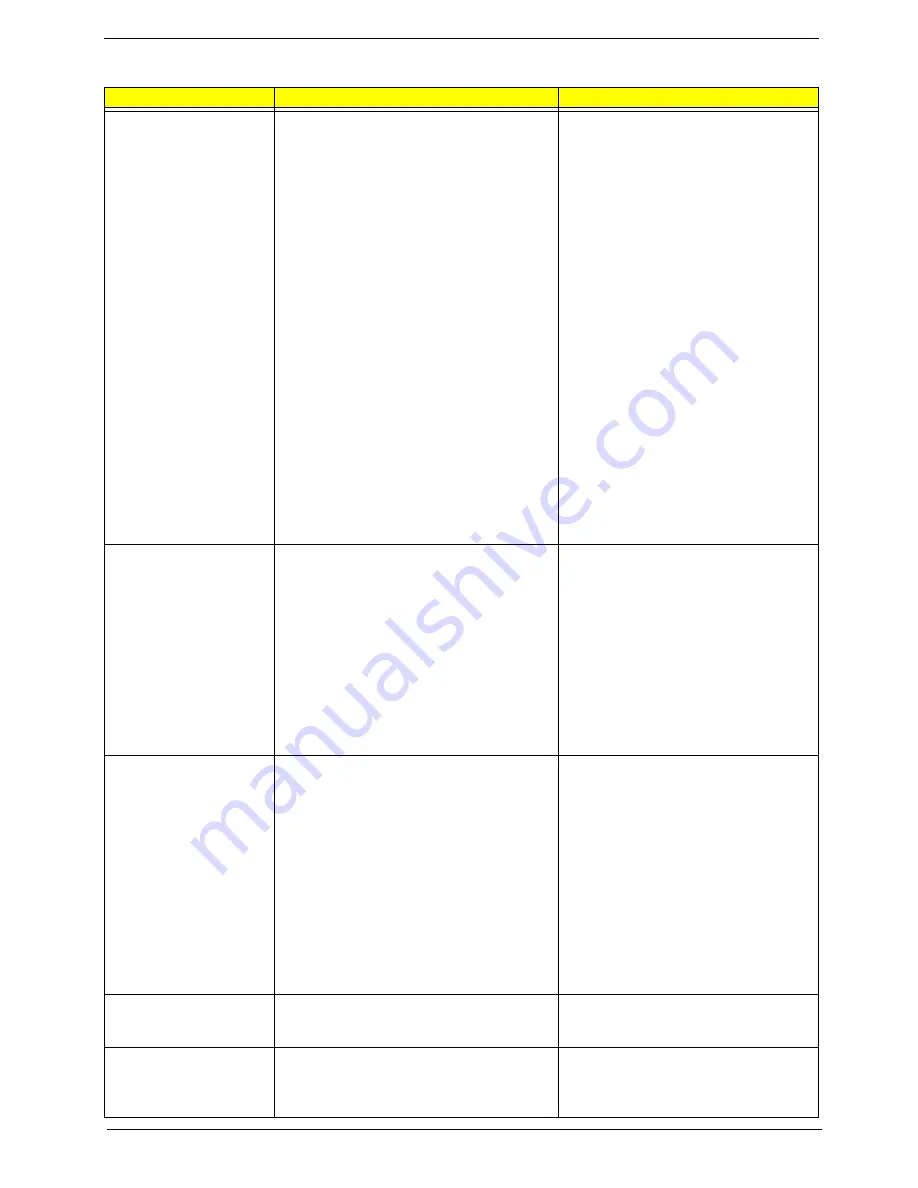
Chapter 2
35
SATA channel 0/1 Master,
Slave
Allows you to configure the hard disk drive
connected to the master port of SATA channel.
To enter the SATA Master or Slave setup, press
[Enter].
SATA HDD Auto-Detection Press [Enter] to
select this option for automatic device
detection.
SATA Primary/Secondary Master, Slave IDE
Device Setup. You can use one of three
methods:
Auto : Allows BIOS to automatically detect
SATA devices during POST (default)
None : Select this if no IDE devices are
used and the system will skip the automatic
detection step and allow for faster system
start up
Manual : User can manually input the
correct settings
Access Mode : Use this to set the access
mode for the hard drive. the four options are:
CHS/LBA/Large/Auto (default: Auto)
* Cylinder : Number of cylinders
* Head : Number of heads
* Precomp : Write precomp
* Landing Zone : Landing Zone
Sector : Number of sectors
Access Mode allows you to select the access
mode. The options are CHS, LBA, Large,
and
Auto
.
Drive A
The category identifies the types of floppy disk
drive A that has been installed in the computer.
None : No floppy drive installed
360K, 5.25” : 5.25 inch PC type standard
drive ; 360Kbyte capacity
1.2M, 5.25” : 5.25 inch AT-type high-density
drive; 1.2M byte capacity (3.5 inch when 3
Mode is Enabled)
720K, 3.5” : 3.5 inch double-sided drive;
720Kbyte capacity
1.44M, 3.5”
: 3.5 inch double-sided drive;
1.44Mbyte capacity
2.88M, 3.5” : 3.5 inch double-sided drive;
2.88Mbyte capacity
Halt On
This parameter enables you to control the
system stops in case of Power On Self Test
errors (POST)
No Errors : The system boot will not stop for
any error that may be detected and you will
be prompted
All Errors : Whenever the BIOS detects a
non-fatal error the system will be stopped
All, But Keyboard
: The system boot will not
stop for a keyboard error; it will stop for all
other errors (Default value)
All, But Diskette : The system boot will not
stop for a disk error; it will stop for all other
errors
All, But Disk/Key : The system boot will not
stop for a keyboard or disk error; it will stop
for all other errors.
Base Memory
Typically 640 KB. Also called conventional
memory. The DOS operating system and
conventional applications use this area.
N/A
Extended Memory
Above the 1-MB boundary. Early IBM personal
computers could not use memory above 1 MB,
but current PCs and their software can use
extended memory.
N/A
Parameter
Description
Options
Summary of Contents for Veriton 7900Pro
Page 17: ...Chapter 1 11 Rear panel Veriton 5900Pro rear view Veriton 6900Pro rear view ...
Page 24: ...18 Chapter 1 ...
Page 34: ...28 Chapter 1 ...
Page 42: ...36 Chapter 2 Total Memory Base Upper Extended Total Memory N A Parameter Description Options ...
Page 73: ...Chapter 3 67 2 Detach the USB board with its upper bracket then pull out the USB audio cables ...
Page 79: ...Chapter 3 73 2 Detach the ODD module from the chassis 3 Detach the card reader carefully ...
Page 82: ...76 Chapter 3 4 Then remove the power supply from the chassis ...
Page 90: ...84 Chapter 3 3 Remove the four screws holding the system fan 4 Detach the system fan ...
Page 92: ...86 Chapter 3 4 Remove the screw fastening the LED module then detach the LED module ...
Page 108: ...102 Chapter 4 ...
Page 112: ...106 Chapter 6 Veriton 7900Pro Exploded Diagram ...
Page 113: ...Chapter 6 107 Veriton 6900Pro Exploded Diagram ...
Page 116: ...110 Chapter 6 ...
















































