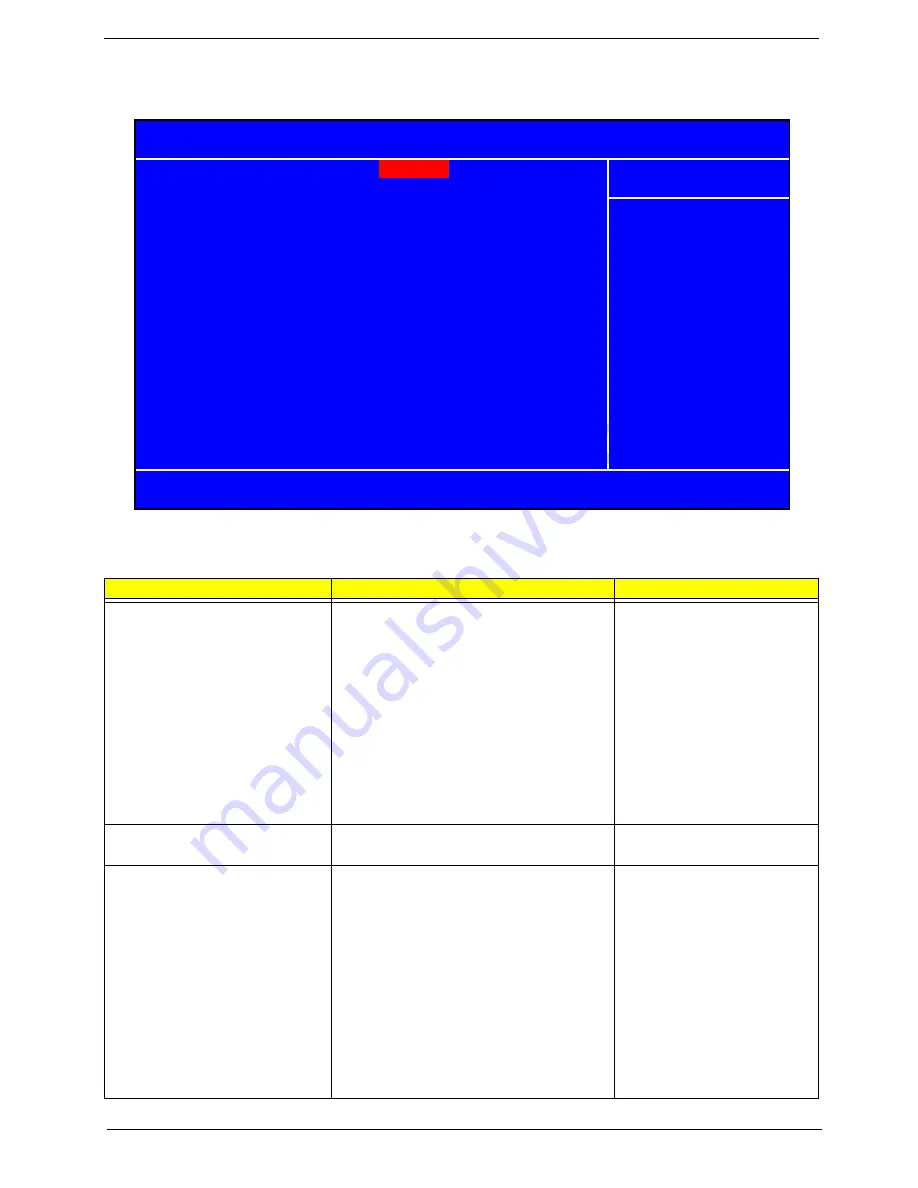
Chapter 2
45
Onboard Device
Parameter
Description
Options
USB Controller
This BIOS feature enables or disables the
motherboard's onboard USB controller.
It is recommend that you enable this feature so
that you can use the onboard USB controller to
communicate with your USB devices.
If you disable this feature, the USB controller will
be disabled and you will not be able to use it to
communicate with any USB device. This frees up
an IRQ for other devices to use. This is useful
when you have many devices that cannot share
IRQs.
Enabled
Disabled
USB 2.0 Controller
This BIOS feature enables or disables the
motherboard's onboard USB 2.0 controller.
Enabled
Disabled
USB Keyboard Support
This BIOS feature determines if support for the
USB keyboard should be provided by the
operating system or the BIOS. Therefore, it will
only affect those who are using USB keyboards.
If your operating system offers native support for
USB keyboards, you should select the OS
option. This will provide much greater
functionality. However, if you are using DOS or
operating systems that do not offer support for
USB keyboards, then using the OS option will
essentially disable the keyboard as these
operating systems cannot 'detect' or work with
USB keyboards.
Enabled
Disabled
USB Controller
[Enabled]
USB 2.0 Controller
[Enabled]
USB Keyboard Support
[Enabled]
USB Mouse Support
[Enabled]
Azalia Audio
[Enabled]
Onboard Lan Controller
[Enabled]
Onboard Lan Boot ROM
[Disabled]
F5:Previous Values F7:Default Settings
KLIJ
:Move Enter: Select +/-/PU/PD :Value F10:Save ESC:Exit F1:General Help
Phoenix - AwardBIOS CMOS Setup Utility
Onboard Device
Item Help
Menu Level
X
Summary of Contents for Veriton 7900Pro
Page 17: ...Chapter 1 11 Rear panel Veriton 5900Pro rear view Veriton 6900Pro rear view ...
Page 24: ...18 Chapter 1 ...
Page 34: ...28 Chapter 1 ...
Page 42: ...36 Chapter 2 Total Memory Base Upper Extended Total Memory N A Parameter Description Options ...
Page 73: ...Chapter 3 67 2 Detach the USB board with its upper bracket then pull out the USB audio cables ...
Page 79: ...Chapter 3 73 2 Detach the ODD module from the chassis 3 Detach the card reader carefully ...
Page 82: ...76 Chapter 3 4 Then remove the power supply from the chassis ...
Page 90: ...84 Chapter 3 3 Remove the four screws holding the system fan 4 Detach the system fan ...
Page 92: ...86 Chapter 3 4 Remove the screw fastening the LED module then detach the LED module ...
Page 108: ...102 Chapter 4 ...
Page 112: ...106 Chapter 6 Veriton 7900Pro Exploded Diagram ...
Page 113: ...Chapter 6 107 Veriton 6900Pro Exploded Diagram ...
Page 116: ...110 Chapter 6 ...
















































