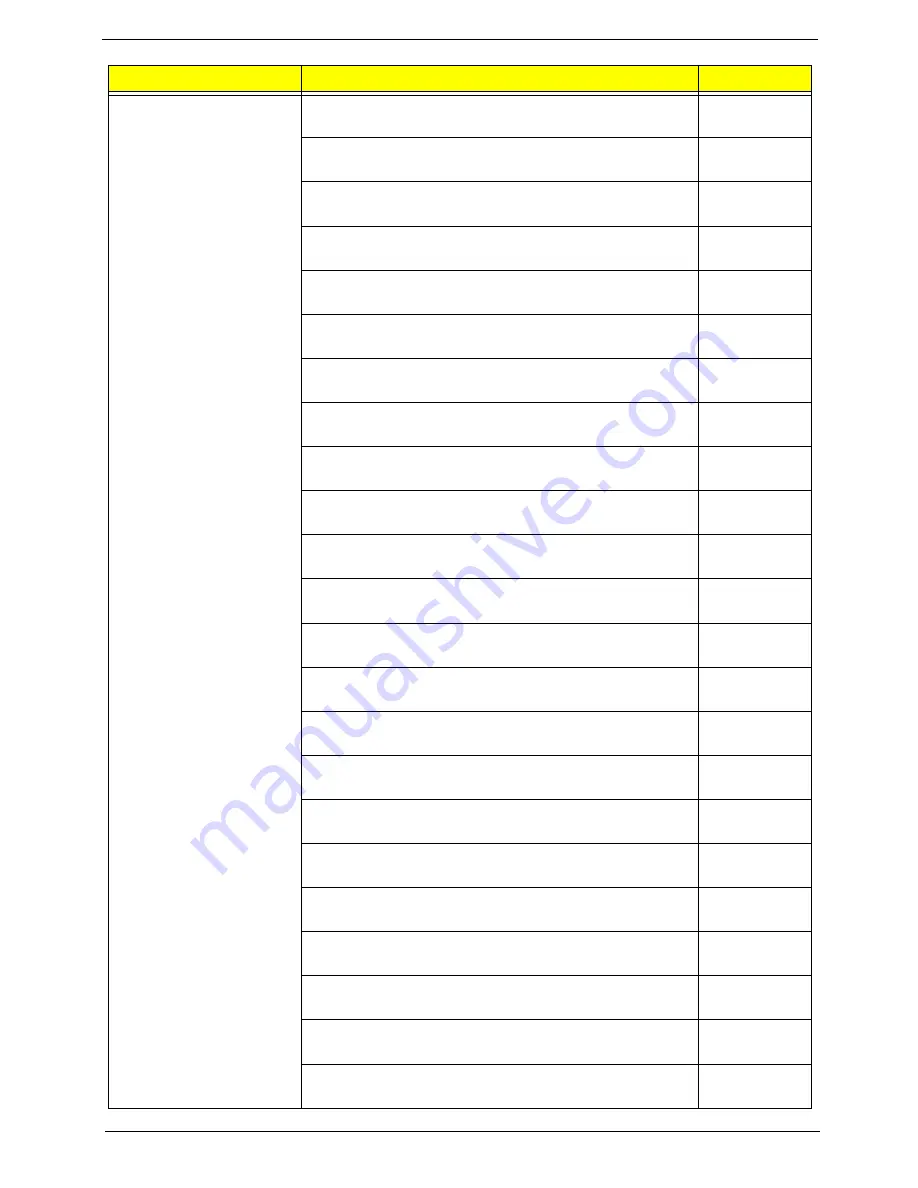
Chapter 6
71
Keyboard CHICONY KB-0759 PS/2 Standard 105KS Black
Belgium w/o eKey
KB.PS203.302
Keyboard CHICONY KB-0759 PS/2 Standard 105KS Black
Icelandic w/o eKey
KB.PS203.303
Keyboard CHICONY KB-0759 PS/2 Standard 105KS Black
Norwegian w/o eKey
KB.PS203.304
Keyboard CHICONY KB-0759 PS/2 Standard 104KS Black Hebrew
w/o eKey
KB.PS203.305
Keyboard CHICONY KB-0759 PS/2 Standard 105KS Black Polish
w/o eKey
KB.PS203.306
Keyboard CHICONY KB-0759 PS/2 Standard 105KS Black
Slovenian w/o eKey
KB.PS203.307
Keyboard CHICONY KB-0759 PS/2 Standard 105KS Black Slovak
w/o eKey
KB.PS203.308
Keyboard CHICONY KB-0759 PS/2 Standard 104KS Black
Russian w/o eKey
KB.PS203.309
Keyboard CHICONY KB-0759 PS/2 Standard 105KS Black
Hungarian w/o eKey
KB.PS203.310
Keyboard CHICONY KB-0759 PS/2 Standard 104KS Black Greek
w/o eKey
KB.PS203.311
Keyboard CHICONY KB-0759 PS/2 Standard 105KS Black Danish
w/o eKey
KB.PS203.312
Keyboard CHICONY KB-0759 PS/2 Standard 104KS Black Czech
w/o eKey
KB.PS203.313
Keyboard CHICONY KB-0759 PS/2 Standard 105KS Black
Romanian w/o eKey
KB.PS203.314
Keyboard CHICONY KB-0759 PS/2 Standard 105KS Black Turkish
w/o eKey
KB.PS203.315
Keyboard CHICONY KB-0759 PS/2 Standard 105KS Black
Spanish Latin w/o eKey
KB.PS203.316
Keyboard CHICONY KB-0759 PS/2 Standard 105KS Black
Turkish-Q w/o eKey
KB.PS203.317
Keyboard CHICONY KB-0759 PS/2 Standard 105KS Black Arabic/
French w/o eKey
KB.PS203.318
Keyboard CHICONY KB-0759 PS/2 Standard 104KS Black Kazakh
w/o eKey
KB.PS203.319
Keyboard CHICONY KB-0759 PS/2 Standard 104KS Black
Turkmen w/o eKey
KB.PS203.320
Keyboard CHICONY KB-0759 PS/2 Standard 105KS Black Nordic
w/o eKey
KB.PS203.321
"Keyboard CHICONY KB-0759 PS/2 Standard 104KS Black
Simplified Chinese w/o eKey , w/i farmer PC label "
KB.PS203.322
"Keyboard CHICONY KB-0759 PS/2 Standard 104KS Black US w/
o eKey , w/i farmer PC label"
KB.PS203.323
Keyboard CHICONY KB-0759 PS/2 Standard 105KS Black
English/Canadian French
KB.PS203.328
Category
Description
Part Number






































