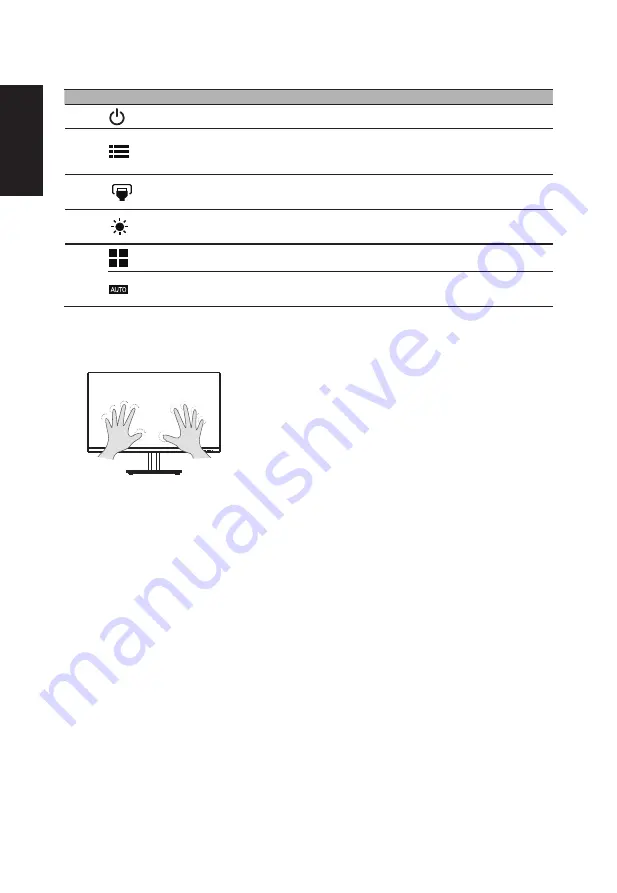
English
External controls
NO.
Icon
Item
Description
1
Power button/
indicator
Turns the monitor on/off. Blue indicates power on. Blinking blue indicates standby/
power saving mode.
2
OSD function
a. Press to view Main page. Press again to enter next function in the Function
Menu.
b. When the Function Menu is active, press this key selected or move to the next
function.
3
Input
a. Press to view Main page. Press again to enter Input select function.
b. When the Function Menu is active, press this button selected or move to the
previous function.
4
Brightness
a. Press to view Main page. Press again to enter brightness adjustment function.
b. When the Function Menu is active. Press to return previous Menu or exit
current Menu.
5
Mode (HDMI)
a. When the Main page is active. Press to trigger the Game mode control.
b. When the Function Menu is active, press to exit current Menu.
Auto (VGA)
If the OSD is active, press Auto to exit the OSD. Once the OSD is inactive, press
Auto
and the monitor will automatically optimize the display position, focus, and
clock of your display.
Touch Function
•
Acer monitor is purposed for video and visual display of information obtained from electronic devices.
•
Touch function only works under Win10 OS and you do not need to install any other software.
•
You can use either single finger or multi-finger touch.
10-Point Touch
•
To activate touch functionality, you need to connect the display with the provided USB type-B cable to your computer.
Regulations and safety notices
FCC notices
This device has been tested and found to comply with the limits for a Class B digital device pursuant to Part 15 of the FCC
rules. These limits are designed to provide reasonable protection against harmful interference in a residential installation.
This device generates, uses, and can radiate radio frequency energy and, if not installed and used in accordance with the
instructions, may cause harmful interference to radio communications. However, there is no guarantee that interference will
not occur in a particular installation. If this device does cause harmful interference to radio or television reception, which
can be determined by turning the device off and on, the user is encouraged to try to correct the interference by one or more
of the following measures:
•
Reorient or relocate the receiving antenna.
•
Increase the separation between the device and receiver.
•
Connect the device into an outlet on a circuit different from that to which the receiver is connected.
•
Consult the dealer or an experienced radio/television technician for help.
CE declaration of conformity
Hereby, Acer Inc., declares that this LCD monitor is in compliance with the essential requirements and other relevant
provisions of EMC Directive 2014/30/EU, Low Voltage Directive 2014/35/EU, and RoHS Directive 2011/65/EU and Directive
2009/125/EC with regard to establishing a framework for the setting of ecodesign requirements for energy-related product.
Notice: Shielded cables
All connections to other computing devices must be made using shielded cables to maintain compliance with EMC
regulations.
Summary of Contents for VT0 Series
Page 1: ...USERGUIDE LCD Monitor VT0 series VT270 ...
Page 2: ......
Page 44: ......
Page 45: ......
Page 46: ......
Page 47: ...MU XXXXX XXX F41G27M1786XXX Product Information for EU Energy ...





































