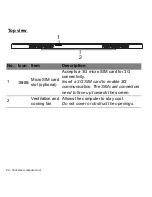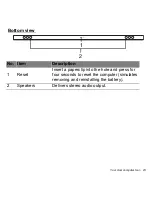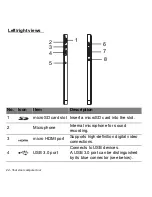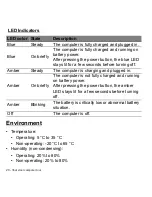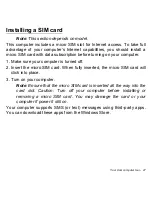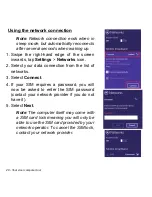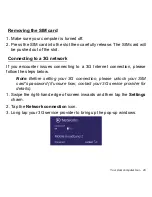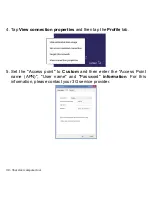36 - Your Acer computer tour
Pairing with the ICONIA W7
If your Bluetooth keyboard loses connection with the ICONIA W7, you will
need to pair again. After the pairing process is complete, you're able to
turn your keyboard off and on again without having to pair again.
1. Tap the
Settings
charm >
Change PC settings
>
Devices
2. Tap the
Bluetooth Keyboard
option and then tap the minus sign to the
right to remove the device (it may take a moment for the keyboard to be
removed from the device list.)
Note
: The name of the keyboard may vary.
3. Press and hold the
Power button
until both the battery and the function
LEDs blink repeatedly. Release the
Power
button. The keyboard is now
in pairing mode.
Note
: The keyboard stays in pairing mode for three minutes.
4. Tap
Add a device
. The ICONIA W7 searches for any available
Bluetooth devices to pair with.
5. Once it finds the
Bluetooth Keyboard
, tap it.
Note
: The name of the keyboard may vary.
6. The screen now displays a six-digit passcode. Using the keyboard,
enter the passcode and press
Enter
.
Note
: The passcode is only valid for one minute. If the passcode
disappears or if you enter a wrong passcode, repeat the steps above
to pair.
7. Once pairing is complete, the function LED will stop blinking.