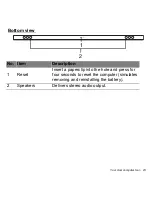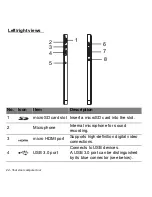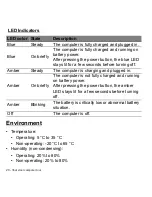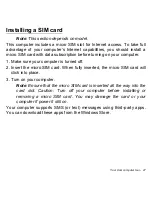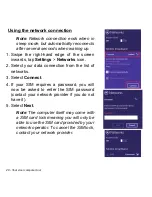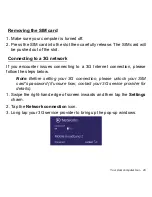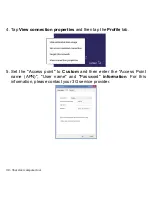Your Acer computer tour - 37
Charging the keyboard
The keyboard cover comes with an embedded battery and a USB
charging cable. The cable's large end connects to the tablet's USB port
and the small end connects to the keyboard's micro USB port. When the
battery LED quickly blinks orange, the keyboard's battery is critically low
and needs to be charged. Keep the keyboard connected until the Battery
LED is blue. You can still use the keyboard as normal while it is charging.
Note
: The tablet must be on for the keyboard to charge.
Troubleshooting
Q: My keyboard doesn't do anything when I press the keys.
A: There could be several reasons for this. Check the following:
1. The keyboard may be turned off. Press and hold the keyboard's
Power
button
until the function LED comes on (the function LED will turn on for
5 seconds and then turn off). If the function LED blinks, you have turned
off the keyboard. Press and hold the keyboard's
Power button
again
until the function LED comes on.
2. The keyboard may be out of charge.
See "Charging the keyboard" on
page 37
.
Cradle
The following set of images show you the optional cradle.