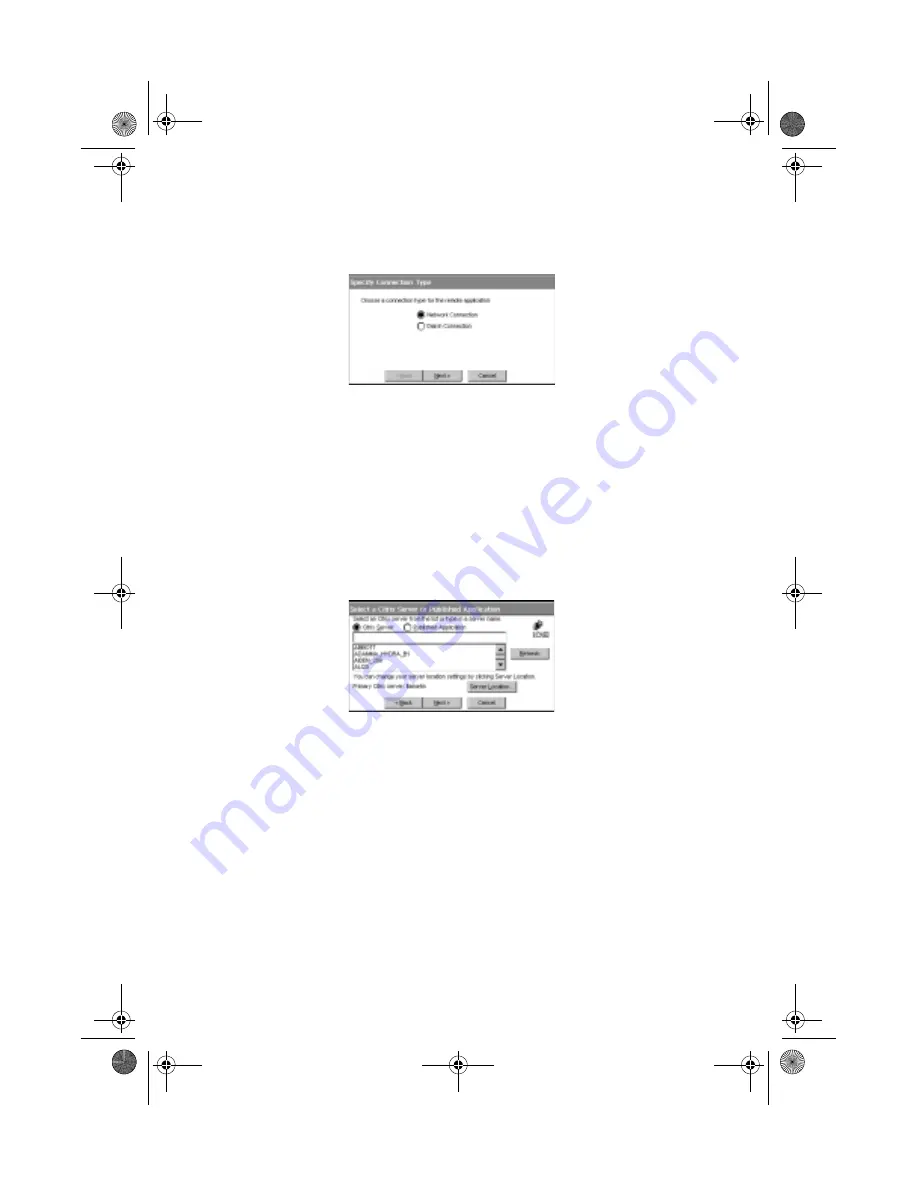
Chapter 1
Getting Started
26
4.
The Select a Citrix Server or Published Application screen
will appear and If your Windows CE device is not on the
same network as the Citrix server you want to connect to
(for example, if you are on the other side of a router, across
the Internet, or using RAS to connect to a remote network
containing Citrix servers), the server and published
application list will not contain that server. In this case, click
“Server Location” and go to Step 5. Otherwise, scroll
through the list and select the Citrix server or published
application or type the name of the Citrix server or
published application in the edit field. Click “Next” to
continue, and go to Step 6.
5.
In the Server Location screen, the ICA Windows CE Client
uses the information entered in the Server Location dialog
to help locate available Citrix servers and published
applications. The default value entered in the Address field
is Auto-Locate. To use Auto-Locate, your Windows CE
device and the Citrix server you want to connect to must be
on the same local network. If you are on another network
(for example, if you are on the other side of a router, across
the Internet, or connected by RAS) you must enter the IP
address or DNS name of a Citrix server on the network that
contains the Citrix server you want to connect to. Click
“Add” and enter the IP address or DNS name of any Citrix
Wbt.book Page 26 Monday, August 2, 1999 4:07 PM
Summary of Contents for WT 300
Page 1: ...Acer WT 300 User s Guide Wbt book Page 1 Monday August 2 1999 4 07 PM...
Page 9: ...Getting Started Chapter 1 Wbt book Page 1 Monday August 2 1999 4 07 PM...
Page 46: ...Chapter 1 Getting Started 38 Wbt book Page 38 Monday August 2 1999 4 07 PM...
Page 47: ...Hardware Specifications Chapter 2 Wbt book Page 39 Monday August 2 1999 4 07 PM...















































