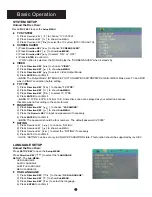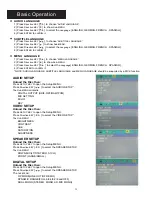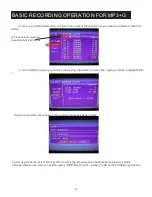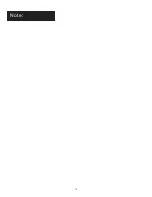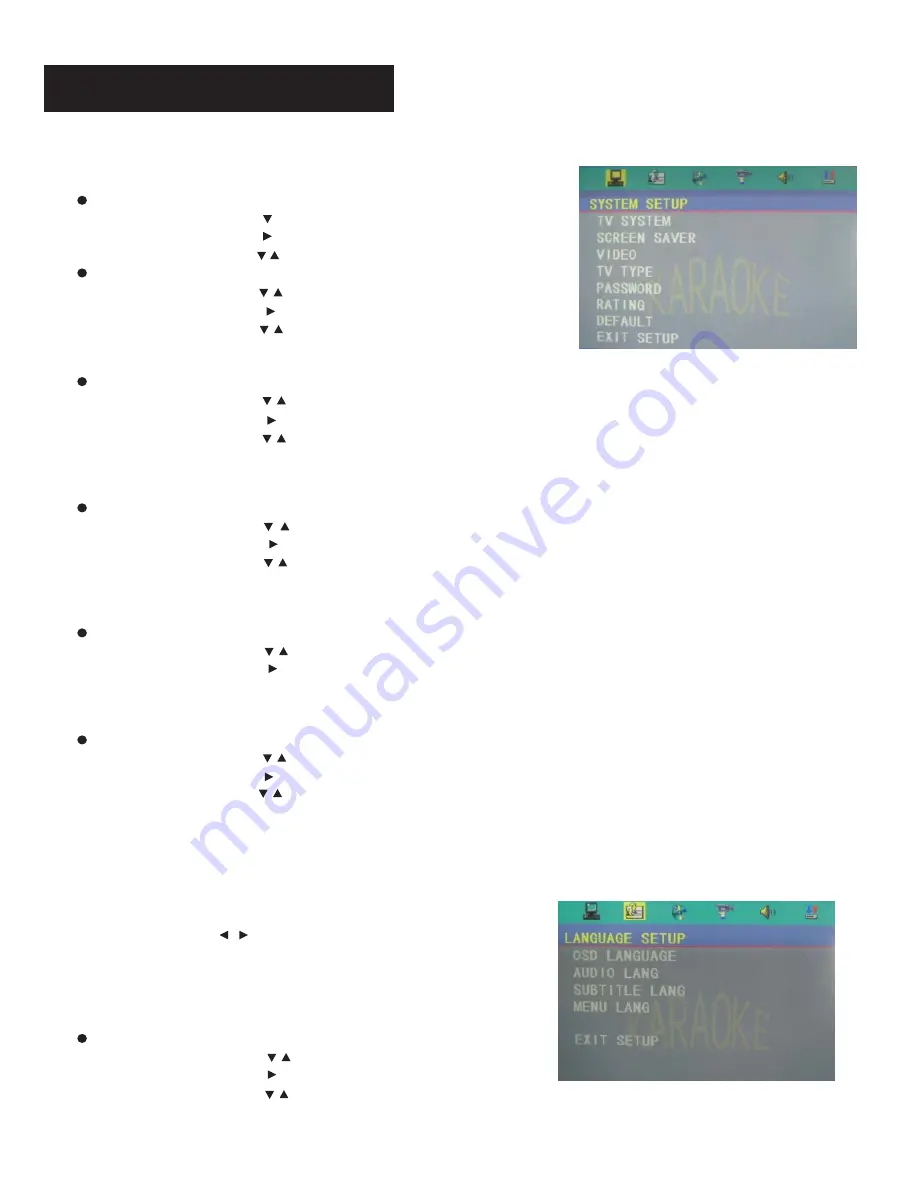
10
Basic Operation
SYSTEM SETUP
Unload the Disc then:
LANGUAGE SETUP
TV SYSTEM
1) Press
Direction KEY
[ ] to choose
“TV SYSTEM”
.
2) Press
Direction KEY
[ ] to show
Sub-MENU.
3) Press
Direction KEY
[ / ]
to select the TV system [NTSC/ PAL/AUTO]
.
SCREEN SAVER
1) Press
Direction KEY
[ ] to choose
“SCREEN SAVER”.
2) Press
Direction KEY
[ ] to show
Sub-MENU.
3) Press
Direction KEY
[ ] to select “ON” or “ OFF”.
4) Press
ENTER
to confirm it.
If “ON” option is selected, the DVD will play the “SCREEN SAVER” when it stands by.
/
/
1) Press
Direction KEY
[ ] to choose
“VIDEO”.
2) Press
Direction KEY
[ ] to show
Sub-MENU.
3) Press
Direction KEY
[ ] to select Video Output Mode.
4) Press
ENTER
to confirm it.
*
NOTE:
The Output Mode: INTERLACE YUV/TV-RGB/P-SCAN/YPBPR/PC-VGA/S-VIDEO. Make sure TV and DVD
was in RIGHT connection before setting.
VIDEO
/
/
1) Press
Direction KEY
[ ] to choose
“TV TYPE”.
2) Press
Direction KEY
[
3) Press
Direction KEY
[
4) Press
ENTER
to confirm it.
*
NOTE:
TV TYPE: 4:3PS, 4:3LB or 16:9. Some discs can not be played as your selection because
that disc was not recording in the same format.
] to show
Sub-MENU.
] to select TV TYPE.
TV TYPE
/
/
1) Press
Direction KEY
[ ] to choose
“PASSWORD”.
2) Press
Direction KEY
[ ] to show
Sub-MENU.
3) Press the
Numeric KEY
to input new password if necessary.
4) Press
ENTER
to confirm it.
*
NOTE:
The password should be four numbers. The default password is “0000”.
PASSWORD
/
1) Press
Direction KEY
[
] to choose
“RATING”.
2) Press
Direction KEY
[ ] to show
Sub-MENU.
3) Press
Direction KEY
[ ] to select the “RATING” if necessary.
4) Press
ENTER
to confirm it.
*
NOTE:
“RATING” can be set only in UNLOCK PASSWORD state. This function should be supported by
the DISC.
RATING
/
/
Unload the Disc then:
Press
SETUP
KEY
to open the
Setup MENU.
Press
Direction KEY
[ ] to select the
“LANGUAGE
SETUP”.
The
ub MENU:
S
-
OSD LANGUAGE
AUDIO LANGUAGE
SUBTITLE LANGUAGE
MENU LANGUAGE
/
OSD LANGUAGE
1) Press
Direction KEY
[ ] to choose
“OSD LANGUAGE”.
2) Press
Direction KEY
[ ] to show
Sub-MENU.
3) Press
Direction KEY
[ ] to select the language
.
4) Press
ENTER
to confirm it.
/
/
Press
SETUP KEY
to open the
Setup MENU.
Summary of Contents for DGX-211
Page 21: ...Note 18...