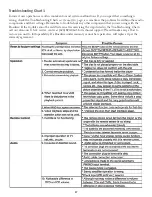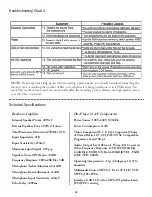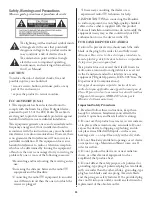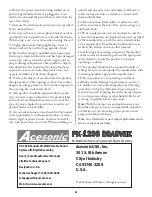13
Basic Operation: Recording MP3+Gs
What Is MP3+G?
An MP3+G file is a karaoke-based file format that
consists of two parts, an audio file in MP3 format and
a graphics file that displays on-screen lyrics. These two
files combined are called an MP3+G file. An MP3+G
file will occupy about the same disc space required for
a standard CD+G track.
The recording function on the Roadwiz offers two
applications: (1) Record your vocal performance in
MP3+G format and (2) transfer your existing CD+Gs
to MP3+G format.
Recording a Performance in Roadwiz Mode
With a memory card already inserted, allow the
Roadwiz to play a CDG in disc mode. You should
hear audio and see graphics on your screen. (At this
point, you will want to make any special settings that
you want with echo, key change, etc.).
Next, simply press the RECORD button on the
Roadwiz or the Remote control. When you do this,
the audio will stop playing and a window will appear
asking what you would like to title this recording.
You can give it a number or a title, and once you have
input it, press ENTER. You can also skip the naming
step by pressing ENTER without entering any info,
and the system will assign a name.
At this point the pop-up window will disappear and
the Roadwiz will re-start the song from the beginning
with your user settings applied. There will be a record-
ing indicator symbol in the upper left corner of the
screen letting you know the unit is recording. Now
you can begin singing and the Roadwiz will record
your performance.
Now you have recorded a track and you want to hear
it. With memory card inserted, press the USB mode
button on the Roadwiz or the Remote. A window will
display all files on the card. Using the directional keys,
select a file for playback and press ENTER. The song
should begin to play, displaying the recorded graphic
files on the screen. AUX IN recording records audio
only. (
See next page, bottom right, for more information
on AUX IN and other recording features.
)
Recording from USB to SD
Let’s say you have a file that is already on your mem-
ory card in MP3+G format and you would like to
record a performance with that track. The procedure
would be as follows:
1. Insert a USB carrier with a memory card inserted,
or a USB thumb drive, with the MP3+G files you
would like to record your performance with. Also,
insert an SD card into the slot directly under-
neath the USB port on your Roadwiz. This is
where your recordings will be stored.
2. Press the USB mode button on the Roadwiz
or on the Remote control. A window will open
displaying all files that are on the memory card.
Using the directional keys, select a file for play-
back and press ENTER.
3. Simply press the RECORD button on the Road-
wiz or the Remote control. When you do this, the
song will stop playing and a window will appear
asking what you would like to title this recording.
You can give it a number or a title, whatever you
want. Once you have entered the title, go ahead
and press the ENTER button.
4. At this point, the pop-up window will disappear
and the Roadwiz will restart the song from the
beginning with your user settings applied. There
will be a recording indicator symbol in the upper
left corner of the screen letting you know the de-
vice is recording. You can now begin singing and
the Roadwiz will record your performance.
Note
: When recording from USB drive to an SD
card, the file will be sent to the RECORD FOLD-
ER. When you are in USB mode, pressing the GUI
SWITCH button on the Remote will toggle between
the two windows.
Transfer CDG to MP3+G
The Roadwiz can also be used to transfer CD+Gs to
MP3+G files. Since an MP3+G file only occupies
about one-eighth of the space required for a CD+G,
this is great way to back up your CD+Gs and protect
your investment. Storing MP3+G files gives you more
options. For karaoke jockeys and people that frequent
karaoke venues, you can now leave your CD+Gs at
home and travel with just your USB flash drive.
1. With the Roadwiz in disc mode, insert the CDG
that you would like to rip. Make sure your desired
memory card is also inserted properly.
2. Go ahead and allow the disc to play. If you want
to rip the entire CDG, press the REPEAT but-
ton on the Roadwiz Remote until REP ALL is