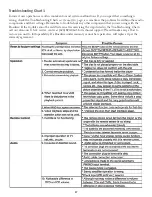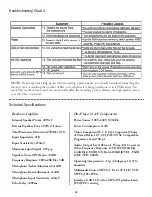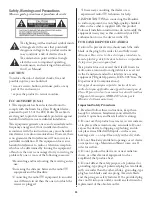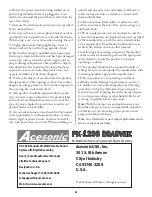16
Other Advanced Operations
Searching by Song Number
In the USB/SD CARD mode, you can play songs
from USB/SD devices by the song number that the
unit assigns to each song automatically.
In the USB/SD CARD mode, press the NUMBER
button on the Remote to start the song number or-
dering screen
as shown below
.
1. Press number buttons on the Remote to enter
song number.
2. Press CLEAR button to delete the number that
you want to delete.
3. After entering a song number, press TITLE to
add the song into the play list (see more detail
below).
4. If you want to play the song right now, press
PLAY/ENTER button instead and the song will
start playing right away, but it will not be added
into the play list.
Playlist
In USB/SD CARD mode, you can have a program-
mable song playlist. Press TITLE on the Remote to
enter PLAYLIST screen
as shown below
.
1. To add songs into the play list, you can use either
song searching by number or by title.
2. In the PLAYLIST screen, you can delete unwant-
ed songs by pressing CLEAR on the Remote.
3. In the PLAYLIST screen, you can switch song
order by pressing SEARCH on the Remote.
4. To leave the PLAYLIST screen, press TITLE
button on the Remote while PLAYLIST screen
is open.
Song Searching by Title
In USB/SD Card mode, you can search songs by song
title (file name).
1. Press TITLE button on the Remote to call up the
Song Searching by Title screen
as shown below
.
2. To input the song title, use the number/letter
buttons on the Remote control (
see pages 6-7
) and
use the CLEAR button to delete any unwanted
characters.
3. To select songs, you can use UP/DOWN button,
then press ENTER or PLAY to play the selected
song. Or press TITLE button to save the song in
the PLAYLIST.
4. You can also use the virtual keyboard to input
song titles. To call up the virtual keyboard, press
TITLE then the A-B button on the Remote.
Song Deleting
In USB/SD Card mode, select unwanted song and
press CLEAR button on the Remote control. There
will be a pop-up window to ask you to confirm the
process
as shown in the picture below
.