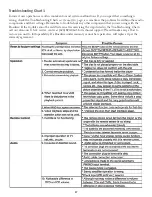2
FEATURES
Your Acesonic PK-1290 Roadwiz 80-Watt Portable Sound System with Digital Recording has everything you need
to make music, convert (“rip”) CD+G files to the MP3+G format and record digitally. The built-in amplifier allows
you to connect keyboards, guitars and microphones to play through the 80-watt speaker. With numerous front- and
back-panel inputs, including three stereo RCA-jack AUX IN connections, you can connect any standard audio
equipment. If you are familiar with audio equipment, use the Quick Start Guide for setup.
contact your dealer immediately.
• RCA Composite (Yellow/Red/White) Audio/
Video Cable (1)
• Power Cable (1)
• Remote Control (1)
• User Manual (1)
• Quick Start Guide (1)
• Warranty Card (1)
About This Manual
The display window information and On Screen Dis-
play (OSD) items are all in UPPER CASE letters.
Precautions
• Select the
correct voltage
(
see Figure C, page 9
).
• Power Cord: When you are away on travel or
won’t use the Roadwiz for an extended period of
time,
unplug the unit
from the wall outlet.
• When unplugging the player from the wall outlet,
always
pull the plug, not the cord
.
• Do not handle the power cord with
wet hands
.
• Do not place the unit in a
moist environment
or
in area where there might be an excessive amount
of dust build up (e.g. near a fan).
• If water or any liquid should get into the unit,
turn off the power and unplug the unit
from the
wall outlet
immediately
. Consult your dealer or an
authorized repair station. Using the unit in this
state may lead to fire or electrical shock.
•
Avoid
: High temperatures, moisture, water, dust.
• Do not expose the front panel/player component
to
direct sunlight
or place near heating devices.
Notes on Usage
• Select a place where the unit will be level, dry, and
not too cold or hot.
• Do not use unit on its side or where subject to
vibrations (e.g., too close to other speakers).
• Leave sufficient distance between the TV and unit.
• Do not leave heavy or liquid-filled objects on top
of the Roadwiz.
Prevent Unit Malfunction
• No parts in this unit are user-serviceable. If the
unit no longer functions, unplug it from the wall
outlet and contact your dealer for service options.
• Never block the various vents on the unit. These
are used to circulate air and keep the temperature
of the device down. Blocking the vents may result
in damage to the Roadwiz.
Important Information Before You Start
Compatible Media and File Formats
This unit supports the following disc and file formats:
• DVD, AVI, Video CD, Video CD 2.0
• CD+Graphics, Audio CD, HDCD
• MP3, MP3+G, JPEG, MPEG
Above media is playable on the following discs:
• DVD±R, DVD±RW, DVD±R DL, DVD±RW
DL, CD-R/RW
Card reader compatible formats:
• SD, Mini SD, MMC (FAT32 format only).
Important Reminders
Any disc that is not listed above will cause the player
to display NO DISC in the Display Window. Future
media and disc formats may be supported with firm-
ware upgrades, when available.
Encoding methods for some media formats may affect
the playback (unable to fast forward, long load time,
etc.) so ensure that the encoding process conforms to
the standards for that particular format.
Dirty, scratched, warped and defective discs may cause
a considerable time delay during the loading and
> > continued from page 1 > >