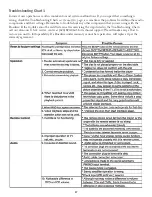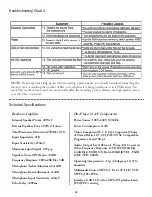3
reading of data. In extreme cases, such conditions may
render the disc completely unreadable by the player.
Video Signal Formats
This player accommodates both NTSC and PAL sys-
tems, with automatic detection and override settings.
Digital Audio Formats
This player accommodates stereo, analog and several
high-resolution digital audio signals.
Note
: Depending on AUDIO SETUP > SPDIF set-
tings, digital audio signals may not be output as they
are recorded on the disc.
Notes Regarding Discs
With some DVDs, the player starts the playback
automatically after inserting the disc, whether the
PLAYBACK CONTROL is on or off.
The image may be poor, noisy or grainy due to defects
on the actual disc, and some functions as described in
this manual may not be possible on all discs.
Maintenance of Discs
Handling
• When handling discs, always hold them from
their edges and/or by the circle in the center.
• NEVER write on the any surface of a disc as it
may render the disc unreadable.
• Store discs in a clean and dry environment. Stor-
ing CDs vertically will also help prevent warping.
• After use, insert CD into jacket or case to mini-
mize wear and tear.
Do not
stack CDs on top of
one another.
• Do not bend or press discs. Do not expose discs to
direct sunlight or any heat source.
Cleaning
• Wipe the discs from time to time using a soft
cloth. Always wipe from the center toward the
edges,
not
in circular motions.
• Do not clean with any cleaning solution unless it
is specifically made for disc cleaning.
• CDs revolve at very high speeds inside of players.
Never attempt to play cracked or warped CDs,
since doing so may cause the disc to shatter or the
player to malfunction.
Power Cord
Handle the power cord only by its plug, and do not
unplug it by yanking. Touching the cord with wet
hands may lead to an electric shock or a short circuit.
If the cord becomes damaged or its wires become ex-
posed, replace it as soon as possible in order to prevent
an electric fire or shock. Check the power cord every
few months to ensure it is functioning properly.
Compatible Video Formats
USB/SD Card
Disc
Type
Supported?
Supported?
DivX 4.12 (AVI)
Yes
Yes
DivX 5.02 (AVI)
Yes
Yes
DivX 5.20 (AVI)
Yes
Yes
DivX 5.21 (AVI)
Yes
Yes
XVID (AVI)
Yes
Yes
DivX 6.0 (AVI)
Yes
Yes
DivX 5.11 (AVI)
Yes
Yes
DivX 3.11 (AVI)
No
No
DivX 7.0
No
No
MP4
Yes
Yes
MPEG-1
Yes
Yes
MPEG-2
Yes
Yes
VOB
No
Yes
DAT
Yes
Yes
CD+G
No
Yes
MP3G
Yes
Yes