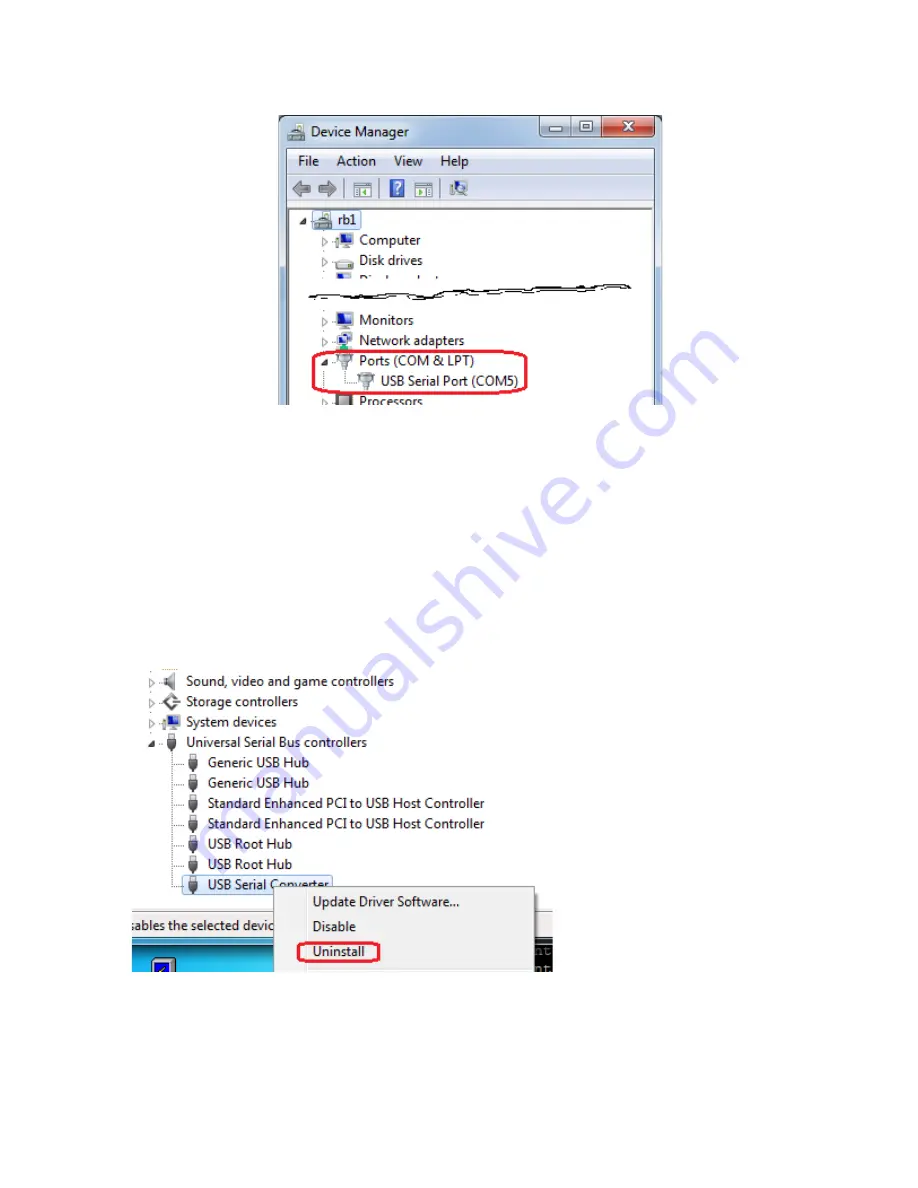
Installer’s Guide
24
•
In the resulting list, look for the number of the COM port that your computer has
assigned to the
VGM-1041
If you don’t see
the
USB Serial Port
installed (this is possible even if you received the “Installing Device Driver Software”
message). Here’s how to correct this condition:
•
In
Device Manager
, look for the heading,
list, then
right-click
USB Seri
menu. Confirm this uninstall if asked.
•
Unplug the
VGM-1041
This time, the driver should install correctly.
•
Tip
– Use the same USB port
In the resulting list, look for the number of the COM port that your computer has
1041’s USB Serial Port
(in the case shown it’s COM
USB Serial Port
listed in
Device Manager
, its driver has not completely
installed (this is possible even if you received the “Installing Device Driver Software”
message). Here’s how to correct this condition:
, look for the heading,
Universal Serial Bus controllers
USB Serial Converter
and choose
Uninstall
from its drop
menu. Confirm this uninstall if asked.
1041
from the USB port. Wait five seconds, then plug it back in.
This time, the driver should install correctly.
Use the same USB port on your computer, each time you connect the mixer
In the resulting list, look for the number of the COM port that your computer has
it’s COM
5
).
, its driver has not completely
installed (this is possible even if you received the “Installing Device Driver Software”
Universal Serial Bus controllers
. Open this
from its drop-down
USB port. Wait five seconds, then plug it back in.
ach time you connect the mixer.















































