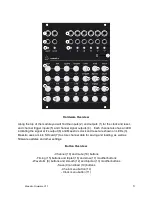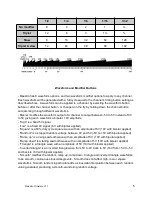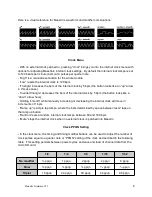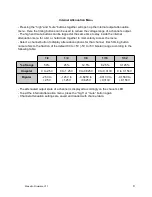Channel and Mute Buttons
- Each channel button corresponds to the input and output jacks labeled the same at the top of
the module. Any operation within Maestro can be applied to one or more channels by selecting
them together. This can allow you to make broad changes quickly in your patch by setting
multiple channels to change at once.
- “Mute” will mute the output of any channel buttons already selected, or a single channel
selected after pressing “mute”. If a channel is already muted, these operations will unmute the
channel. This allows multiple channels to be muted or unmuted in a performance setting with a
single press of the mute button by selecting the channel buttons first.
- If you press and hold a channel button, the timing, waveform and modifier buttons will
illuminate for that channel’s current settings. Different timing and waveform buttons can be
selected while a channel button is held down to live-change the settings for that channel. This
will not disrupt the tempo synchronization of Maestro, and is intended as a physical
performance tool to jam with in real time
Timing and Modifier Buttons
- The timing buttons determine the multiplication or division of the clock tempo for a given
channel. A timing can be applied to a channel by selecting the timing button before or after the
channel button, or changed on the fly by holding down the channel button and jamming through
different timings.
- The tempo is displayed on the clock LED. The timing buttons range from ½ note to a ¹⁄
₃₂
note
multiplication (see table below)
- The number of clock pulses Maestro uses to define a quarter note can be set by the user in
the clock menu (see page 6)
- “Slow” turns the timing buttons into divisions - ½ is two beats all the way to 32 beats at ¹⁄
₃₂
.
“Triplet” makes all multiplications ⅔ as long and divisions 1 ½ times longer for a triplet feel
- Maestro is always counting the number of clock pulses since the last module reset, and when
a channel’s timing setting is changed, the new phase of the waveform will remain such that it
always originates back at the reset. This keeps maestro’s waves in sync no matter how you
change timing settings live. Please consult the following table and graphic representation of
timing button and modifier combinations. The following table shows the number of clock pulses
per waveform at a given setting with the clock PPQN set to 4:
Maestro Firmware V1.1
4