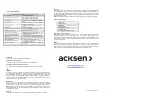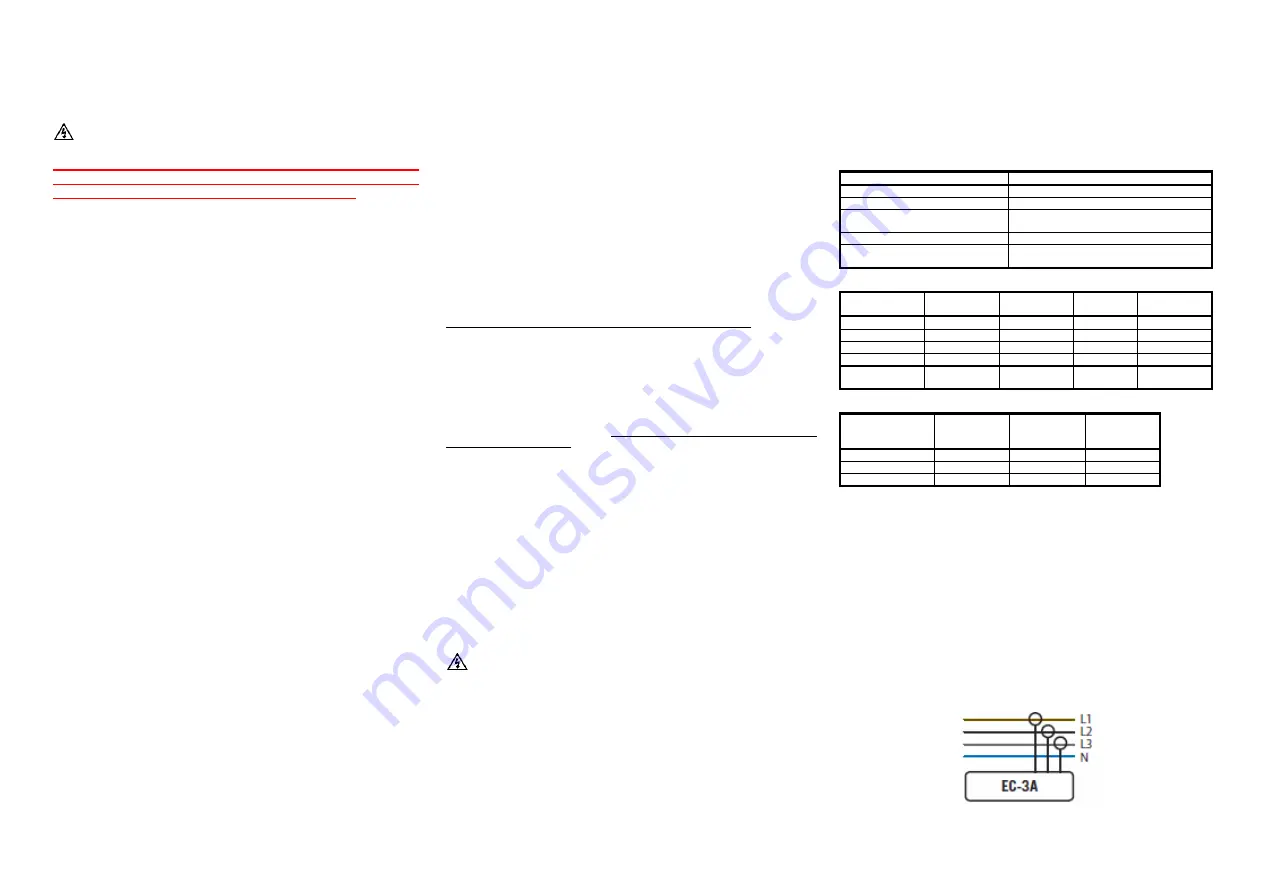
Electrocorder EC-3A-RS
User Instructions
WARNING!
THIS PRODUCT MUST ONLY BE USED BY SUITABLY
QUALIFIED PERSONNEL; DO NOT ATTEMPT TO USE THIS
PRODUCT UNLESS YOU ARE QUALIFIED TO DO SO.
HIGH VOLTAGES THAT CAUSE BURNS AND LETHAL SHOCKS
ARE
PRESENT
DURING
VOLTAGE
MONITORING
AND
RECORDING!
General Description
Thank you for purchasing the Electrocorder EC-3A-RS, we hope you enjoy using this
product, this package consists of six main components:
1. Electrocorder logger (1)
The logging unit is housed in a strong ABS case.
2. Carry Case (1)
The ABS case of the logging unit is in turn contained within a soft carry case.
3. Rogowski Coil (3)
Current input sensor.
4. USB Lead (1)
A USB lead is provided to connect between the logger and any PC with a USB port.
5. Software (download free from www.acksen.com)
Electrosoft software is provided free.
6. 12V Power Supply Unit (1)
PSU, 2.1mm jack, positive core, negative outer.
7. User Instructions (1)
These User Instructions are provided to give guidance, to qualified personnel.
PC Hardware requirements
To run Electrosoft you must have certain hardware and software installed on your
computer. The system requirements include:-
An IBM
®
- compatible Personal Computer with a minimum of an 80486 processor.
A hard disk, with at least 5MB spare capacity.
One 1.44MB 3.5” disk drive.
An SVGA 1024 x 768 or higher resolution display.
At least 16MB of random access memory (RAM).
A mouse.
Microsoft
®
Windows 9X, NT4.0, 2K, XP, Vista, Windows 7, 8, 10.
Installing Electrosoft
When you run the Setup program, it will automatically set a path on your hard disk and
install Electrosoft there.
In Windows 9X, NT4.0, 2000, XP the Setup program will create an option in your
Programs menu, which is in the Start menu.
Step 1:
To install Electrosoft; run Setup.
For Windows 9X, NT4.0, 2000, XP, Vista, Windows 7, 8, 10
Step 2:
From the Taskbar menu click Start and choose Run. The Run dialogue box
appears.
Step 3:
Type a:\Setup. Click OK. Follow the instructions on the screen to install
Electrosoft - you will be alerted when the installation is complete.
Getting started
In order to set-up an Electrocorder, you must first run Electrosoft on your PC. Then
connect an Electrocorder to the PC serial port using the correct (supplied) serial lead. In
El
ectrosoft, use the ‘Setup’ dialog box window and input the details of the location to be
monitored.
The recording mode is set by default to commence recording when the Electrocorder Start
button is pressed and to stop recording when the memory is full.
Select the recording method - two options are available:
1. Record to EN50160 standard - the Electrocorder will take 16 samples per channel per
cycle for 10 minutes. It then averages the samples taken over that 10 minute period and
stores the TRMS values as well as single Max and Min values for each channel. In this
mode the unit will record for approximately 50 days until the memory is full.
2. Take a sample over a discrete period - the Electrocorder can be set to take an average
over a selected period, 1 (one) sec to 60 (sixty) min and also record the max and min during
each period. For example,
a unit set to record every 1 (one) second will record for
approximately 2 hours
. A unit set to record every 12 seconds will record for approximately
1 day.
A unit set to record every 60 (sixty) minutes will record for approximately 300
days.
When the required information has been input, download to the connected Electrocorder by
clicking the ‘Write Setup’ icon. The Electrocorder is now ready to monitor current.
DUAL RANGE
The range can only be changed when the logger has started logging. The presently
selected range will automatically be displayed if an external 12Vdc power supply is
connected to the logger. If no external power is connected pressing the “?” button
will display the range, either 5A to 400A or 30A to 3kA. To change the range, press
and hold the “?” button and press the adjacent up/down arrow, this will toggle the
range. Please note that the range should be set once at the beginning of recording
and not changed, the logger does not record which range it was in so you should
make note of the range used.
When the Electrocorder is recording a flashing green light will show, when it has completed
recording, the green light will extinguish and if an external PSU is being used then a steady
red light will appear on the unit, otherwise the red will not light, so completion is signified by
the absence of a flashing green. The database contained within Electrosoft will also advise
that the unit has completed recording and is ready to be collected. To download the
recorded data connect the Electrocorder to the PC USB port and click the ‘Read Setup’ icon.
The recorded data is displayed for analysis.
When you read the data via the software you will be asked to select the range used
during logging, select either 400A or 3kA range. If you select the wrong range, the
readings will be incorrect. If this happens, use the “select scale” button on the main
graph window to change to the correct range/scale. You may even do this with data
that has already been saved to file.
This document is produced in conjunction with the Help file contained in Electrosoft, which
contains a detailed explanation of all features and contains information, which should be
studied prior to using this product.
When installed, make a note of the serial or COM port number the converter has been
assigned to and when you run Electrosoft, select the appropriate serial port or COM port
number.
SAFETY TIPS
Current inputs are labelled ‘A1’, ‘A2’ & ‘A3’.
Prior to connection of the logger to any system:-
1) Electrically isolate the conductors to which you wish to connect.
2) Current input sensor must only be used around insulated conductors.
3) Using insulating gloves, connect the each current sensor in turn around each
current carrying conductor.
4) The sensor leads are double layer, with a copper braid. Should the lead become scuffed
and/or damaged, the white inner braid could become visible through the black outer layer.
If this is the case seek further advise on the condition of the unit and whether it may be
used safely.
5) Do not connect the PC while the current sensors are around conductors, unless the
conductors are heavily insulated.
Features & Benefits of the EC-3A-RS Logger System
Feature
Benefit
Unit is small and lightweight.
Easy to install
Easy to use Windows software.
Can be used by non-technical staff.
Electrosoft contains internal
database.
Allows effective management of distributed
Electrocorders.
True RMS current measurement.
A true reading.
Soft carry case, with handle
Allows you to keep and carry all the leads etc.
together with the logger.
Conductor Colour Codes Around the World
Phase
IEC Colour
Code
Aus/NZ
Colour Code
US Color
Code
Canadian
Color Code
A1
Brown
Red
Black
Red
B2
Black
White
Red
Black
C3
Grey
Blue
Blue
Blue
N
(Neutral)
Blue
Black
White, grey
White
G
(Ground/Earth)
Yellow/Green
Stripe
Yell/Green
Stripe
Green,
Yell/Green
Green, bare
copper
Inputs and Connections on Various Systems
Colour and Input
Terminal
Single
Phase
(1-Wire)
Single
Phase
(2-Wire)
Single
Phase
(3-Wire)
Brown (A1)
X (L1)
X (L1)
X (L1)
Black (A2)
X (G/E)
X (L2)
Grey (A3)
X (L3)
Single Phase Systems (logging current in ‘L1’)
Simply connect sensor A1 around the ‘L1 conductor’ and press the start button.
Single Phase Systems (logging current in ‘L1’ and ‘G/E’)
Connect sensor A1 around the ‘L1 conductor’, A2 sensor around the Ground or Earth
conductor and press the start button.
Single Phase 3 Wire Systems (logging current
in ‘L1’, ‘L2’ and ‘L3’)
Connect sensor A1 around the ‘L1 conductor’, A2 sensor around the ‘L2 conductor’ and A3
around ‘L3 conductor’ then press the start button.
Power Measurement (power in ‘L1’, ‘L2’ and ‘L3’)
Connect sensor A1 around the ‘L1 conductor’, A2 sensor around the ‘L2 conductor’ and A3
around ‘L3 conductor’ then press the start button. When logging is complete, upload the
data to a PC using Electrosoft. Now click on the Power Tab and input the nominal voltage
on the conductors. The graphs shown represent the power.