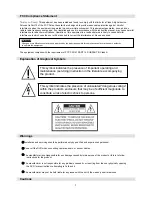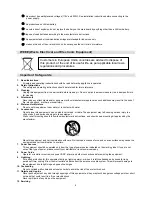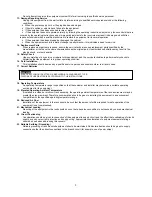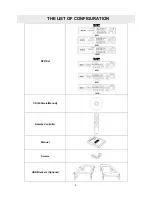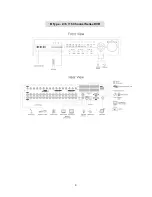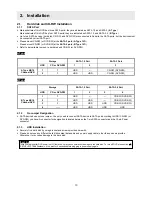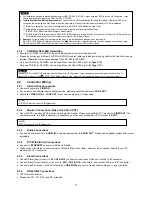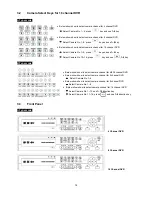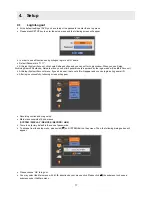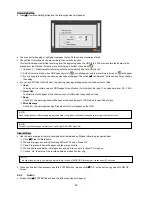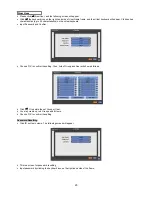12
2.2.7 USB
Connections
y
There are three identical USB (2.0) ports in front and in rear. You may connect an external hard disk, an external USB
CD/DVD-RW, and a USB memory stick to the USB ports.
y
When you use an external hard disk, please assure the connecting cable is not longer than 1.8m (6 ft).
2.2.8 RS-232
Connection
y
This connector is for manufacturer only.
y
Please do not use this connector.
2.2.9
Factory Reset Switch
y
Reset the switch to restore all setup values of menus to factory default settings. You may also use this switch to initialize
System Log file.
y
The switch is located in a pin hole on the left-hand side of the USB connector of the back panel.
y
Put the clip pin into the switch hole on the monitor (Live) screen, and keep pressing until you feel the switch has clicked.
2.2.10
Power Supply Connections
y
DC powered DVR: Plug the power supply adapter included in this product in ’
DC12V
’ connector. Input voltage is a free volt
(100 VAC ~ 240 VAC). Please do not use any different power supply adapter because it may cause the DVR to malfunction.
y
AC powered DVR: Plug the power supply cable into the power supply (the wall socket). Input voltage is a free volt (100 VAC
~ 240 VAC).
2.2.11 Connections
Guideline
y
Video Out Connector:
If only the monitor is connected to VIDEO OUT connector, please set the impedance switch on the
rear side of the monitor to 75 ohms to prevent abnormally bright or collapsed images. If you want to connect another device
(e.g., a recorder) to the back of the monitor, please set the impedance switch on the rear side of the monitor to HIGH Z
(High Impedance) and set the last device to 75 ohms.
y
Alarm Input Connector:
Do not impress any type of voltage to the AI 1~AI 4 (AI 16) connectors.
CAUTION
PRESS FACTORY RESET SWITCH ONLY IN LIVE MODE. NEVER PRESS IN SETUP MODE.