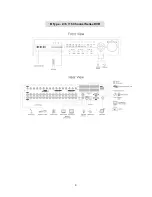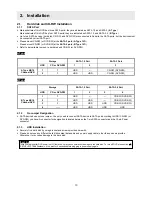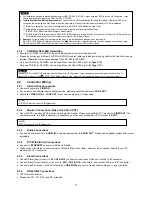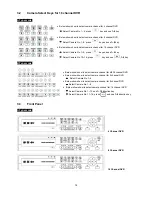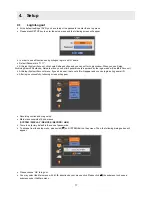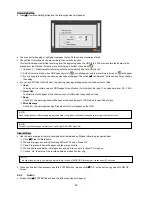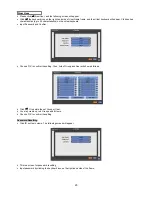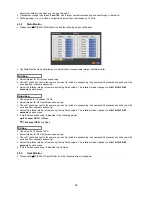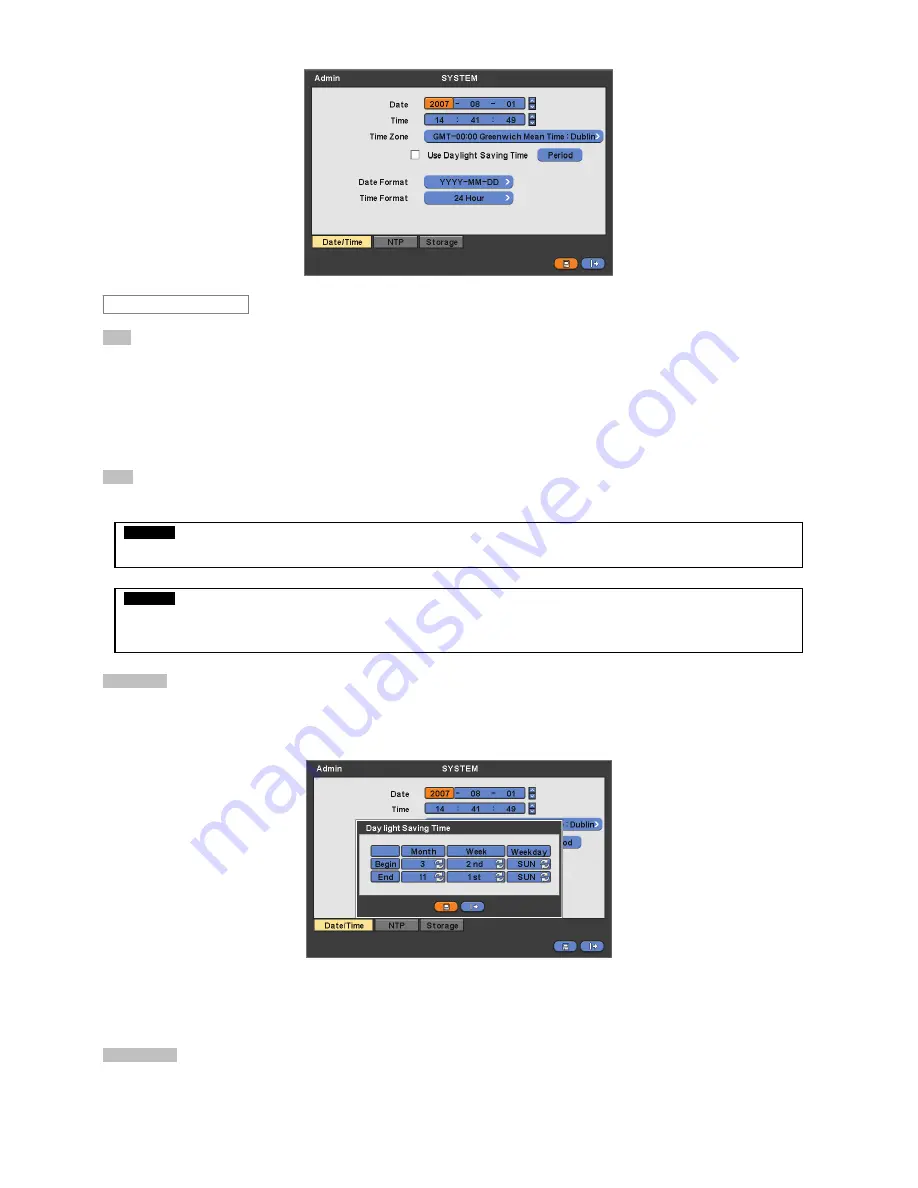
21
Date
y
This menu will allow you to adjust the settings.
y
Please follow the procedure below for time adjustment.
①
Click (
) items (Y, M, D) you want to change. A designated item will be highlighted in a box (Y: Year, M: Month, and D:
Day).
②
Adjust the number by clicking (
)
▲
,
▼
buttons on the right-hand side.
③
Repeat the same procedure to change Y, M, and D.
Time
y
This menu will allow you to adjust the current time. The adjustment procedure is same as of Date.
Time Zone
y
Please click (
) Time Zone frame to see the list of nations, and choose one.
y
Click (
) a check box next to Use Daylight Saving Time. When you live in a region to observe DST, please check it (i.e.
5
).
y
If DST is observed, please click (
) Period and the following screen will appear.
y
Adjust the dates of beginning (Begin) and end (End) of DST by ‘Month/Week/Weekday’.
y
Click (
) the numbers in ‘Month/Week/Weekday’ for adjustment.
y
Choose ‘OK’ to confirm the setting.
Date Format
y
Set date indication format. Please click (
) Date Format frame to select a format you like from the list.
CAUTION
ANY CHANGE IN DATE/TIME IS IMMEDIATELY APPLIED ON VIEWING SCRREN (LIVE), BUT THE DATE/TIME WHEN THE
RECORDING WAS DONE ARE NOT CHANGED. MAKE SURE TO REBOOT DVR AFTER CHANGING THE DATE/TIME. DO NOT
FORGET TO EXECUTE SHUTDOWN (SYSTEM>Shutdown) BEFORE REBOOT.
CAUTION
IF ADJUSTED DATE/TIME IS PRIOR TO RECORDED DATA, DATA AFTER NEW DATE/TIME MAY BE ERASED.
Date/Time