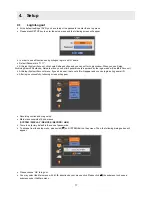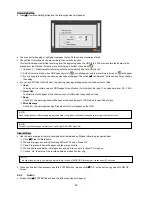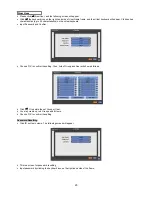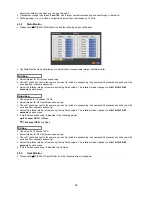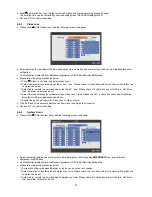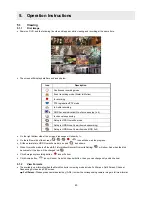30
Network Type
y
Please click (
) Network Type. Every time you click (
), it changes to Static (fixed IP) and DHCP (floating IP).
y
In Static, user must manually set the static IP address for use.
–
Set IP Address, Subnet Mask and Gateway. Please ask your network administrator for more details.
–
To input address, please click (
) and execute the keyboard icon on the right-hand side of each frame.
y
In DHCP, IP Address, Subnet Mask, Gateway and DNS Server will have input automatically.
DNS Server
y
When you set Network Type to DHCP, DNS server will be inputted automatically.
y
When you set Network Type to Static, please click (
) the keyboard icon on the right-hand side of DNS Server frame and
manually input the address.
y
Please click (
) DDNS, and the following screen will appear.
DDNS
CAUTION
NOTE THAT DNS SERVER ADDRESS IS IP ADDRESS OF YOUR COMMUNICATIONS COMPANY NAME SERVER PROVIDING
INTERNET SERVICE. IT IS NOT THE IP ADDRESS OF DDNS SERVICE SITE.
LAN