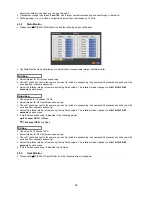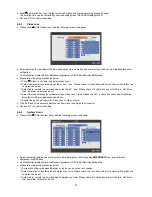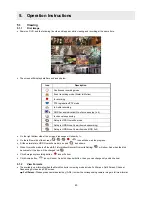41
y
Click(
)By Duration box to set up the recording duration and prevent recording caused by event.
The duration time can be controlled by previous setting mode: RECORD>Settings>Event
y
Choose ‘OK’ to confirm the setting.
4.6.3 Video
Loss
y
Please click (
) LINK>Video Loss, and the following screen will appear.
y
Select cameras for recording while the motion sensor is in operation, and alarm outputs, and set up E-mail addresses for
notification.
y
Link Notification displays E-mail addresses registered in DEVICES>Network>Notification.
y
Please follow the setup procedures below.
①
Click (
) Video Loss frame, and select Video Loss 1.
②
Select cameras for recording when Video Loss 1 is on. Please check
5
a check box under Link Camera. More than two
cameras can be set.
③
Select alarm outputs to be worked when Video Loss 1 is on. Please check
5
a check box under Link Alarm Out. More
than two alarm outputs can be set.
④
Select E-mail addresses for notification when Video Loss 1 is on. Please check
5
a check box under Link Notification.
More than two E-mail addresses can be set.
⑤
Repeat the above procedure for Video Loss 2~ Video Loss16.
y
Click No Beep
5
to deactivate alert sounds from video loss. Apply to all channel.
y
Choose ‘OK’ to confirm the setting.
4.6.4 System
Event
y
Please click (
) LINK>System Event and the following screen will appear.
y
Select recording cameras and alarm outputs while Emergency recording using
EMERGENCY
key, and set E-mail
addresses for notification.
y
Link Notification displays E-mail addresses registered in DEVICES>Network>Notification.
y
Please follow the setup procedures below.
①
System Event frame displays Emergency, which you do not have to change.
②
Select cameras for recording when emergency occurs. Please check
5
a check box under Link Camera. More than two
cameras can be set.
③
Select alarm outputs to be worked when emergency occurs. Please check
5
a check box under Link Alarm Out. More
than two alarm outputs can be set.