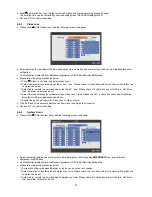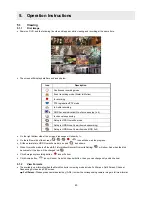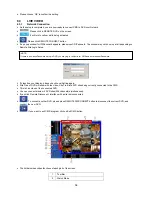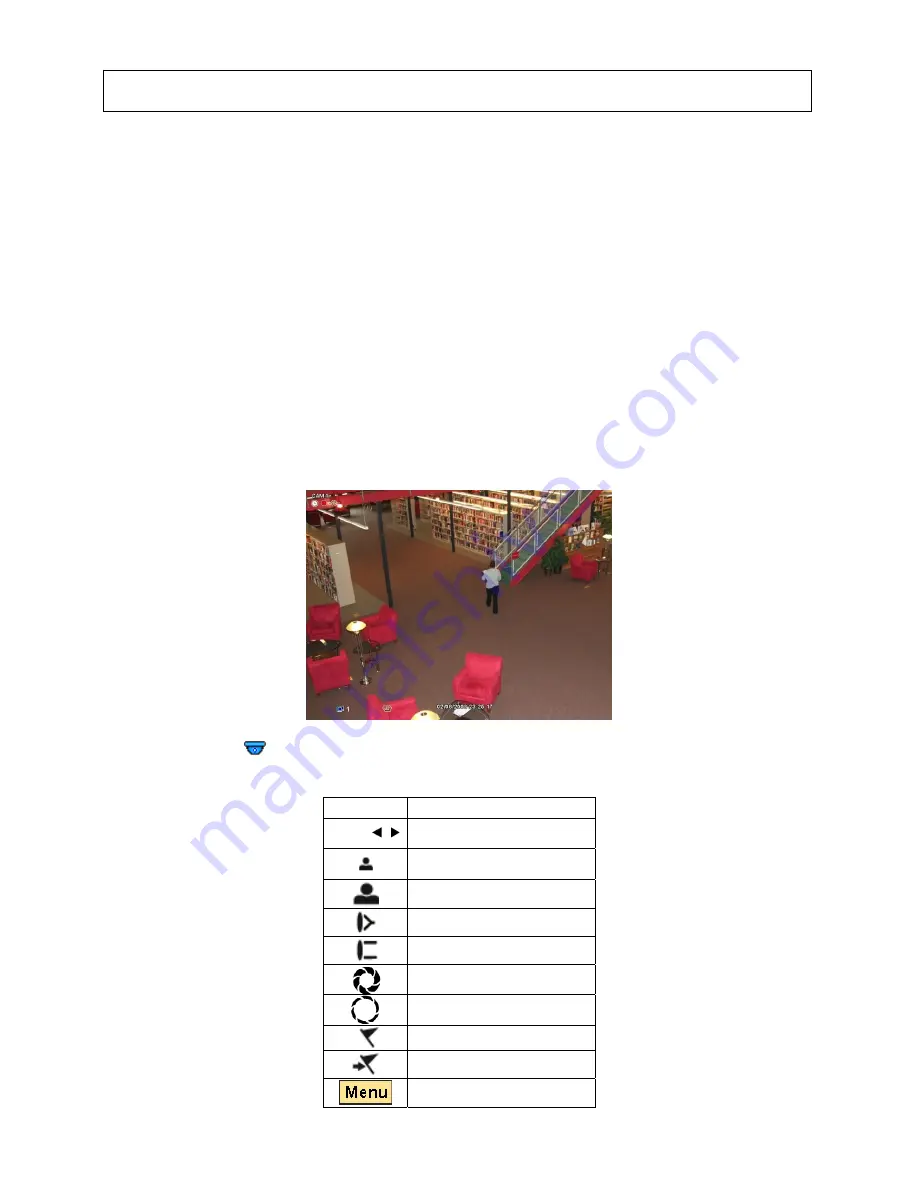
44
–
Split Screen:
Please press
DISPLAY
key, and the available split screens (or multi-window view formats) will display
alternately (i.e., 2x2, 3x3, and 4x4).
–
Channel Sequencing:
Please press
SEQUENCE
key to display images in sequencing view format periodically. This
automatic sequence function is not limited to the full screen format, but can be used in any view mode. In 8 channel
DVR, 4-camera sequencing view mode is possible, and in 16 channel DVR, 4 or 9-camera sequencing view modes are
possible.
5.1.3 Digital
Zoom
y
Press
ZOOM
key, and the current screen will enter a 4X full screen.
y
Use
direction
keys to view certain parts on the zoomed screen.
y
The digital zoom function works only in the full screen. Please do not use the digital zoom function in split screen format,
channel sequencing mode or PIP mode.
5.1.4
Freeze Live Image
y
Press
FREEZE
key while viewing live image to pause the image.
y
The Freeze function works only in the full screen or split screen formats. Please do not use this function in channel
sequencing mode or in PIP mode.
5.1.5 Pan/Tilt
Control
y
Press
PTZ
key to adjust PTZ cameras connected to DVR. Pan/Tile mode is available only in the full screen format.
y
In Pan/Tilt mode, the
icon is displayed on the bottom of the screen.
y
Following is the key usage found in Pan/Tile mode.
y
Key Function
▲
,
▼
, ,
Up/Down/Left/Right rotation
Zoom out
Zoom in
Focus near
Focus far
Iris Close
Iris Open
Save Preset
Go to the Preset
Go to OSD main menu
(NOTE)
Using a mouse: Double click to view the corresponding camera image in full view format, and click one more time to back to Split Screen.