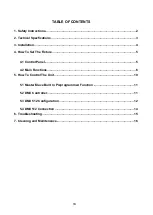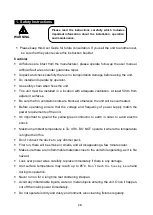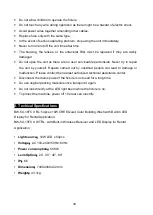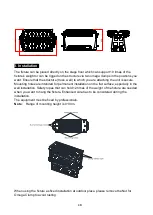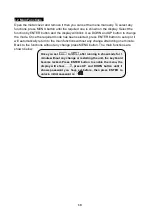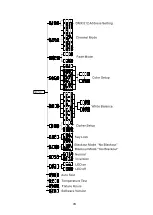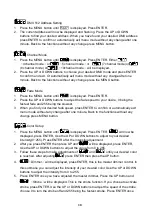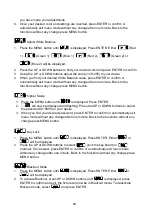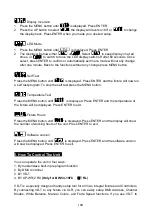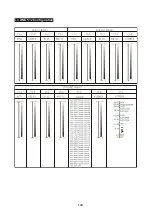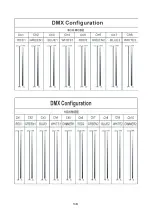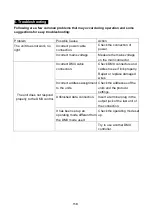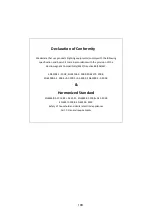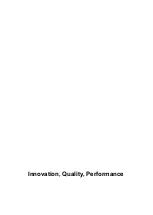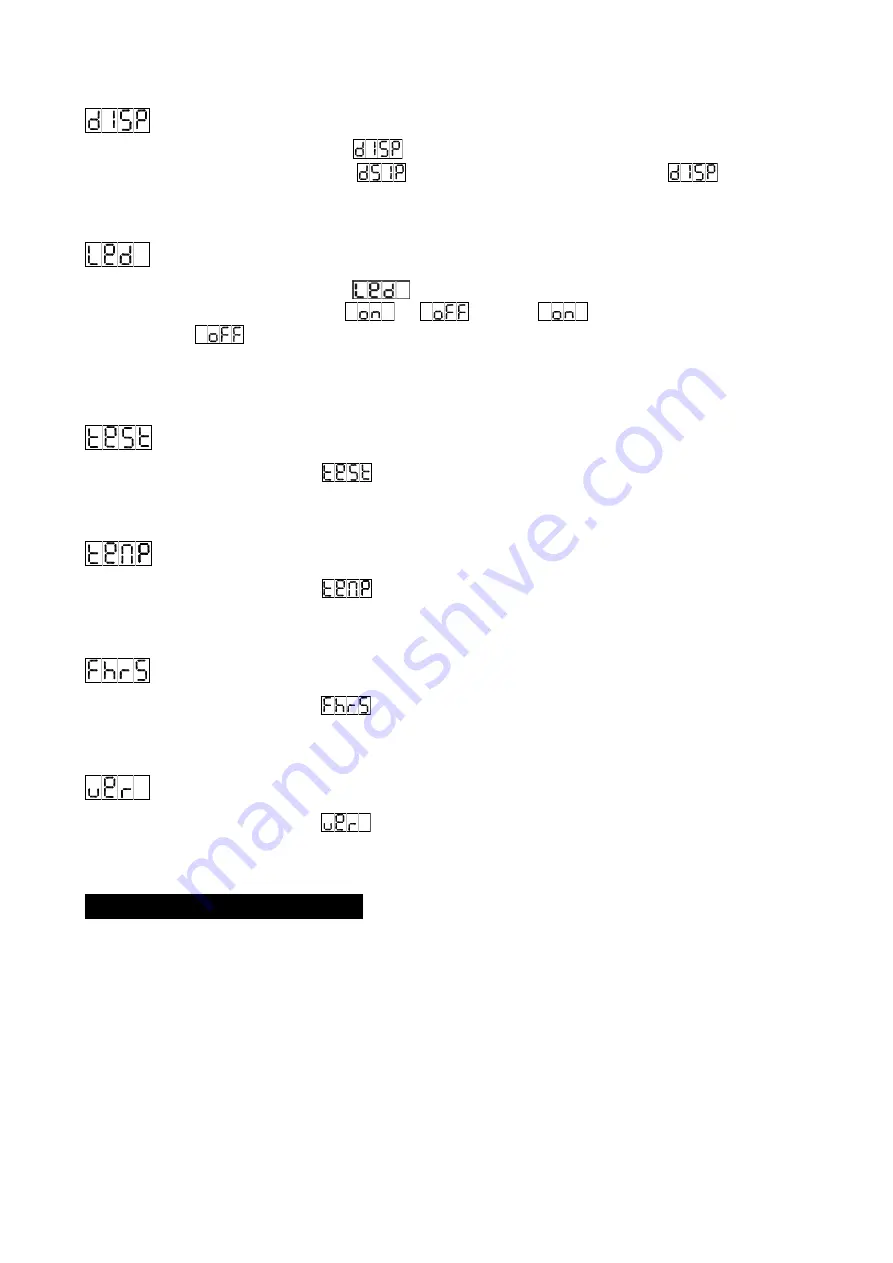
Display Inversion
1. Press the MENU button until
is displayed, Press ENTER.
2. Press the UP button to select
, the display will reverse 180°,or
to change
the display back. Press ENTER when you made your desired setup.
LED Mode
1. Press the MENU button until
is displayed, Press ENTER.
2. The display will show either
or
. Select
to keep display on at all
times, or
to switch to have the LED display switch off after 60 seconds. Once
select, press ENTER to confirm or automatically exit menu mode without any change
after one minute, Back to the functions without any change press MENU button.
Self Test
Press the MENU button until
is displayed. Press ENTER and the fixture will now run
a self test program. To stop the self test press the MENU button.
Temperature Test
Press the MENU button until
is displayed. Press ENTER and the temperature of
the fixture will be displayed. Press ENTER to exit.
Fixture Hours
Press the MENU button until
is displayed. Press ENTER and the display will show
the number of working hours of the unit. Press ENTER to exit.
Software version
Press the MENU button until
is displayed. Press ENTER and the software version
will now be displayed. Press ENTER to exit.
5. How To Control The Unit
You can operate the unit in four ways:
1. By master/slave built-in preprogram function
2. By DMX controller
3. BY VD-T
4. BY XP-W512 RX
(Only for BW-54-10FC
Ⅱ
WT RL)
VD-T is a specially designed handy setup tool for all Visio integral fixtures and Controllers.
By connecting VD-T to any fixture via XLR, you can easily setup DMX Address, Channel
Modes, White Balance, Manual Colors, and Fade Speed functions. If you use VD-T to
10B
Summary of Contents for BW-54-10FC II RL
Page 1: ......
Page 8: ...7B ...
Page 13: ...5 3 DMX 512 Configuration 12B ...
Page 14: ...13B ...
Page 18: ...17B ...