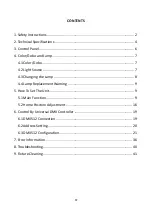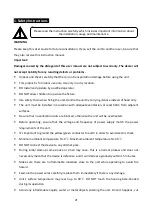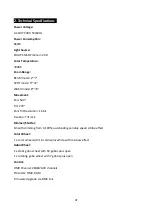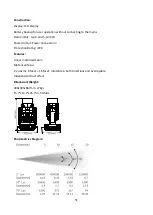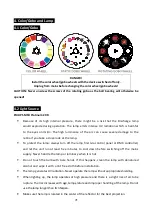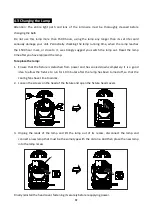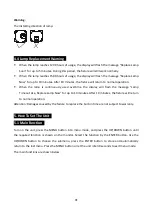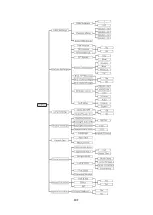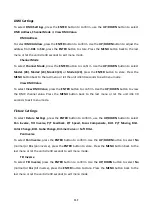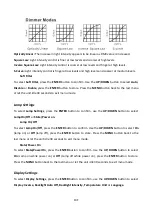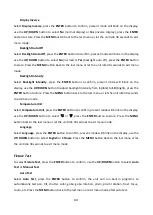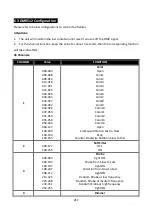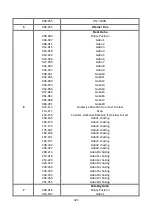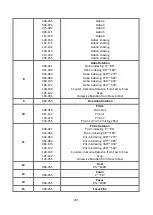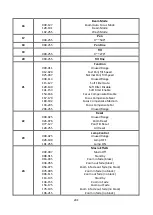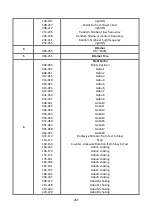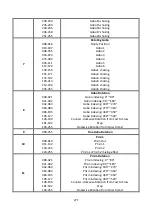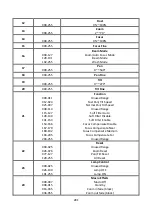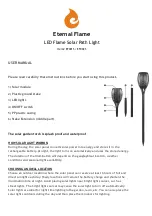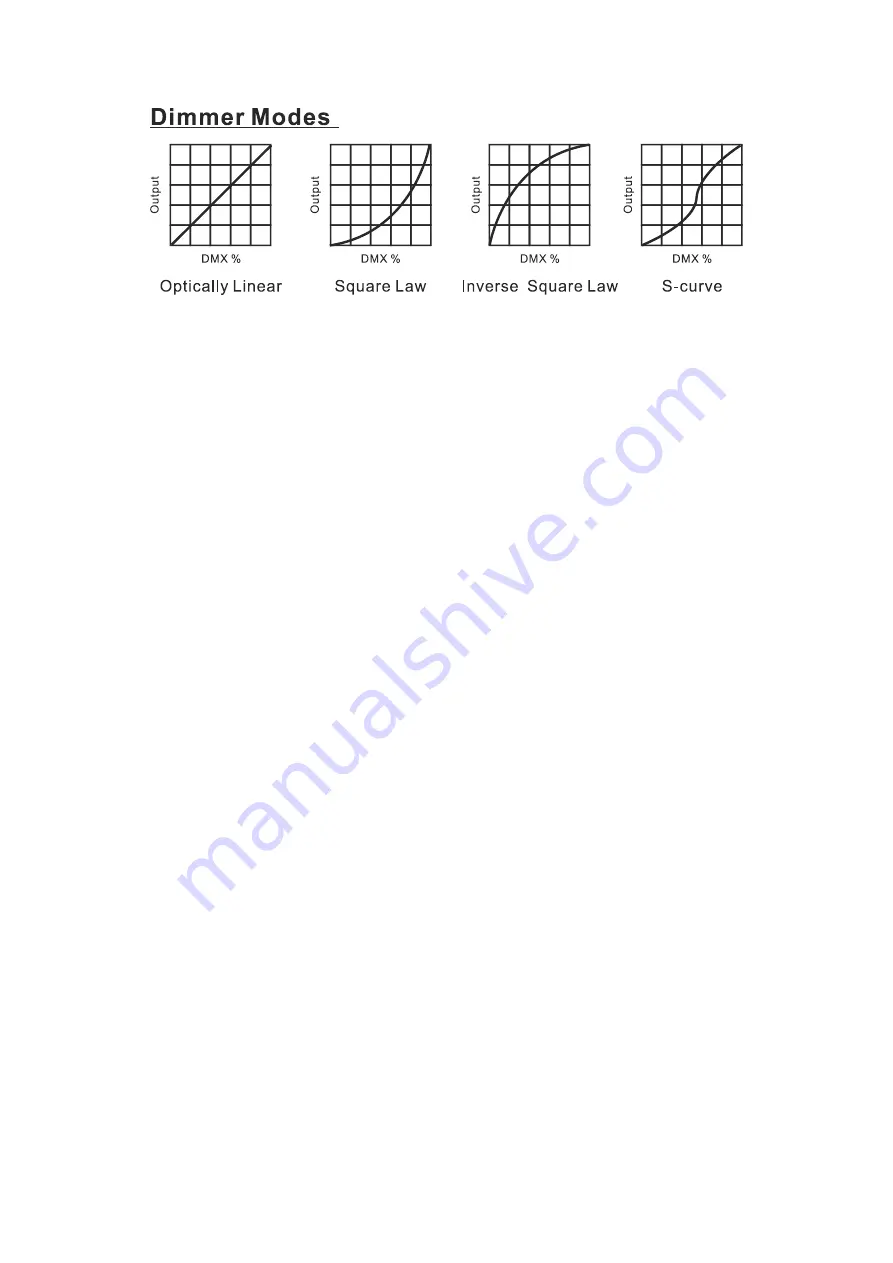
Optically Linear:
The increase in light intensity appears to be linear as DMX value is increased.
Square Law:
Light intensity control is finer at low levels and coarser at high levels.
Inverse Square Law:
Light intensity control is coarser at low levels and finger at high levels.
S-Curve:
Light intensity control is finger at low levels and high levels and coarser at medium levels.
Soft Filter
To select
Soft Filter
, press the
ENTER
button to confirm. Use the
UP
/
DOWN
button to select
Auto
,
Disable
or
Enable
, press the
ENTER
button to store. Press the
MENU
button back to the last menu
or let the unit idle 30 seconds to exit menu mode.
Lamp Settings
To select
Lamp Settings
, press the
ENTER
button to confirm, use the
UP
/
DOWN
button to select
Lamp On/Off
or
State/Power on.
Lamp On/Off
To select
Lamp
On/Off
, press the
ENTER
button to confirm. Use the
UP
/
DOWN
button to select
On
(lamp on) or
Off
(lamp off), press the
ENTER
button to store. Press the
MENU
button back to the
last menu or let the unit idle 30 seconds to exit menu mode.
State/Power On
To select
State/Power On
, press the
ENTER
button to confirm. Use the
UP
/
DOWN
button to select
On
(Lamp on while power on) or
Off
(Lamp off while power on), press the
ENTER
button to store.
Press the
MENU
button back to the last menu or let the unit idle 30 seconds to exit menu mode.
Display Settings
To select
Display Settings
, press the
ENTER
button to confirm, use the
UP
/
DOWN
button to select
Display Inverse, Backlight Auto Off, Backlight Intensity, Temperature Unit
or
Language.
13F