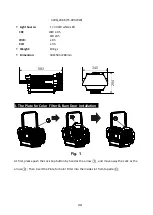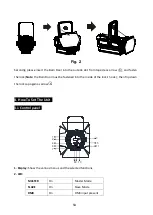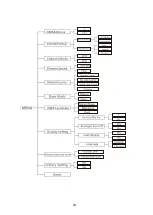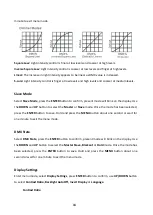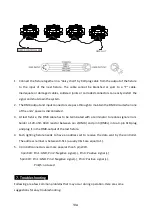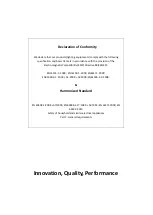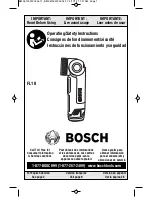DMX Address
Select
DMX Address
, press the
ENTER
button to confirm, the present address will blink on the
display. Use the
UP
and
DOWN
button to adjust the DMX address from
1
to
512
. Once the address
has been selected, press the
ENTER
button to save. Hold and press the
MENU
button about one
second or wait for one minute to exit the menu mode.
Are-Net Setup
To select
Are-Net Setup
, press the
ENTER
button to confirm. Use the
UP
/
DOWN
button to select
Ethernet IP Setup
or
Art-Net Port Setup
, press the
ENTER
button to store. When choose
Ethernet
IP Setup
, use the
UP
/
DOWN
button to select
IP Address
or
Subnet Mask.
When choose
Art-Net
Port Setup
, use the
UP
/
DOWN
button to select
Net, Subnet
or
Universe.
Press the
MENU
button
back to the last menu or let the unit idle one minute to exit menu mode.
Channel Mode
To select
Channel Mode
, press the
ENTER
button to confirm. Use the
UP
/
DOWN
button to select
1CH
or
2CH
channels mode, press the
ENTER
button to store. Press the
MENU
button back to the
last menu or let the unit idle one minute to exit menu mode.
Dimmer Speed
Select
Dimmer Speed
, press the
ENTER
button to confirm, present mode will blink on the display.
Use the
DOWN
and
UP
button to select the
Smooth
(dimmer speed smooth) or
Fast
(dimmer
speed fast) mode. Once the mode has been selected, press the
ENTER
button to save. Hold and
press the
MENU
button about one second or wait for one minute to exit the menu mode.
Dimmer Curve
To select
Dimmer Curve
, press the
ENTER
button to show the
DIMMER CURVE
on the display, use
the
UP/DOWN
button to select
Mode 1
,
Mode 2,Mode 3
or
Mode 4
. Once selected, press the
ENTER
button to store. Press the
MENU
button back to the last menu or let the unit idle one
8A