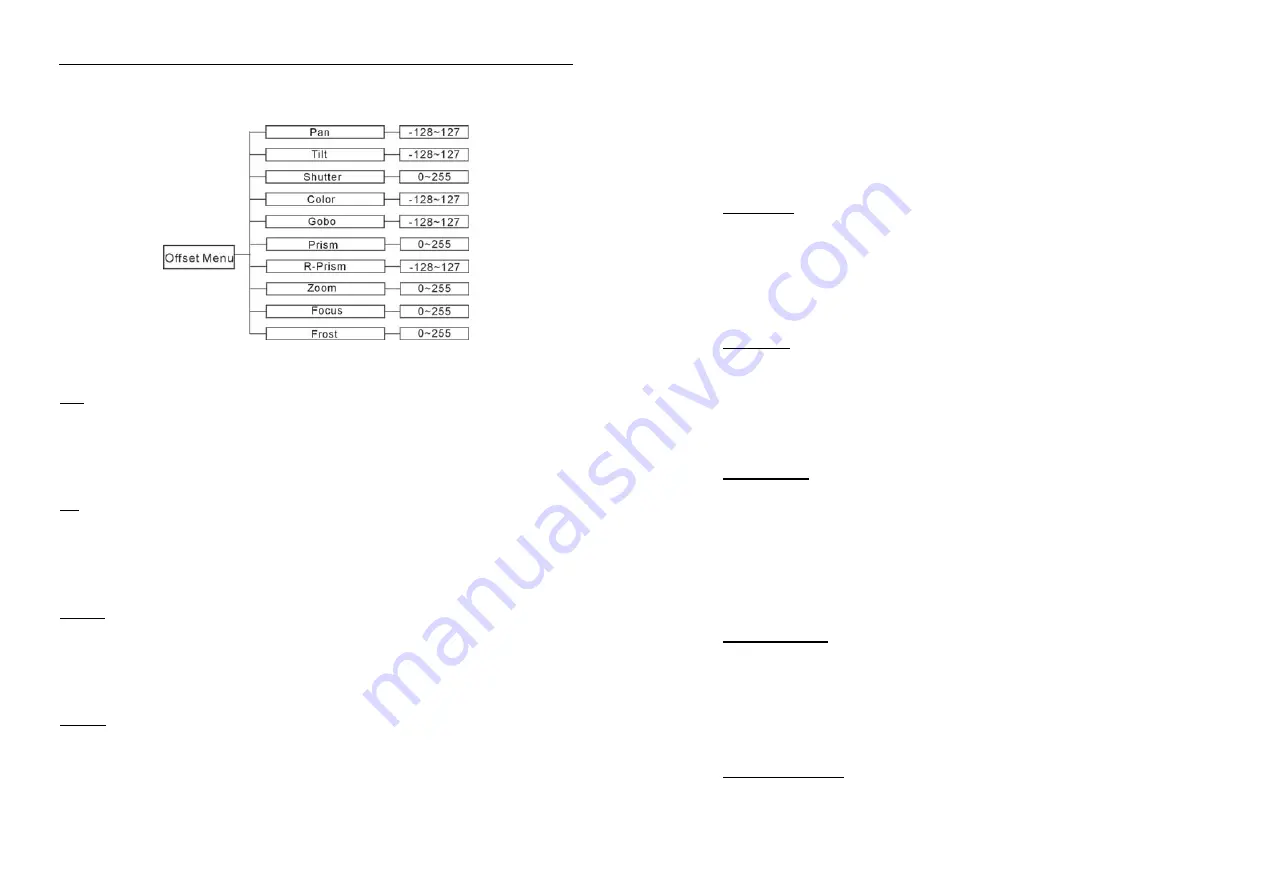
XP-5R Beam
-
23
-
return to the last menu. Press MENU button to exit.
Pan
—
pan home position adjust
Enter offset mode, Select
Pan
, press ENTER button to confirm, the present position will
blink on the display, use UP and DOWN button to offset the value from -128 to 127, press
ENTER button to store. Press MENU button to exit.
Tilt
—
Tilt home position adjust
Enter offset mode, Select
Tilt
, press ENTER button to confirm, the present position will
blink on the display, use UP and DOWN button to offset the value from -128 to 127, press
ENTER button to store. Press MENU button to exit.
Shutter
—
Shutter home position adjust
Enter offset mode, Select
Shutter
, press ENTER button to confirm, the present position will
blink on the display, use UP and DOWN button to offset the value from 0 to 255, press
ENTER button to store. Press MENU button to exit.
Color
—
Color home position adjust
Enter offset mode, Select
Color
, press ENTER button to confirm, the present position will
blink on the display, use UP and DOWN button to offset the value from -128 to 127, press
ENTER button to store. Press MENU button to exit.
16-
Fixture Setting
Enter menu mode, select
Fixture Setting,
press ENTER button to confirm, use UP and
DOWN button to select
Pan Inverse, Tile Inverse, BL.O. P/T Moving, BL.O. Color
Change or BL.O. Gobo Change.
Pan Inverse
Select
Pan Inverse
, press ENTER button to confirm, present mode will blink on the
display, use UP and DOWN button to select
No
(normal) or
Yes
(pan inverse), press
ENTER button to store. Press MENU button back to the last menu or let the unit idle
one minute to exit menu mode.
Tilt Inverse
Select
Tilt Inverse
, press ENTER button to confirm, present mode will blink on the
display, use UP and DOWN button to select
No
(normal) or
Yes
(tilt inverse), press
ENTER button to store. Press MENU button back to the last menu or let the unit idle
one minute to exit menu mode.
P/T Feedback — pan/tilt Feedback
Select
P/T Feedback
, press ENTER button to confirm, present mode will blink on the
display, press UP/DOWN button to select
No
(Pan or tilt’s position will not feedback
while out of step.) or
Yes
(Feedback while pan/tilt out of step. ), press ENTER button to
store. Press MENU button back to the last menu or let the unit idle one minute to exit
menu mode.
BL.O. P/T Moving
—
Blackout while pan/tilt moving
Select
BL.O. P/T Moving
, Press ENTER button to confirm, present mode will blink on
the display, use UP and DOWN button to select
No
(normal while pan/tilt moving) or
Yes
(blackout while pan/tilt moving), press ENTER button to store. Press MENU button
back to the last menu or let the unit idle one minute to exit menu mode.
BL.O. Color Change
—
Blackout while change color
Select
BL.O. Color Change
, press ENTER button to confirm, present mode will blink
www.bluelight.at
www.bluelight.at








































