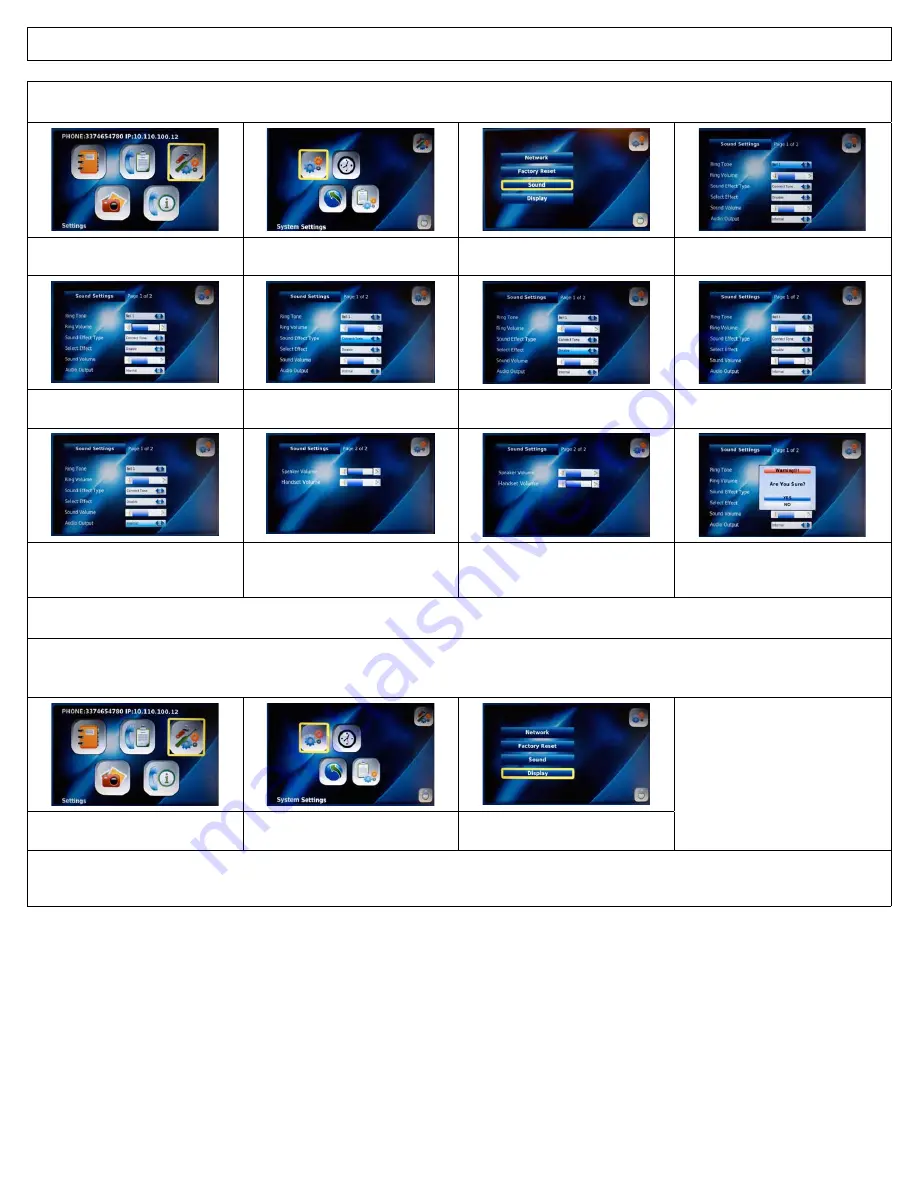
IRIS 3000® DIGITAL VIDEO PHONE USER MANUAL
20
4-6-1-3. Sound
You can select the sound settings for ring tones, sound effects and volume controls.
Select “
Settings
” in the Main Menu
and Press
OK
Select “
Systems Settings
” in the
Settings Menu and Press
OK
Select “
Sound
” in the System
Settings Menu and Press
OK
Use the Navigation buttons to choose
the “
Ring Tone
”
Use the Navigation buttons to control
the “
Ring Volume
”
Use the Navigation buttons to choose
the “
Sound Effect Type
”
Use the Navigation buttons to
choose the “
Effect
”
Use the Navigation buttons to control
the “
Sound Volume
”
Select the “
Audio Output
” as Internal
or External (External Output allows
you to use external speakers.)
Use the Navigation buttons to adjust
the “
Speaker Volume
”
Use the Navigation buttons to adjust
the “
Handset Volume
”
To save your settings press the
BACK
button then Select “
Yes
” and Press
OK
Always press the
BACK
button to save and exit the menu. After each entry, you will see a screen asking you to verify your changes. Select
“
Yes
” or “
No
” and select
OK
to save your settings.
4-6-1-4. Display
You can set-up the Video Output Device, LCD Brightness, Picture Capture, Self View, Power Saving, Wallpaper, Digital Photo Frame On/Off,
Digital Photo Frame Delay, Language, Upload Bandwidth, Screen Size, Frame Rate and Video Codec Display from menu.
Select “
Settings
” in the Main Menu
and Press
OK
Select “
System Settings
” in the
Settings Menu and Press
OK
Select “
Display
” in the System Set-
tings Menu and Press
OK
Your digital video phone gives you the flexibility to move your digital video phone’s visual image to an external monitor. You can set the
Video Output device to activate this option. Always press the
BACK
button to save and exit the menu. After each entry, you will see a
screen asking you to verify your changes. Select “
Yes
” or “
No
” and select
OK
to save your settings.









































