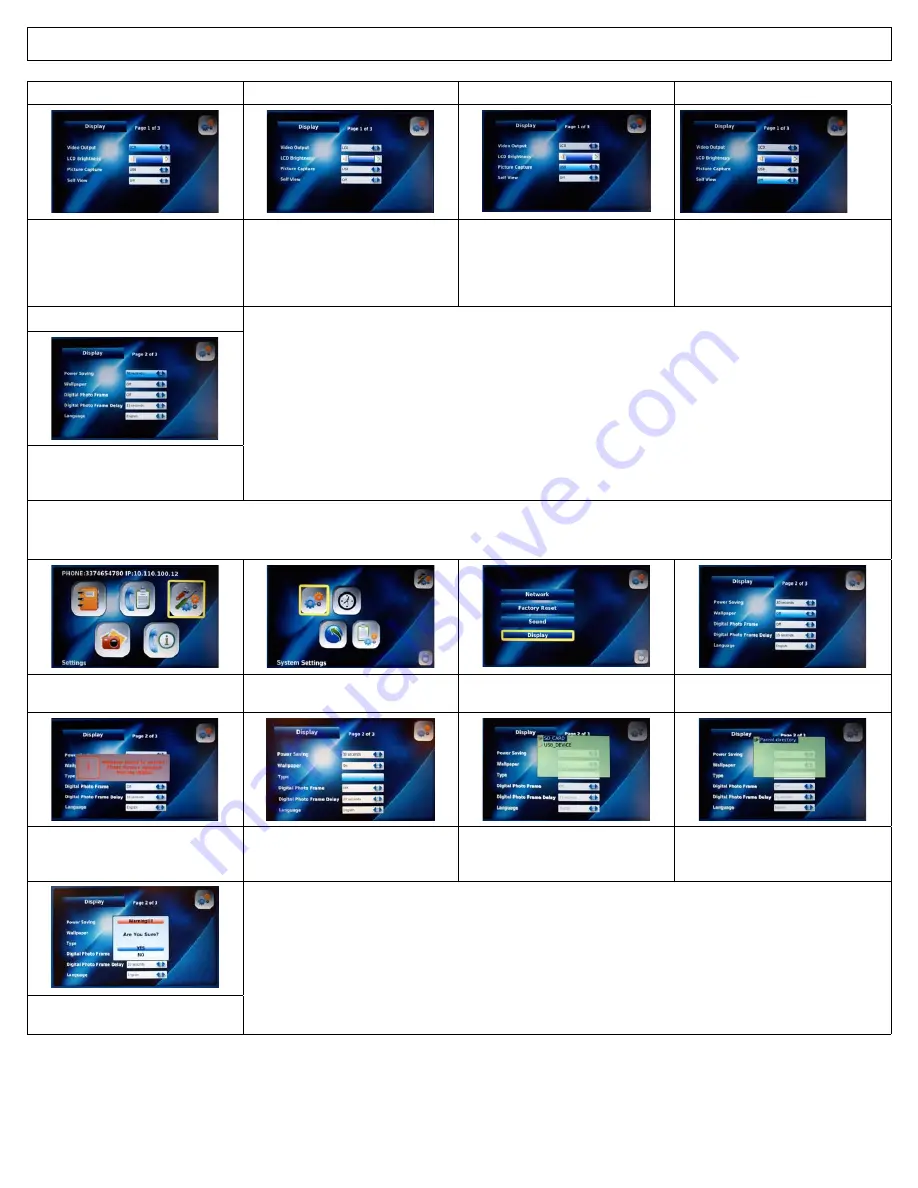
IRIS 3000® DIGITAL VIDEO PHONE USER MANUAL
21
4-6-1-5. Video Output
4-6-1-6. LCD Brightness
4-6-1-7. Picture Capture
4-6-1-8. Self View
Select the “
Video Output
” choosing
between “LCD”, “TV Out (PAL)” and “TV
Out (NTSC)”. Use Video Output if you
wish to connect your digital video
phone to a TV or computer screen.
Use Navigation buttons to adjust the
“
LCD Brightness
”. This is used to
adjust the brightness of your screen.
Select the device where the pictures
are stored (either “SD” or “USB”). Use
to capture pictures while on a call.
Select “
On
” if you want to enable the
self view option. Use this to allow you
to see what the caller on the other
end of the call sees on their screen.
4-6-1-9. Power Saving
Select the interval at which the
phone will switch to power saving
mode from “30 - 60 - 90 seconds”
4-6-2. Wallpaper
The wallpaper is the background displayed on your LCD screen. You can choose a different wallpaper pattern to be displayed from an SD
card or USB flash drive inserted in your digital video phone.
Select “
Settings
” in the Main Menu
and Press
OK
Select “
System Settings
” in the
Settings Menu and Press
OK
Select “
Display
” in the
System Settings Menu
Select “
ON
” to enable the Wallpaper
function
You will receive a “Wallpaper should
be selected!” screen
Select “
Type
” from the Display Menu
and Press
OK
Select the device type – USB or SD
and Press
OK
Select the image and Press
OK
or
the location of the images and Press
BACK
to save
Note: You will receive a “No USB/SD device!” warning if you do not have a USB or SD device plugged into
your digital video phone.
Select “
Yes
” or “
No
”
and Press
OK
to save








































