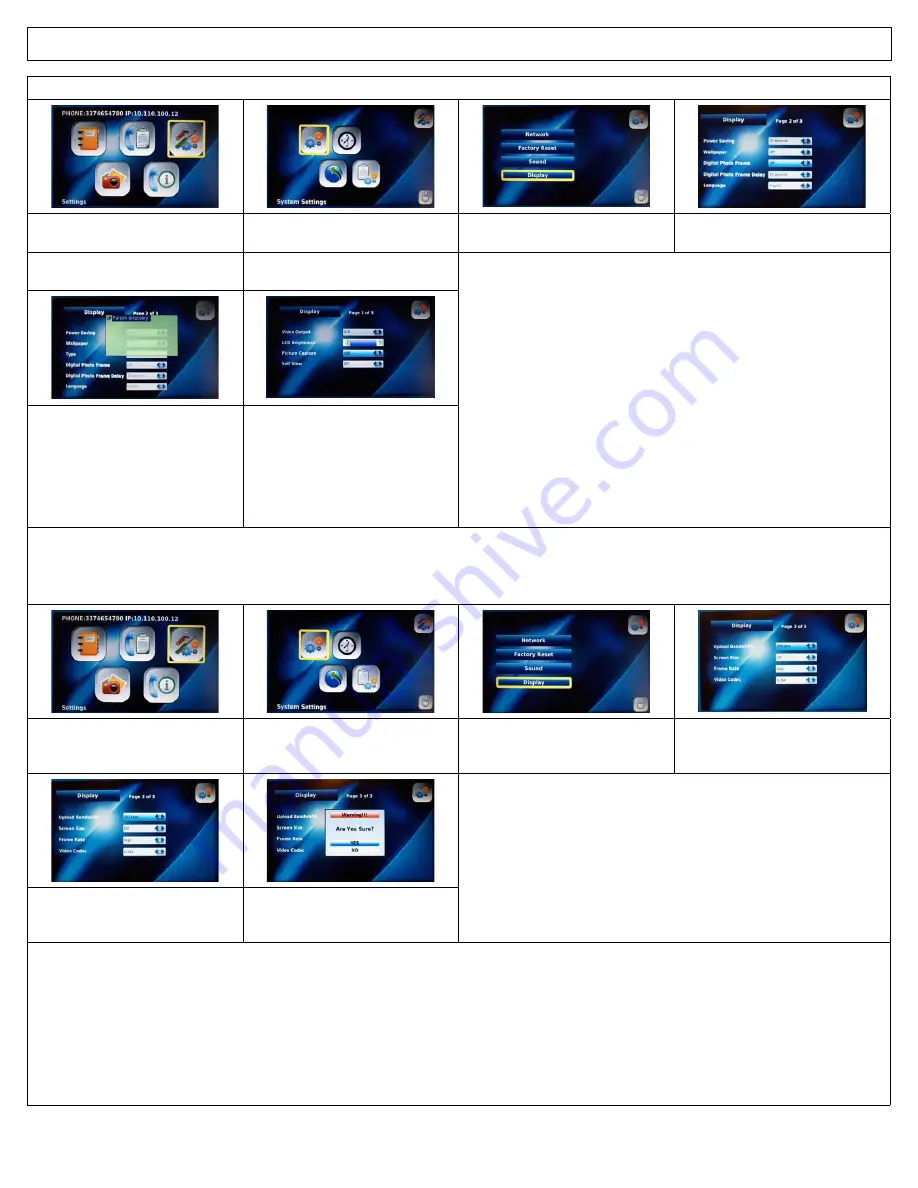
IRIS 3000® DIGITAL VIDEO PHONE USER MANUAL
22
4-6-2-1. Digital Photo Frame On/Off
Select “
Settings
” in the Main Menu
and Press
OK
Select “
System Settings
” in the
Settings Menu and Press
OK
Select “
Display
” in the
System Settings Menu
To enable Digital Photo Frame, select
“
On
”. To disable, select “
Off
”.
4-6-2-2. Digital Photo Frame
Delay
4-6-2-3. Language
See Section
4.7 Digital Photo Frame
for more details
Select the delay you wish in between
each Digital Photo Frame
from 10-15-20 seconds
NOTE: If you are displaying large photo files
(greater than 3 mega pixels or larger than
600 x 800 pixels), set the delay in between
each picture to 20 seconds. This will allow
ample time for each photo to load.
Use the Navigation buttons to
change the language displayed on
the screen. You can choose between
English, Spanish or French, Francais,
Español - US, Svenska, Nederlands,
Norsk, Dansk, Haliano, Polski, Deutsch,
Portugisisk, Español - EU, Suomia
4-6-2-4. Upload Bandwidth
Upload Bandwidth is the capacity at which the digital video phone can upload data over your Internet connection. The IRIS 3000® Digital
Video Phone comes with pre-set optimal factory settings. If the video image you are sending is not as clear as you would like, you can
adjust the upload bandwidth speed of your video phone.
Select “
Settings
” in the Main Menu
and Press
OK
Select “
System Settings
” in the
Settings Menu and Press
OK
Select “
Display
” in the
System Settings Menu
From the Display Menu, use the
Navigation buttons to select
“
Upload Bandwidth
”
Select appropriate
“
Upload Bandwidth
” speed 128,
256, 384 or 512 kbps
Press
BACK
when finished then, “
YES
”
and Press
OK
to save your settings
If your upload bandwidth is less than 200 kbps, please contact your ISP about higher speed service.
If your upload bandwidth is between 200 kbps and 365 kbps, you should select an Upload bandwidth speed of 128 kbps.
If your upload bandwidth is between 366 kbps and 531 kbps, you should select an Upload bandwidth speed of 256 kbps.
If your upload bandwidth is between 532 kbps and 698 kbps, you should select an Upload bandwidth speed of 384 kbps.
If your upload bandwidth is greater than 699 kbps, you should select an Upload bandwidth speed of 512 kbps.
Note: You cannot change your display settings while on a call. You must make and save your selection prior to making calls. To see the
effects of the change, you’ll need to place a call. The party you have called will be able to tell you if your picture is clearer. If you set the upload
bandwidth speed too high, it will distort the quality of picture. To adjust, simply reset your upload bandwidth speed to the next setting down.







































