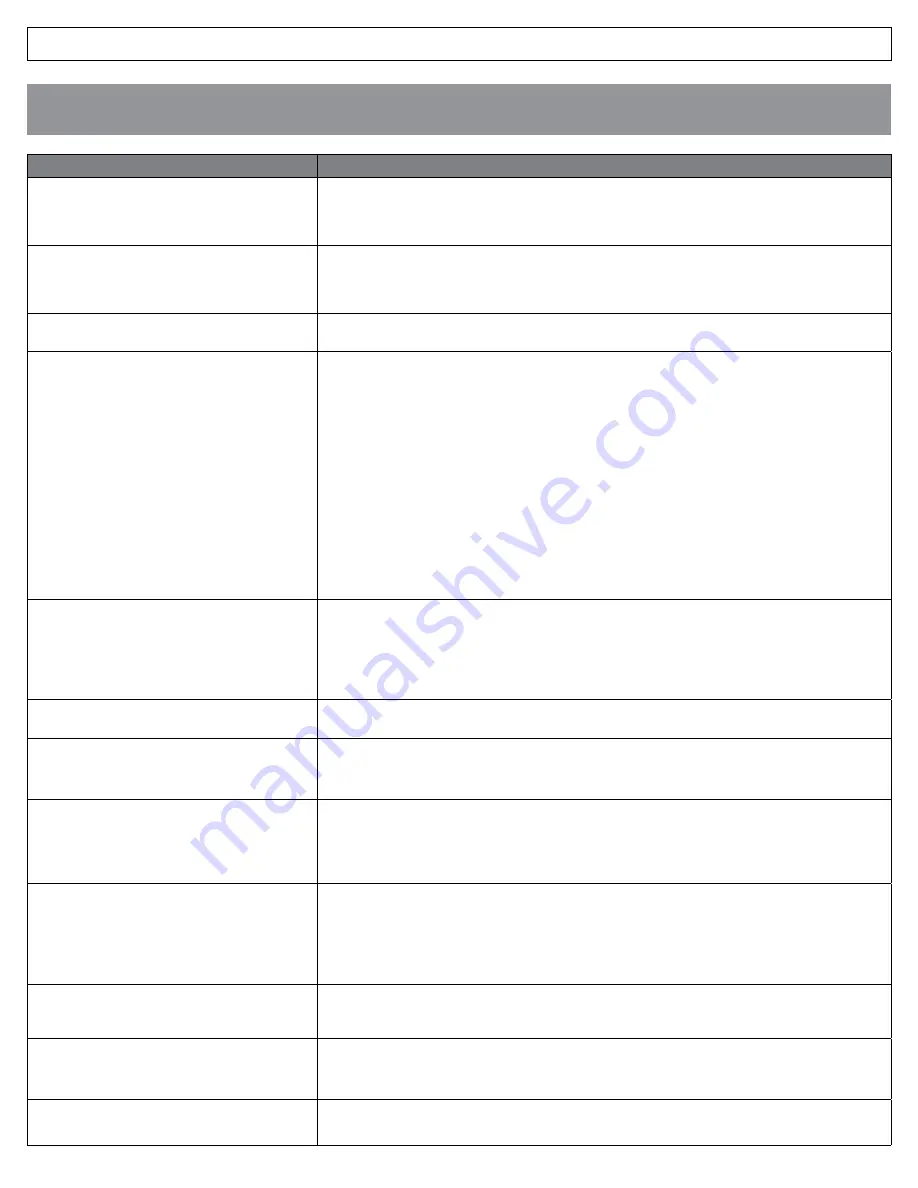
IRIS 3000® DIGITAL VIDEO PHONE USER MANUAL
26
TROUBLESHOOTING GUIDE
Problem
Troubleshooting
I cannot turn on the power.
•
Verify the power cable is connected correctly.
•
Press top part of power switch on back of phone to verify it is down.
•
Verify power outlet works by connecting a clock, radio or other device to it.
LCD screen is not turned on.
•
Power cycle the digital video phone by turning the digital video phone off and then on again.
•
Verify the power cable is connected correctly.
•
Press a key or lift handset to verify power saver mode is not on.
I cannot hear the call connection signal from
handset.
•
Verify the handset is connected to the left port of the digital video phone.
I cannot make a call.
•
Verify the Internet cable is connected to the WAN port or LAN port.
•
Verify the handset is connected to digital video phone.
•
If the digital video phone is connected properly to the Internet, verify the registration lamp
turns on. If not, check if the server and user information are correct.
•
If the digital video phone is connected correctly to the network, the called party may not be
registered with the same network.
•
Power cycle the digital video phone by turning the phone off and then on again.
•
If you are using speed dial, verify the number is correctly registered in the Phonebook.
•
If a called party uses a digital video phone installed on a private network or firewall system, the
call may not be connected.
•
Verify the called number is correct. Long distance and toll free calls require 1+ the area code
and phone number of the number called.
I cannot receive incoming calls.
•
If the digital video phone is installed on a private network or a firewall system, you may not
receive calls.
•
Verify registration light is on. If the digital video phone is not registered, you cannot receive
calls.
•
Power cycle the digital video phone by turning the phone off and then on again.
When I receive a call, the screen is turned on but
there is no ringing sound.
•
Verify the ringtone volume level is set higher than “1” in the “Sound Settings” menu.
The call is connected, but the other party’s screen
is dark and the sound quality is poor.
•
If the digital video phone is installed on a private network or behind a firewall, you may not be
receiving the other party’s screen.
•
Check and verify if a camera is connected to the called party’s digital video phone.
The call is connected, the screen is visible, but
there is no sound.
•
Check and verify if the called party’s microphone is working.
•
Increase the volume levels.
•
If the digital video phone is installed on a private network or behind a firewall, you may not be
receiving the other party’s audio.
The call is connected, both audio and video are
present, but the called party cannot see or hear
me.
•
Check and verify if the called party’s digital video phone is installed on a private network or a
firewall system.
•
Check and verify if the audio/video input path is correctly configured in the “Sound Settings”
menu during a call.
•
Check to see if the other party’s audio/video device works properly.
The call is connected, and I can see the screen
and hear the sound and the other party can see
me but cannot hear me.
•
Verify the audio input path is configured correctly in the “Sound Settings” menu during a call.
•
Verify that the called party’s audio device works properly.
The call is connected, both the audio and video
are present, and the called party can hear me but
cannot see me.
•
Verify that the video output path is correctly configured in the “Display Settings” menu during a
call.
•
Verify that the called party’s digital video device is working properly.
The other party’s screen is frozen and there is no
sound.
•
Verify the digital video phone is connected to Internet properly.
•
Verify the called party’s digital video phone was not disconnected from Internet.



































