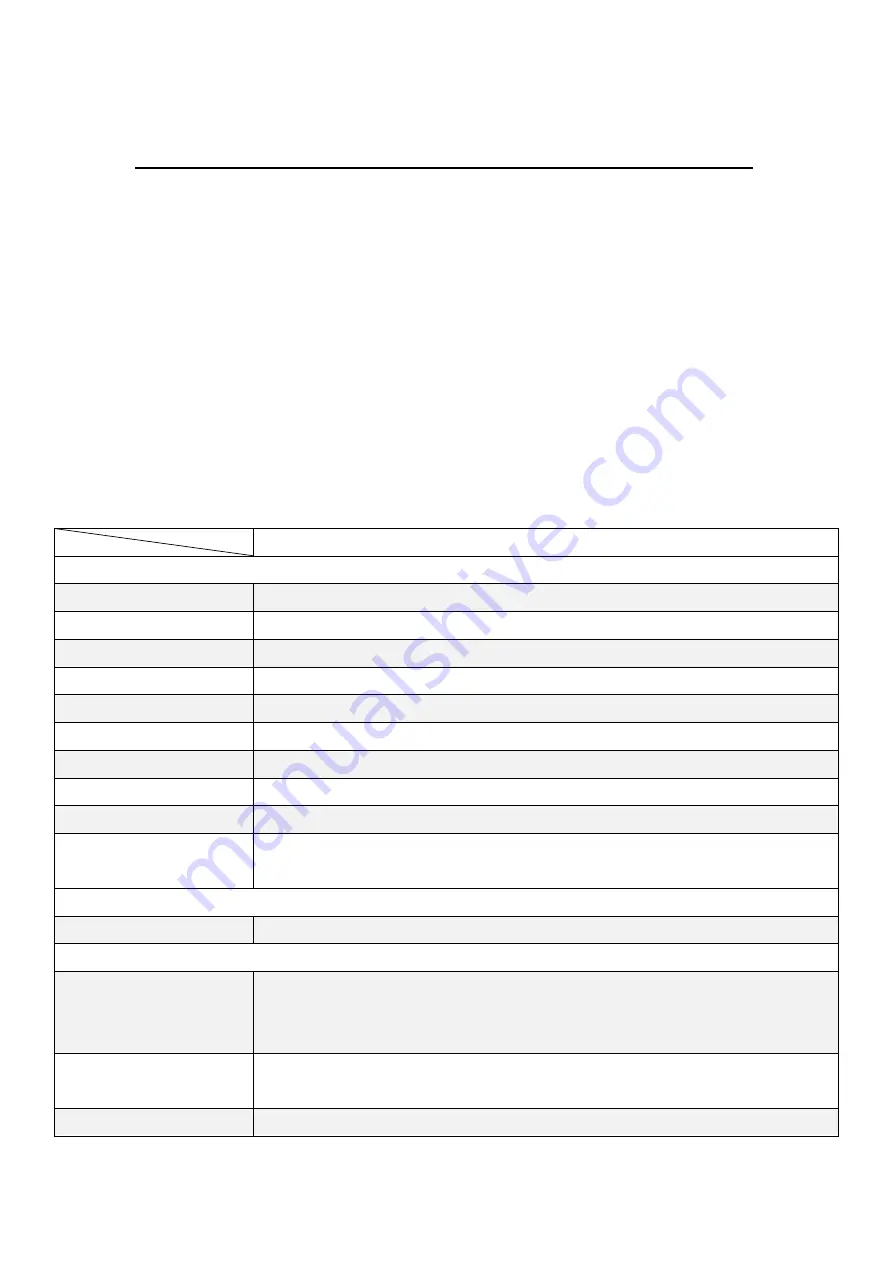
Solid aluminum die-casting chassis
Variety of LCD panel size selections
IP66 compliant front panel
VGA, DVI-D, HDMI, and DP input
Wide range DC 9~36V power input
High Brightness LCD and Auto Dimming for optional(
Except 7”
)
Support protective AR glass for option (non-touch version)
APA9XXX Series
Outside I/O Port
VGA
1
DVI-D
1 (share with HDMI)
DP
1
HDMI
1 (share with DVI-D)
Audio
1 x audio line-in phone jack
OSD control
OSD on the rear side
LED Light
1 x system power LED light
(
not available for 19” and 23.8”
)
Speaker
1 x 2Wspeaker for option
Power
1 x 3-pins terminal block for DC 9~36V power input
Others
1 x USB type B for touch control
1 x RS-232 DB-9 for touch control for option
Power
Power Input
DC 9~36V
Touch Screen
Type
Resistive touch window (for R model,
no 23.8” and 32”
)
Projected capacitive touch screen (for P model)
Protective AR glass with non-touch version(for G model)
Interface
USB
RS-232 for option
(Only for resistive touch model)
Light Transmission
Resistive touch window: over 80%
4
Summary of Contents for AP9120
Page 10: ...1 3 Dimensions Figure 1 1 Dimensions of APA9070 Figure 1 2 Dimensions of APA9080 9 ...
Page 11: ...Figure 1 3 Dimensions of APA9101 Figure 1 4 Dimensions of AP9120 10 ...
Page 12: ...Figure 1 5 Dimensions of APA9150 Figure 1 6 Dimensions of APA9156 11 ...
Page 13: ...Figure 1 7 Dimensions of APA9170 Figure 1 8 Dimensions of APA9185 12 ...
Page 14: ...Figure 1 9 Dimensions of APA9190 Figure 1 10 Dimensions of APA9215 13 ...
Page 15: ...Figure 1 11 Dimensions of APA9238 Figure 1 12 Dimensions of APA9320 14 ...
Page 17: ...Figure 1 13 Front View of APA9070 Figure 1 14 Rear View of APA9070 16 ...
Page 18: ...Figure 1 15 Front View of APA9080 Figure 1 16 Rear View of APA9080 17 ...
Page 19: ...Figure 1 17 Front View of APA9101 Figure 1 18 Rear View of APA9101 18 ...
Page 20: ...Figure 1 19 Front View of AP9120 Figure 1 20 Rear View of AP9120 19 ...
Page 21: ...Figure 1 21 Front View of APA9150 Figure 1 22 Rear View of APA9150 20 ...
Page 22: ...Figure 1 23 Front View of APA9156 Figure 1 24 Rear View of APA9156 21 ...
Page 23: ...Figure 1 25 Front View of APA9170 Figure 1 26 Rear View of APA9170 22 ...
Page 24: ...Figure 1 27 Front View of APA9185 Figure 1 28 Rear View of APA9185 23 ...
Page 25: ...Figure 1 29 Front View of APA9190 Figure 1 30 Rear View of APA9190 24 ...
Page 26: ...Figure 1 31 Front View of APA9215 Figure 1 32 Rear View of APA9215 25 ...
Page 27: ...Figure 1 33 Front View of APA9238 Figure 1 34 Back View of APA9238 26 ...
Page 28: ...Figure 1 35 Front View of APA9320 Figure 1 36 Back View of APA9320 27 ...
Page 44: ...Information part 43 ...
Page 47: ...Step 4 Click Yes to continue Step 5 Click Finish to complete installation 46 ...
Page 49: ...Step 3 Click Next to continue Step 4 Click Install RS232 interface driver 48 ...
Page 51: ...Step 8 Go to C Program Files eGalaxTouch Click Next Step 9 Click Next 50 ...
Page 58: ...Edge Compensation You can use Edge Compensation to calibrate more subtly 57 ...
Page 69: ...Hardware Saturn Hardware Configuration 68 ...
Page 70: ...About To display information about eGalaxTouch and its version 69 ...






































